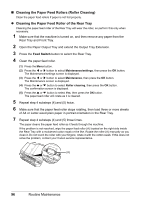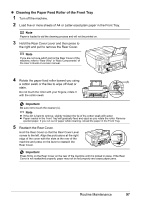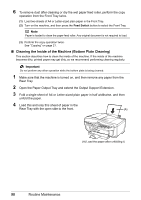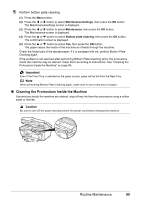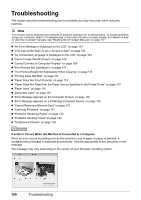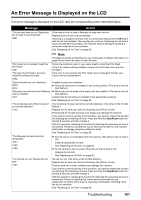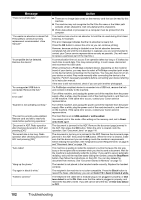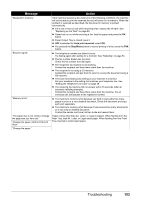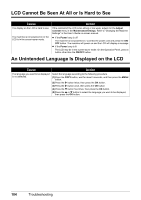Canon MX700 MX700 series Quick Start Guide - Page 103
Cleaning the Protrusions Inside the Machine, Maintenance/settings, Maintenance, Bottom plate cleaning
 |
UPC - 013803081336
View all Canon MX700 manuals
Add to My Manuals
Save this manual to your list of manuals |
Page 103 highlights
5 Perform bottom plate cleaning. (1) Press the Menu button. (2) Press the [ or ] button to select Maintenance/settings, then press the OK button. The Maintenance/settings screen is displayed. (3) Press the [ or ] button to select Maintenance, then press the OK button. The Maintenance screen is displayed. (4) Press the { or } button to select Bottom plate cleaning, then press the OK button. The confirmation screen is displayed. (5) Press the { or } button to select Yes, then press the OK button. The paper cleans the inside of the machine as it feeds through the machine. Check the folded part of the ejected paper. If it is smudged with ink, perform Bottom Plate Cleaning again. If the problem is not resolved after performing Bottom Plate Cleaning twice, the protrusions inside the machine may be stained. Clean them according to instructions. See "Cleaning the Protrusions Inside the Machine" on page 99. Important Even if the Front Tray is selected as the paper source, paper will be fed from the Rear Tray. Note When performing Bottom Plate Cleaning again, make sure to use a new piece of paper. „ Cleaning the Protrusions Inside the Machine If protrusions inside the machine are stained, wipe off any ink from the protrusions using a cotton swab or the like. Caution Be sure to turn off the power and disconnect the power cord before cleaning the machine. Routine Maintenance 99