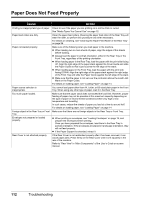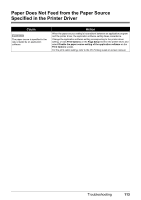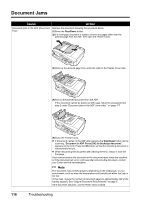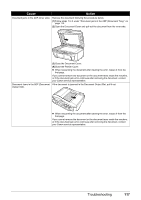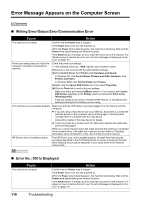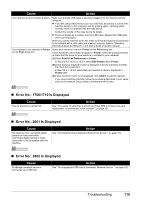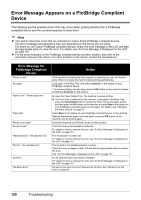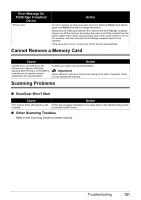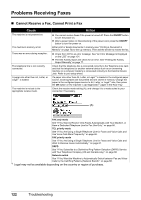Canon MX700 MX700 series Quick Start Guide - Page 121
Document Jams in the ADF Document, Close the Document Cover.
 |
UPC - 013803081336
View all Canon MX700 manuals
Add to My Manuals
Save this manual to your list of manuals |
Page 121 highlights
Cause Action Document jams in the ADF (inner side). Remove the document following the procedure below. (1)Follow steps 1 to 3 under "Document jams in the ADF (Document Tray)." on page 116. (2)Open the Document Cover and pull out the document from the inner side. Document Jams in the ADF (Document Output Slot). (3)Close the Document Cover. (4)Close the Feeder Cover. z When rescanning the document after clearing the error, rescan it from the first page. If you cannot remove the document or the document tears inside the machine, or if the document jam error continues after removing the document, contact your Canon service representative. If the document is jammed in the Document Output Slot, pull it out. z When rescanning the document after clearing the error, rescan it from the first page. If you cannot remove the document or the document tears inside the machine, or if the document jam error continues after removing the document, contact your Canon service representative. Troubleshooting 117