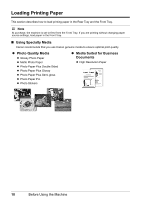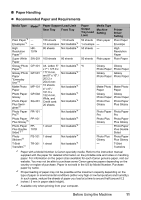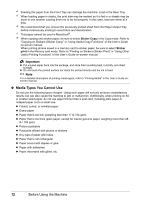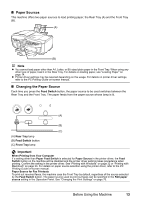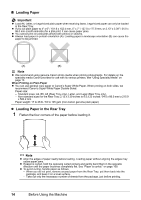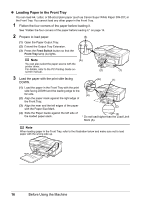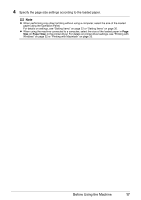Canon MX700 MX700 series Quick Start Guide - Page 16
Media Types You Cannot Use
 |
UPC - 013803081336
View all Canon MX700 manuals
Add to My Manuals
Save this manual to your list of manuals |
Page 16 highlights
*4 Feeding this paper from the Front Tray can damage the machine. Load in the Rear Tray. *5 When loading paper in stacks, the print side may be marked as it is fed in or sheets may be stuck to one another causing them not to be fed properly. In this case, load one sheet at a time. *6 We recommend that you remove the previously printed sheet from the Paper Output Tray before continuously printing to avoid blurs and discoloration. *7 This paper cannot be used in Macintosh®. *8 When copying onto sticker paper, be sure to select Sticker Copy in the Copy mode. Refer to "Copying on Stickers (Sticker Copy)" in "Using Useful Copy Functions" of the User's Guide on-screen manual. When printing photos saved in a memory card to sticker paper, be sure to select Sticker print in the Memory card mode. Refer to "Printing on Stickers (Sticker Print)" in "Using Other Useful Printing Functions" of the User's Guide on-screen manual. Important z Put unused paper back into the package, and store them avoiding heat, humidity, and direct sunlight. z Do not touch the printed surface nor stack the printed sheets until the ink is fixed. Note For a detailed description of printing media types, refer to "Printing Media" in the User's Guide onscreen manual. z Media Types You Cannot Use Do not use the following types of paper. Using such paper will not only produce unsatisfactory results, but can also cause the machine to jam or malfunction. Additionally, when printing on A5 or smaller sized paper, do not use paper thinner than a post card, including plain paper or notepad paper cut to a small size. z Folded, curled, or wrinkled paper z Damp paper z Paper that is too thin (weighing less than 17 lb / 64 gsm) z Paper that is too thick (plain paper, except for Canon genuine paper, weighing more than 28 lb / 105 gsm) z Picture postcards z Postcards affixed with photos or stickers z Any type of paper with holes z Paper that is not rectangular z Paper bound with staples or glue z Paper with adhesives z Paper decorated with glitter, etc. 12 Before Using the Machine