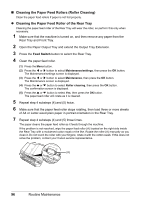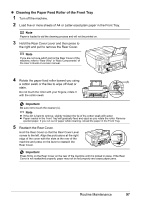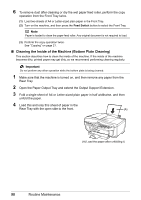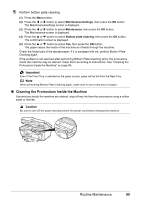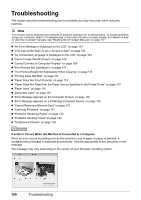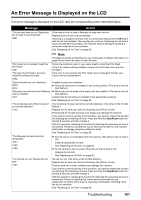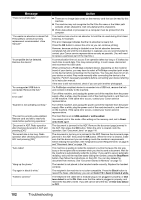Canon MX700 MX700 series Quick Start Guide - Page 101
Cleaning the Paper Feed Roller of the Front Tray, Reattach the Rear Cover.
 |
UPC - 013803081336
View all Canon MX700 manuals
Add to My Manuals
Save this manual to your list of manuals |
Page 101 highlights
z Cleaning the Paper Feed Roller of the Front Tray 1 Turn off the machine. 2 Load five or more sheets of A4 or Letter-sized plain paper in the Front Tray. Note Paper is loaded to aid the cleaning process and will not be printed on. 3 Hold the Rear Cover Lever and then press to the right and pull to remove the Rear Cover. Note If you are not sure which part is the Rear Cover of the mthaecUhsineer,'sreGfeuridtoe "Rear View" in "Main on-screen manual. Components" of 4 Rotate the paper feed roller toward you using (A) a cotton swab or the like to wipe off dust or stain. Do not touch the roller with your fingers; rotate it with the cotton swab. Important Be sure not to touch the cleaner (A). Note z If the dirt is hard to remove, slightly moisten the tip of the cotton swab with water. z Paper loaded in the Front Tray will gradually feed and eject as you rotate the roller. Remove ejected paper. If you run out of paper while cleaning, reload the paper in the Front Tray. 5 Reattach the Rear Cover. Hold the Rear Cover so that the Rear Cover Lever comes to the left. Align the protrusions at the right edge of the cover with the slots at the rear of the machine and press on the lever to reattach the Rear Cover. Important Press firmly on the Rear Cover on the rear of the machine until it is locked in place. If the Rear Cover is not reattached properly, paper may not be fed properly and cause paper jams. Routine Maintenance 97