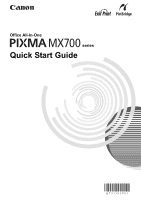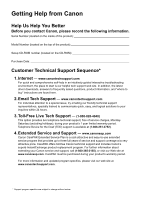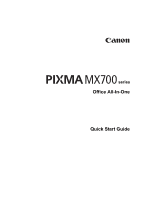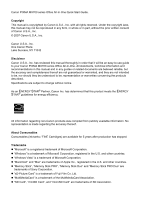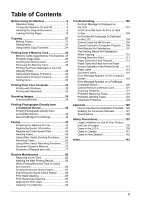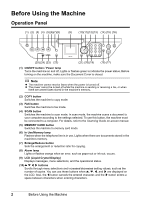Canon MX700 MX700 series Quick Start Guide - Page 6
Before Using the Machine, Operation Panel - manual
 |
UPC - 013803081336
View all Canon MX700 manuals
Add to My Manuals
Save this manual to your list of manuals |
Page 6 highlights
Before Using the Machine Operation Panel (1) (2) (3) (4) (5) (6)(7)(8) (9) (10)(11)(12)(13) (14) (15) (16) (25) (24) (23) (22) (21) (20)(19) (18) (17) (1) ON/OFF button / Power lamp Turns the machine on and off. Lights or flashes green to indicate the power status. Before turning on the machine, make sure the Document Cover is closed. Note z The machine cannot receive faxes when the power is turned off. z The power cannot be turned off while the machine is sending or receiving a fax, or when there are unsent faxes stored in the machine's memory. (2) COPY button Switches the machine to copy mode. (3) FAX button Switches the machine to fax mode. (4) SCAN button Switches the machine to scan mode. In scan mode, the machine scans a document to your computer according to the settings selected. To use this button, the machine must be connected to a computer. For details, refer to the Scanning Guide on-screen manual. (5) MEMORY CARD button Switches the machine to memory card mode. (6) In Use/Memory lamp Flashes when the telephone line is in use. Lights when there are documents stored in the machine's memory. (7) Enlarge/Reduce button Sets the enlargement or reduction ratio for copying. (8) Alarm lamp Lights or flashes orange when an error, such as paper-out or ink-out, occurs. (9) LCD (Liquid Crystal Display) Displays messages, menu selections, and the operational status. (10) { } [ ] buttons Scrolls through menu selections and increases/decreases setting values, such as the number of copies. You can use these buttons when {, }, [, and ] are displayed on the LCD. Also, the [ button cancels the entered character, and the ] button enters a space between characters when entering characters. 2 Before Using the Machine