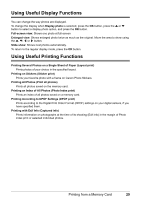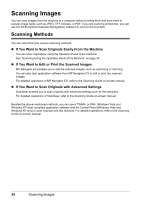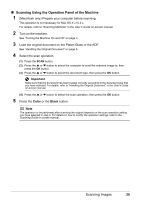Canon MX700 MX700 series Quick Start Guide - Page 34
Setting Items
 |
UPC - 013803081336
View all Canon MX700 manuals
Add to My Manuals
Save this manual to your list of manuals |
Page 34 highlights
Setting Items Press the Settings button in the memory card mode to go the Memory card settings screen. Tab 1 You can specify the settings such as the size and type of paper, bordered/borderless, and Date/ file no. (1) (2) (3) (4) (5) Note z Depending on the functions, some setting items cannot be specified in combination. z The print settings are retained even if the machine is turned off. (1) Page size Select the page size of the loaded paper. Important You cannot load paper other than A4, Letter, or B5-sized plain paper in the Front Tray.When specifying a page size other than A4 or 8.5"x11"(215x279) load paper in the Rear Tray. (2) Media type Select the media type of the loaded paper. Important You cannot load paper other than A4, Letter, or B5-sized plain paper in the Front Tray. When specifying a media type other than Plain paper, load paper in the Rear Tray. (3) Print quality Adjust the print quality according to the original. (4) Border Select bordered or borderless print. Note z When specifying Borderless, load paper in the Rear Tray. z When Plain paper is selected in Media type, bordered printing will be performed even if you select Borderless. (5) Date/file no. Select whether to print the shooting date, file no., or not. Note When Credit card is selected in Page size, only the shooting date will be printed even when you select Print date & file no. 30 Printing from a Memory Card