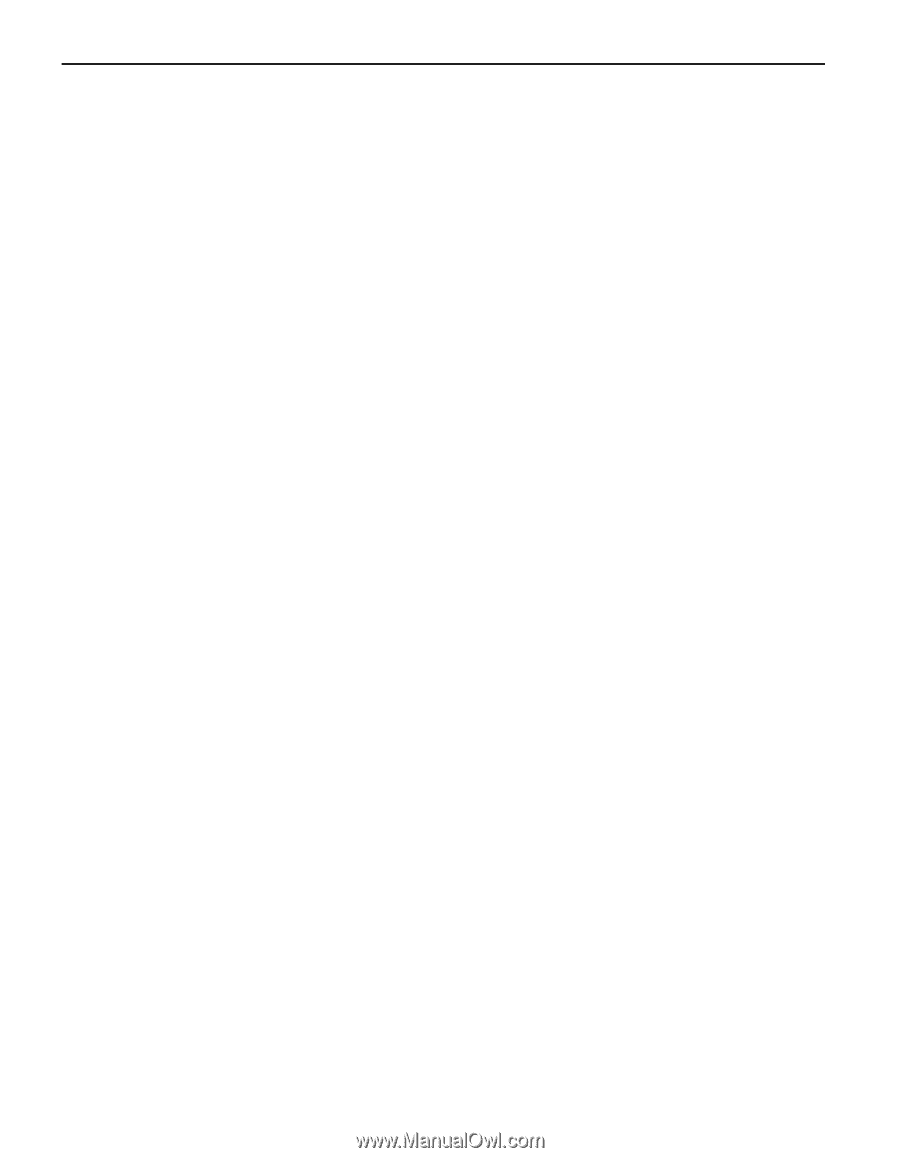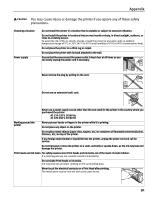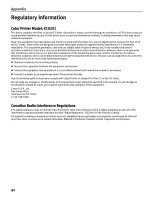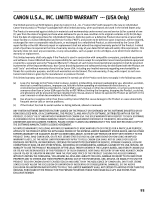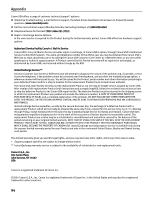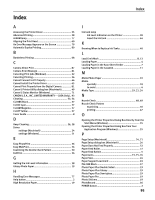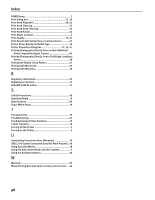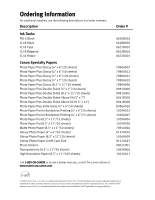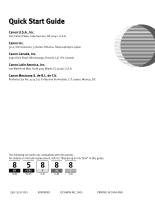Canon PIXMA iP4200 iP4200 Quick Start Guide - Page 100
Printing Photographs Directly from a Canon Bubble Jet - driver for windows 7
 |
View all Canon PIXMA iP4200 manuals
Add to My Manuals
Save this manual to your list of manuals |
Page 100 highlights
Index POWER lamp 2 Print dialog box 21, 24 Print Head Alignment 60, 62 Print Head Cleaning 52 Print Head Deep Cleaning 56 Print Head Holder 42 Print Media to Avoid 4 Print Quality 22, 67 Print Results Not Satisfactory or Contains Errors........... 67 Printer Driver Setting for Media Type 19 Printer Properties dialog box 21, 35, 47 Printing Photographs Directly from a Canon Bubble Jet Direct Compatible Digital Camera 84 Printing Photographs Directly from a PictBridge Compliant Device 28 Printing the Nozzle Check Pattern 47 Printing with Macintosh 23 Printing with Windows 20 R Regulatory Information 92 Replacing an Ink Tank 37 RESUME/CANCEL button 22 S Safety Precautions 90 Specialty Media 19 Specifications 86 Super White Paper 19 T Transparencies 19 Troubleshooting 64 Troubleshooting Printer Hardware 70 T-Shirt Transfers 19 Turning off the Printer 3 Turning on the Printer 2 U Uninstalling the printer driver (Windows 79 USB 2.0 Hi-speed Connection Does Not Work Properly.. 66 Using Specialty Media 18 Using the Auto Sheet Feeder and the Cassette 5 Using the Bundled Software 36 W Warranty 93 When Printing Becomes Faint or Colors are Incorrect .... 46 96