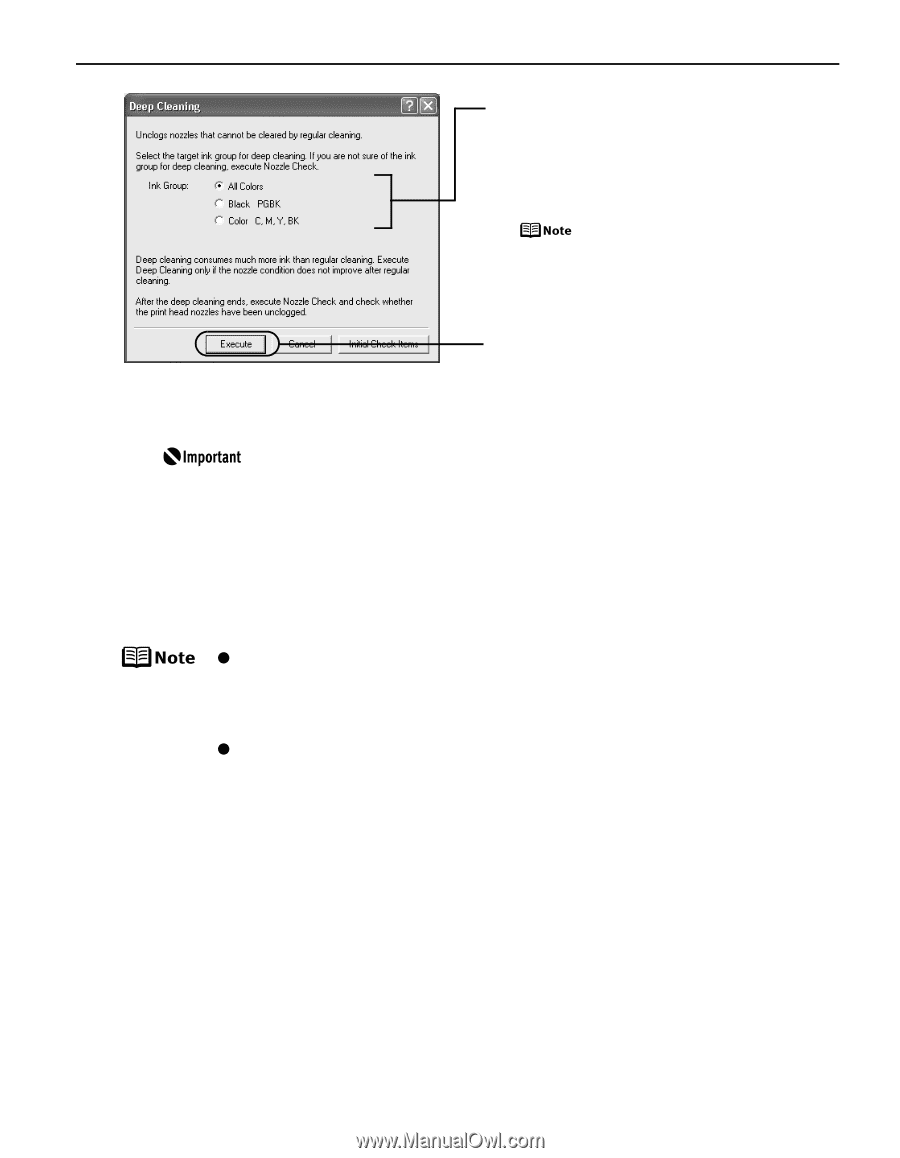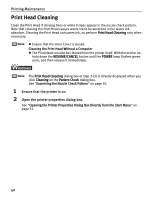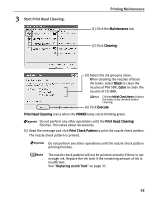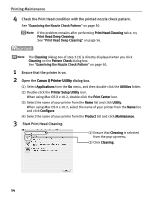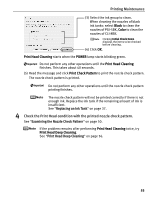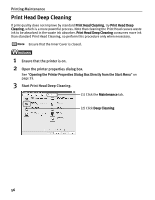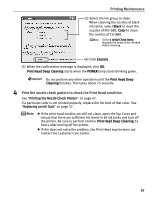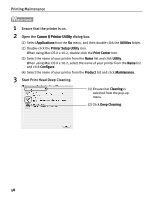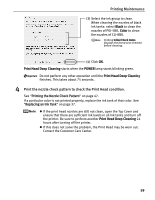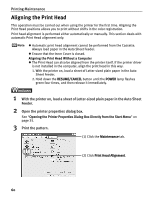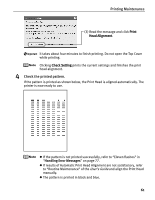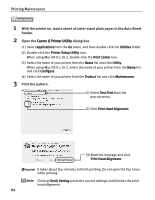Canon PIXMA iP4200 iP4200 Quick Start Guide - Page 61
Printing Maintenance, Print the nozzle check pattern to check the Print Head condition. - problems
 |
View all Canon PIXMA iP4200 manuals
Add to My Manuals
Save this manual to your list of manuals |
Page 61 highlights
Printing Maintenance (3) Select the ink group to clean. When cleaning the nozzles of black ink tanks: select Black to clean the nozzles of PGI-5BK, Color to clean the nozzles of CLI-8BK. Clicking Initial Check Items displays the items to be checked before cleaning. (4) Click Execute. (5) When the confirmation message is displayed, click OK. Print Head Deep Cleaning starts when the POWER lamp starts blinking green. Do not perform any other operation until the Print Head Deep Cleaning finishes. This takes about 75 seconds. 4 Print the nozzle check pattern to check the Print Head condition. See "Printing the Nozzle Check Pattern" on page 47. If a particular color is not printed properly, replace the ink tank of that color. See "Replacing an Ink Tank" on page 37. z If the print head nozzles are still not clean, open the Top Cover and ensure that there are sufficient ink levels in all ink tanks and turn off the printer. Be sure to perform another Print Head Deep Cleaning 24 hours after turning off the printer. z If this does not solve the problem, the Print Head may be worn out. Contact the Customer Care Center. 57