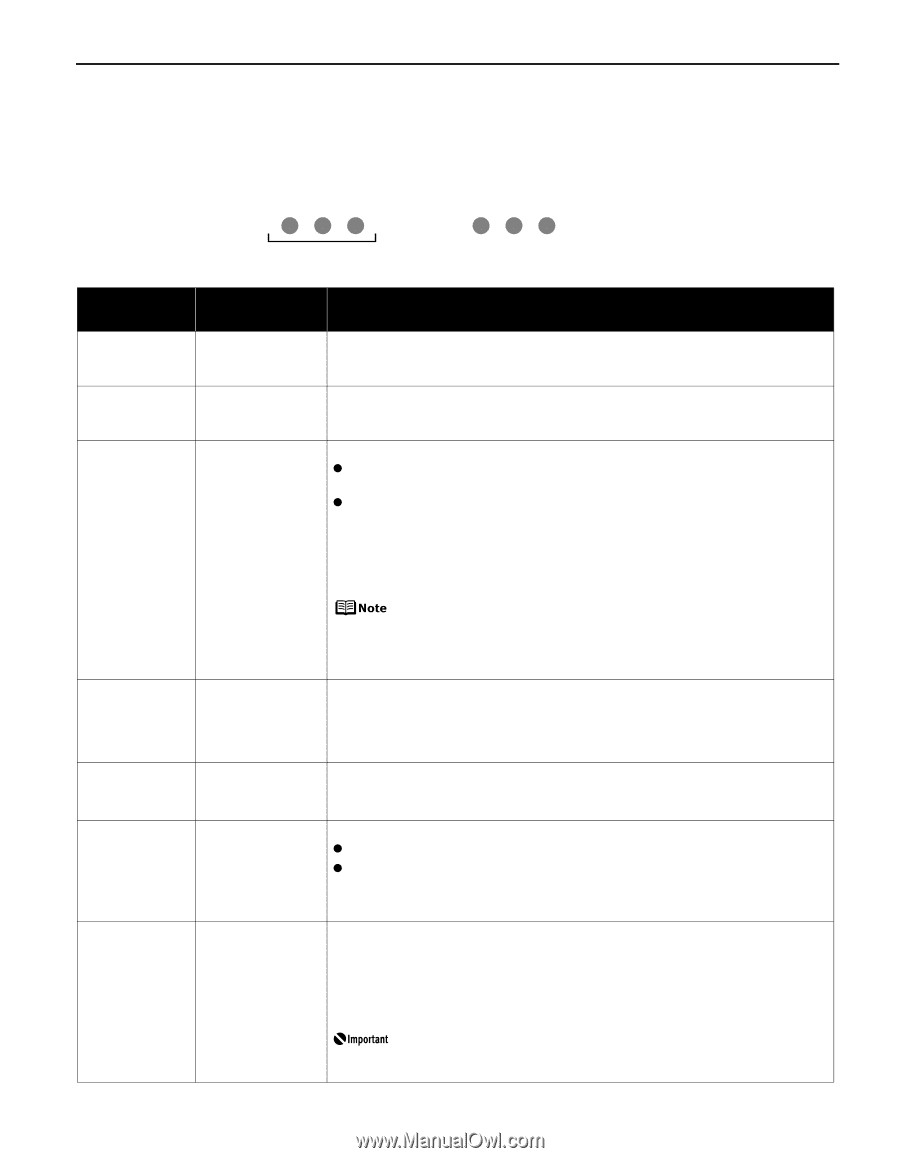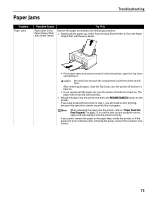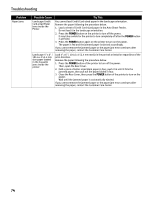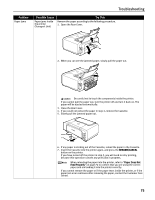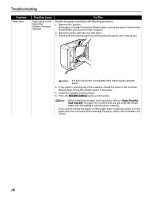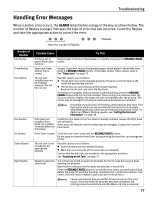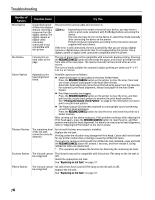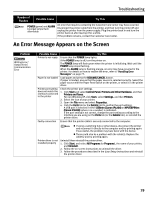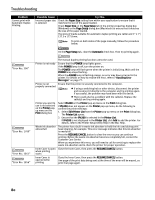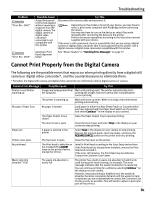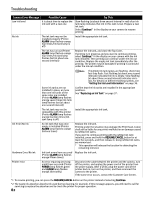Canon PIXMA iP4200 iP4200 Quick Start Guide - Page 81
Handling Error Messages - remove print head
 |
View all Canon PIXMA iP4200 manuals
Add to My Manuals
Save this manual to your list of manuals |
Page 81 highlights
Troubleshooting Handling Error Messages When a printer error occurs, the ALARM lamp flashes orange in the way as shown below. The number of flashes (orange) indicates the type of error that has occurred. Count the flashes and take the appropriate action to correct the error. Repeats Note the number of flashes Number of Flashes Two flashes Three flashes Four flashes Five flashes Six flashes Seven flashes Eight flashes Possible Cause Try This Printer is out of Reload paper in the Auto Sheet Feeder or Cassette and press the RESUME/CANCEL paper/Paper does button. not feed Paper jam/Paper Output Tray is closed If paper is jammed, remove the jammed paper, reload paper in the printer, then press the RESUME/CANCEL button. If the Paper Output Tray is closed, open it. See "Paper Jams" on page 73. The ink tank installed may not be installed properly/The ink has run out Possible causes are as follows: z The ink tank may not be installed properly (The lamp on the ink tank is off). Install the appropriate ink tank. z The ink has run out (The lamp on the ink tank flashes). Replace the ink tank, and close the Top Cover. If printing is in progress and you want to continue printing, press the RESUME/ CANCEL button with the ink tank installed. Then printing can continue under the ink out condition. Replace the empty ink tank immediately after the printing. The printer may be damaged if printing is continued under the ink out condition. If multiple ink tank lamps are flashing, check how fast they flash. Fast flashing (at about one second interval) indicates the ink is empty. Slow flashing (at about three second interval) indicates ink is low. For details on different flashing speeds, see "Getting the Ink Level Information" on page 38. Print Head not installed/Print Head not installed correctly/Defective Print Head Install the Print Head. If the Print Head is already installed, remove the Print Head and reinstall it. If this error still remains, the Print Head may be damaged. Contact the Customer Care Center. Inner Cover is open Close the Inner Cover and press the RESUME/CANCEL button. Do not open or close the Inner Cover during printing because this can damage the printer. The ink tank is not installed in the appropriate position Possible causes are as follows: z Some ink tanks are not installed in place. z More than one ink tanks of the same color are installed. Confirm that the ink tanks are installed in the appropriate positions. See "Replacing an Ink Tank" on page 37. Waste ink absorber almost full The printer has a built-in waste ink absorber for the ink used during print head cleaning, for example. Eight flashes indicates that the waste ink absorber is nearly full. Press the RESUME/CANCEL button to cancel the error so you can continue printing. Before the waste ink absorber becomes completely full, contact the Customer Care Center. (You will need to replace a particular part of the printer.) Canon recommends that you call for service as soon as this error occurs. Once the waste ink absorber becomes completely full, printing cannot be performed until the Waste ink tank is replaced. 77