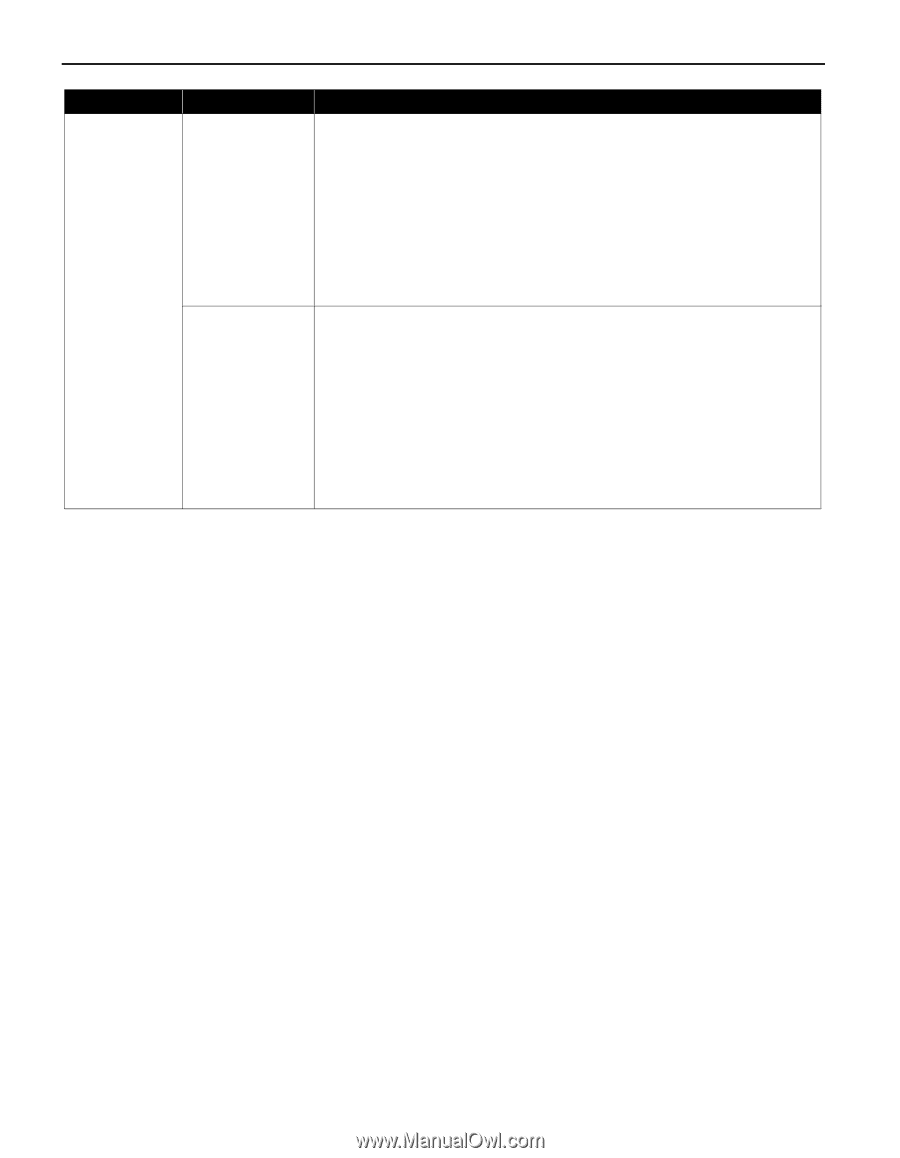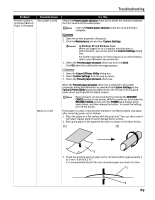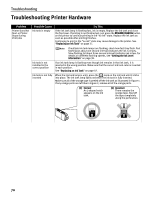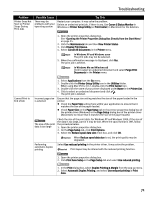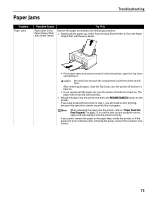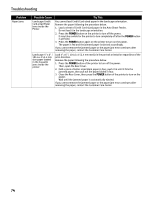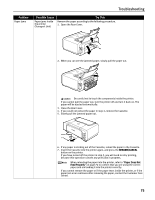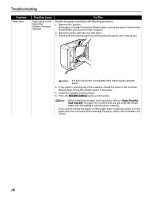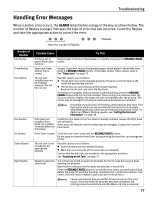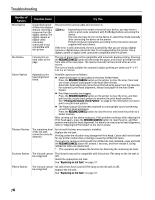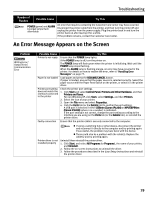Canon PIXMA iP4200 iP4200 Quick Start Guide - Page 78
Then, open the Rear Cover. - error
 |
View all Canon PIXMA iP4200 manuals
Add to My Manuals
Save this manual to your list of manuals |
Page 78 highlights
Troubleshooting Problem Paper Jams Possible Cause Try This Landscape Credit Card-sized Paper Jams inside the Printer You cannot load Credit Card-sized paper in the landscape orientation. Remove the paper following the procedure below. 1. Load a sheet of Credit Card-sized paper in the Auto Sheet Feeder. Do not load it in the landscape orientation. 2. Press the POWER button on the printer to turn off the power. It may take a while for the printer to turn completely off after the POWER button is pressed. 3. Press the POWER button again on the printer to turn on the power. The paper is fed and the jammed paper is ejected accordingly. If you cannot remove the jammed paper or the paper jam error continues after removing the paper, contact the Customer Care Center. Landscape 4" x 6" / 101.6 x 152.4 mm size paper loaded in the Cassette jams inside the printer Load 4" x 6" / 101.6 x 152.4 mm media in the portrait orientation regardless of the print direction. Remove the paper following the procedure below. 1. Press the POWER button of the printer to turn off the power. Then, open the Rear Cover. 2. Fold a piece of Letter-sized plain paper in four, push it in until it hits the jammed paper, then pull out the paper folded in four. 3. Close the Rear Cover, then press the POWER button of the printer to turn on the power. Wait until the jammed paper is automatically ejected. If you cannot remove the jammed paper or the paper jam error continues after removing the paper, contact the Customer Care Center. 74