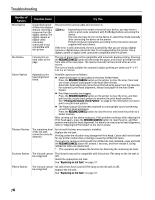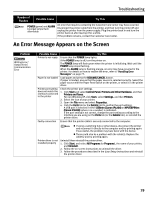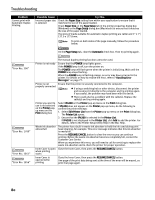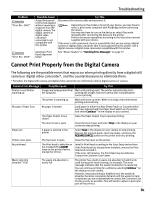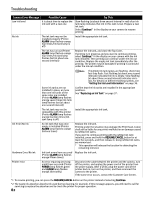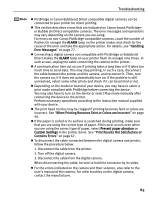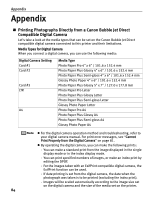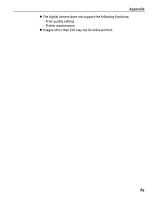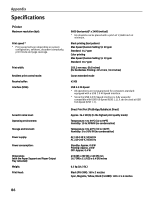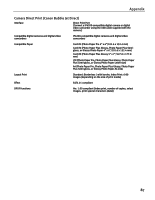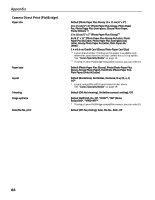Canon PIXMA iP4200 iP4200 Quick Start Guide - Page 87
Handling, Error Messages, When Printing Becomes Faint or Colors are Incorrect, Print Results
 |
View all Canon PIXMA iP4200 manuals
Add to My Manuals
Save this manual to your list of manuals |
Page 87 highlights
Troubleshooting z PictBridge or Canon Bubble Jet Direct compatible digital cameras can be connected to your printer for direct printing. z This section describes errors that are indicated on Canon-brand PictBridgeor Bubble Jet Direct-compatible cameras. The error messages and operations may vary depending on the camera you are using. For errors on non-Canon PictBridge-compatible cameras, count the number of flashes (in orange) the ALARM lamp on the printer makes and check for the cause of the error and take the appropriate action. For details, see "Handling Error Messages" on page 77. z Connecting a digital camera not compatible with PictBridge or Bubble Jet Direct makes the ALARM lamp on your printer flash (in orange) nine times. In such a case, unplug the cable connecting the camera to the printer. z A communication time out occurs if printing takes a long time or if it takes too much time to send data. This may stop printing. In such a case, disconnect the cable between the printer and the camera, and reconnect it. Then, turn the camera on, if it does not automatically turn on. If the problem is still unresolved, select some other photo and check if it can be printed or not. z Depending on the model or brand of your device, you may have to select a print mode compliant with PictBridge before connecting the device. You may also have to turn on the device or select Play mode manually after connecting the device to the printer. Perform necessary operations according to the instruction manual supplied with your device. z The print head nozzles may be clogged if printing becomes faint or colors are incorrect. See "When Printing Becomes Faint or Colors are Incorrect" on page 46. z If the paper is curled or its surface is scratched during printing, make sure that you are using the correct type of paper. If this error occurs even when you are using the correct type of paper, select Prevent paper abrasion on Custom Settings in the printer driver. See "Print Results Not Satisfactory or Contains Errors" on page 67. z To disconnect the cable connected between the digital camera and printer, follow the procedure below. 1. Disconnect the cable from the printer. 2. Turn off the digital camera. 3. Disconnect the cable from the digital camera. When disconnecting the cable, be sure to hold the connector by its sides. z For the errors indicated on the camera and their solution, also refer to the user's manual of the camera. For other troubles on the digital camera, contact the manufacturer. 83