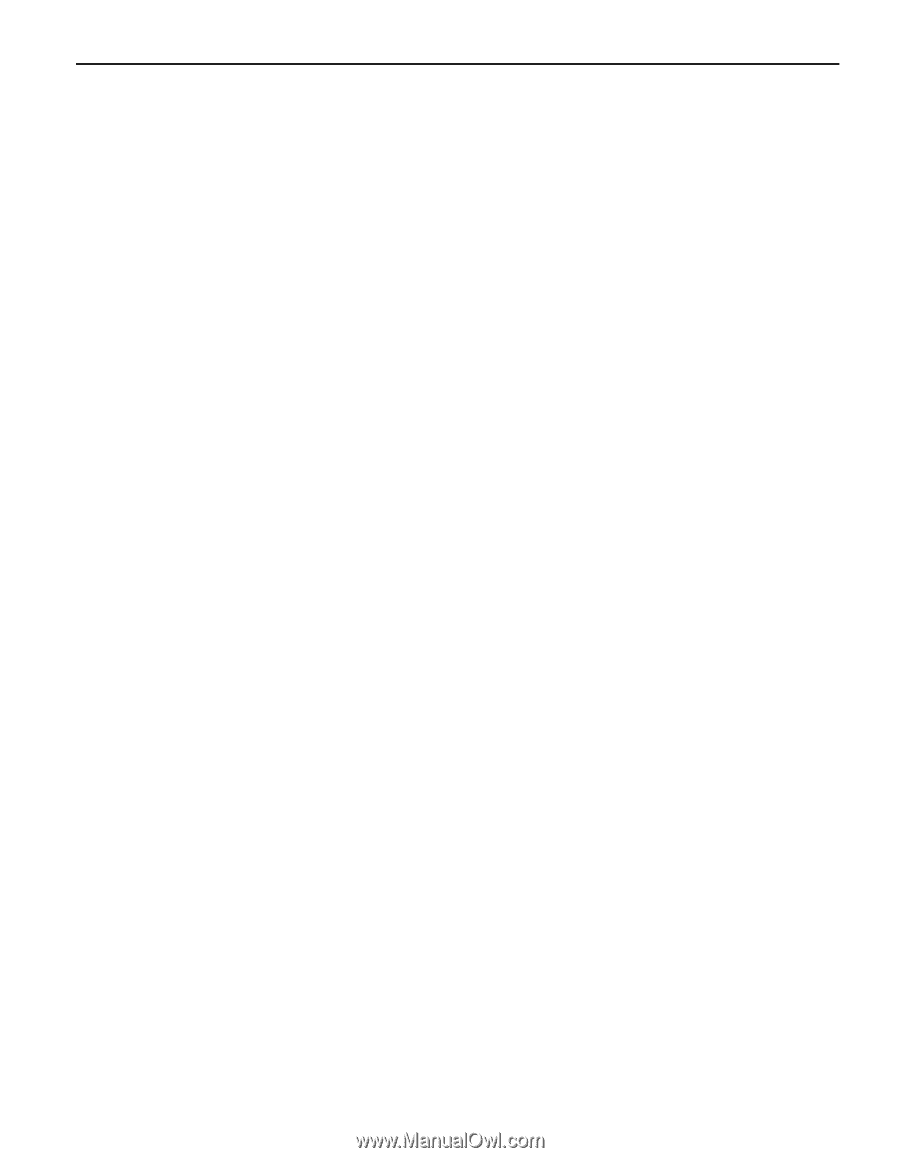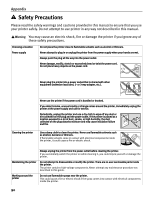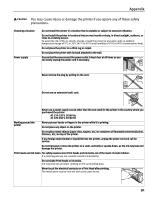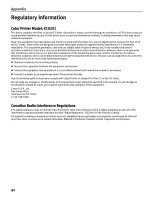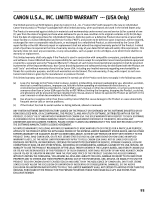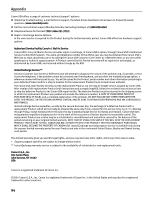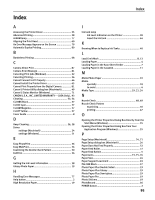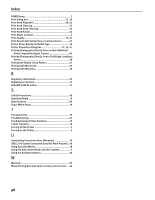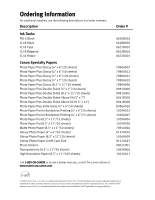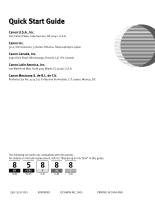Index
95
Index
A
Accessing the Printer Driver
.........................................
35
Advanced Printing
........................................................
28
ALARM lamp
.................................................................
77
Aligning the Print Head
................................................
60
An Error Message Appears on the Screen
.....................
79
Automatic Duplex Printing
............................................
80
B
Borderless Printing
......................................................
68
C
Camera Direct Print
......................................................
87
Camera Error Message
.................................................
81
Canceling Print Jobs (Windows)
....................................
22
Canceling Printing
........................................................
26
Cannot Connect to PC Properly
.....................................
66
Cannot Install the Printer Driver
...................................
65
Cannot Print Properly from the Digital Camera
..............
81
Canon IJ Printer Utility dialog box (Macintosh)
..............
49
Canon IJ Status Monitor (Windows)
..............................
71
CANON U.S.A., INC. LIMITED WARRANTY --- (USA Only).. 93
Cleaning
................................................................
53, 54
CLI-8BK Black
...............................................................
37
CLI-8C Cyan
..................................................................
37
CLI-8M Magenta
...........................................................
37
CLI-8Y Yellow
...............................................................
37
Cover Guide
...................................................................
8
D
Deep Cleaning
........................................................
56, 58
Driver
settings (Macintosh)
............................................
24
settings (Windows)
...............................................
21
E
Easy-PhotoPrint
...........................................................
36
Easy-WebPrint
..............................................................
36
Examining the Nozzle Check Pattern
............................
50
ExifPrint
.......................................................................
36
G
Getting the Ink Level Information
.................................
38
Glossy Photo Paper
......................................................
19
H
Handling Error Messages
.............................................
77
Help button
....................................................................
2
High Resolution Paper
..................................................
19
I
Ink tank lamp
Ink Level Indication on the Printer
........................
38
Insert the ink tank
................................................
44
K
Knowing When to Replace Ink Tanks
............................
40
L
Load Limit Mark
.......................................................
8, 13
Loading Paper
................................................................
4
Loading Paper in the Auto Sheet Feeder
.........................
7
Loading Paper in the Cassette
......................................
11
M
Matte Photo Paper
.......................................................
19
Media
specialty
..............................................................
18
to avoid
..................................................................
4
Media Type
.......................................................
19, 21, 24
N
Nozzle Check
.........................................................
48, 49
Nozzle Check Pattern
examining
............................................................
50
printing
................................................................
47
O
Opening the Printer Properties Dialog Box Directly from the
Start Menu (Windows)
..............................................
35
Opening the Printer Properties Dialog Box from Your
Application Program (Windows)
................................
35
P
Page Setup (Macintosh)
.........................................
24, 71
Page Setup dialog box (Macintosh)
..............................
24
Paper Does Not Feed Properly
......................................
72
Paper Feed Roller
.........................................................
72
Paper Feed Switch
..........................................................
5
Paper Jams
........................................................
73, 75, 76
Paper Size
....................................................................
24
Paper Support Load Limit
.............................................
19
PGI-5BK Black
..............................................................
37
Photo Paper Plus Double Sided
....................................
19
Photo Paper Plus Glossy
..............................................
19
Photo Paper Plus Semi-gloss
........................................
19
Photo Paper Pro
...........................................................
19
Photo Stickers
..............................................................
19
PhotoRecord
................................................................
36
POWER button
................................................................
2