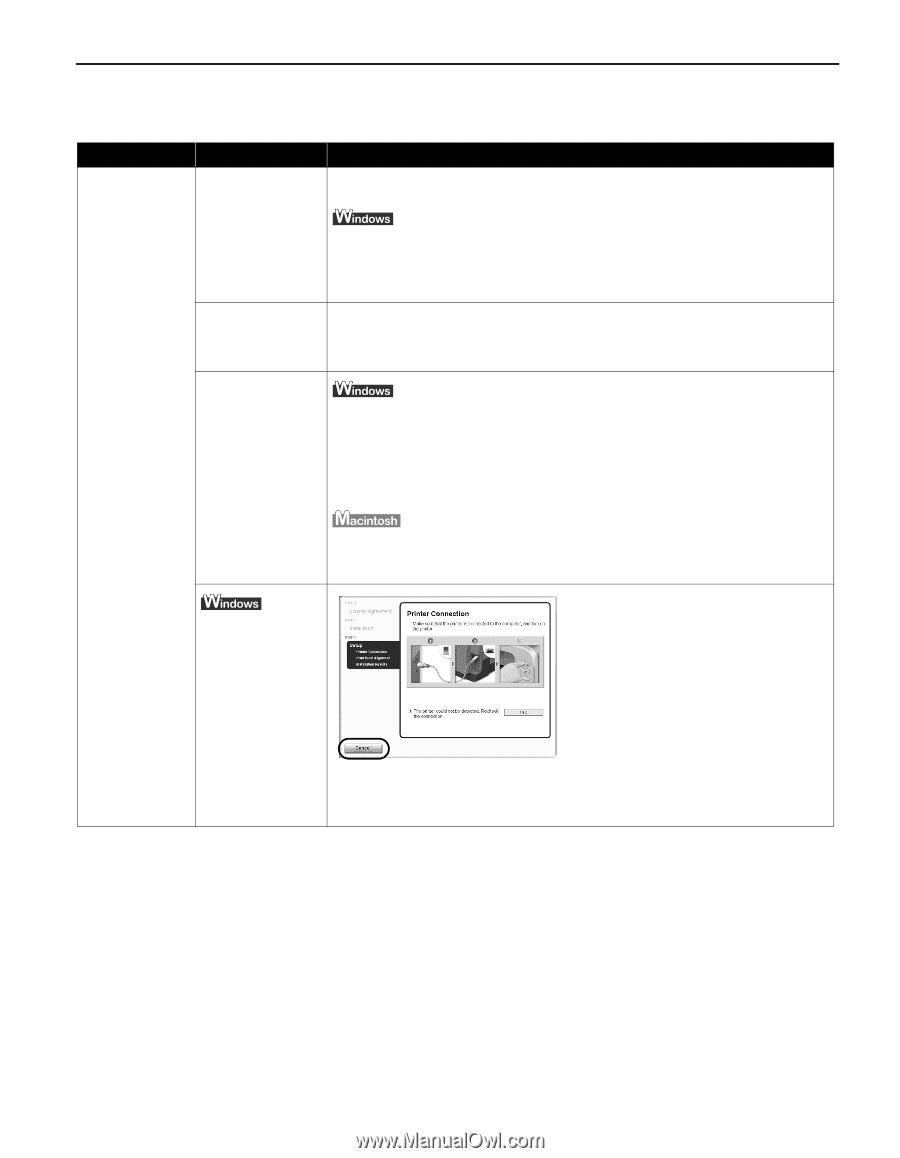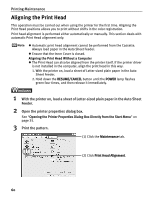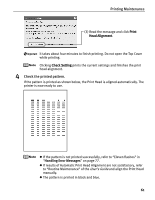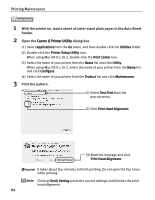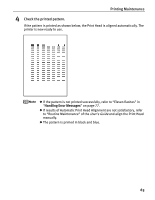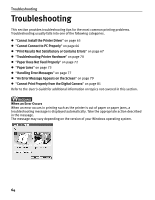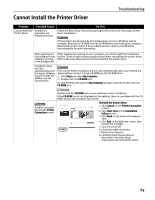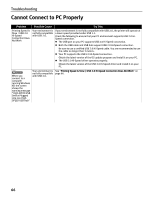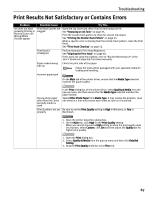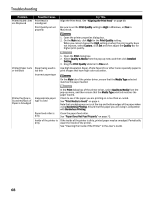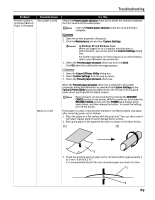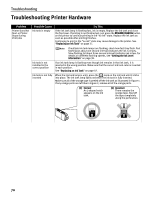Canon PIXMA iP4200 iP4200 Quick Start Guide - Page 69
Cannot Install the Printer Driver - troubleshoot
 |
View all Canon PIXMA iP4200 manuals
Add to My Manuals
Save this manual to your list of manuals |
Page 69 highlights
Cannot Install the Printer Driver Troubleshooting Problem Possible Cause Cannot Install the Installation Printer Driver procedure not followed correctly Try This Follow the Easy Setup Instructions packaged with your printer for proper printer driver installation. If the installer was forced to be terminated due to an error, Windows may be unstable. Remove the CD-ROM from the CD-ROM drive and restart your computer. Reinstall the printer driver. If this problem persists, refer to your Windows documentation for more information. Other applications Other applications opened on your computer can interfere with the installation (including anti-virus routine. Close all open software applications before reinstalling the printer driver. software) running Refer to the Easy Setup Instructions for installing the printer driver. in the background Installation does not start automatically when the Setup Software & User's Guide CDROM is inserted into the drive If the printer driver installation did not start automatically when you inserted the Setup Software & User's Guide CD-ROM into the CD-ROM drive: 1. Click Start and select My Computer. 2. Double-click the CD-ROM icon. For non-Windows XP, open the My Computer window, and then double-click the CD-ROM icon. Unable to proceed beyond the Printer Connection screen Double-click the CD-ROM icon on your desktop to start installation. If the CD-ROM icon is not displayed on the desktop, there is a problem with the CDROM. Contact the Customer Care Center. Reinstall the printer driver. 1. Click Cancel on the Printer Connection screen. 2. Click Start Over on the Installation Failure screen. 3. Click Back on the screen that appears next. 4. Click Exit on the Welcome screen, then remove the CD-ROM. 5. Turn the printer off. 6. Check the cable connection. 7. Restart the computer. 8. Carefully follow the procedures described in the Easy Setup Instructions and reinstall the driver. 65