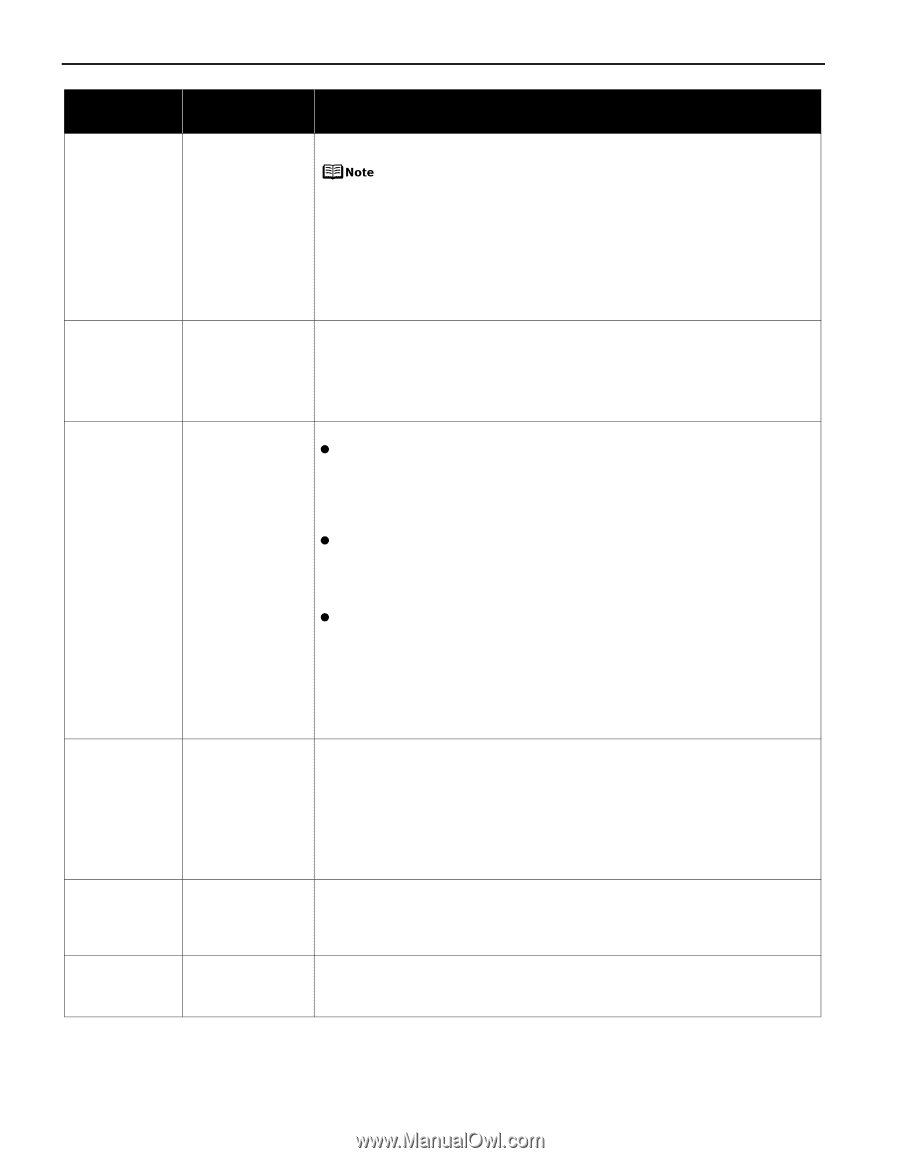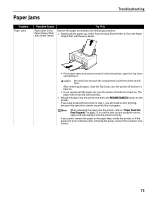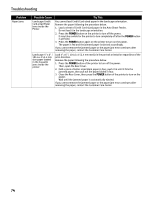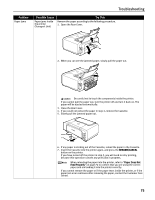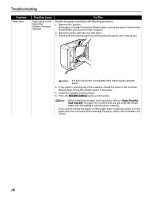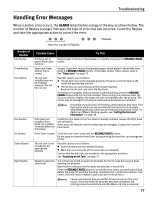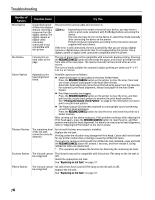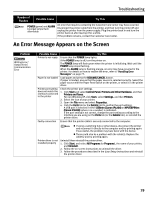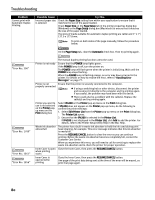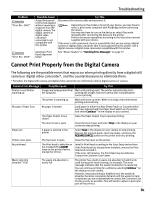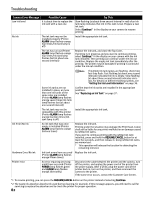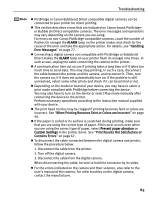Canon PIXMA iP4200 iP4200 Quick Start Guide - Page 82
Number of, Flashes, Possible Cause, Try - refill ink
 |
View all Canon PIXMA iP4200 manuals
Add to My Manuals
Save this manual to your list of manuals |
Page 82 highlights
Troubleshooting Number of Flashes Nine flashes Possible Cause Try This A specified period of time has elapsed without receiving a response from the digital camera/The digital camera or digital video camcorder connected is not compatible with this printer Disconnect the camera cable and reconnect it. Depending on the model or brand of your device, you may have to select a print mode compliant with PictBridge before connecting the device. You may also have to turn on the device or select Play mode manually after connecting the device to the printer. Perform necessary operations according to the instruction manual supplied with your device. If the error is still unresolved, there is a possibility that you are using a digital camera or digital video camcorder that is not supported by this printer. Use a digital camera or digital video camcorder compatible with this printer. Ten flashes Cannot print on both sides of the page The size of paper may not be compatible with automatic duplex printing. Pressing the RESUME/CANCEL button will discharge the paper, and restart printing from the front side of the next paper. The reverse side will not be printed when an error occurs. The sizes of media suitable for automatic duplex printing are Letter and 5" x 7"/ 127.0 x 177.8 mm. Eleven flashes Automatic print head alignment failed Possible causes are as follows: z Letter-sized paper is not loaded on the Auto Sheet Feeder. Press the RESUME/CANCEL button on the printer to clear the error, then load one sheet of Letter-sized paper in the Auto Sheet Feeder. Automatic head alignment cannot be performed using paper from the Cassette. For automatic print head alignment, always load paper in the Auto Sheet Feeder. z Print Head nozzles are clogged. Press the RESUME/CANCEL button on the printer to clear the error, and then print out the nozzle check pattern to examine the print head condition. See "Printing the Nozzle Check Pattern" on page 47 for information on how to print a nozzle check pattern. z The Paper Output Slot has been exposed to a strong light source preventing correct Print Head alignment. Press the RESUME/CANCEL button to clear the error and move the printer to a darker location. After carrying out the above measures, if the problem continues after aligning the Print Head again, press the RESUME/CANCEL button to clear the error, and then perform manual print head alignment. For details on manual print head alignment, refer to "Aligning the Print Head" in the User's Guide. Thirteen Flashes The remaining level of the ink tank cannot be correctly detected An ink tank that was once empty is installed. Replace the ink tank. Printing under the situation may damage the Print Head. Canon shall not be liable for any printer malfunction or damage caused by refilled ink tanks. If you want to continue printing with the refilled ink tank installed, press and hold the RESUME/CANCEL button for at least 5 seconds, and then release it. Using refilled ink tanks are memorized. * This operation will release the function for detecting the remaining ink level. Fourteen flashes The ink tank cannot be recognized The ink tank may not be compatible with this printer (The lamp on the ink tank is off). Install the appropriate ink tank. See "Replacing an Ink Tank" on page 37. Fifteen flashes The ink tank cannot Ink tank errors have occurred (The lamp on the ink tank is off). be recognized Replace the ink tank. See "Replacing an Ink Tank" on page 37. 78