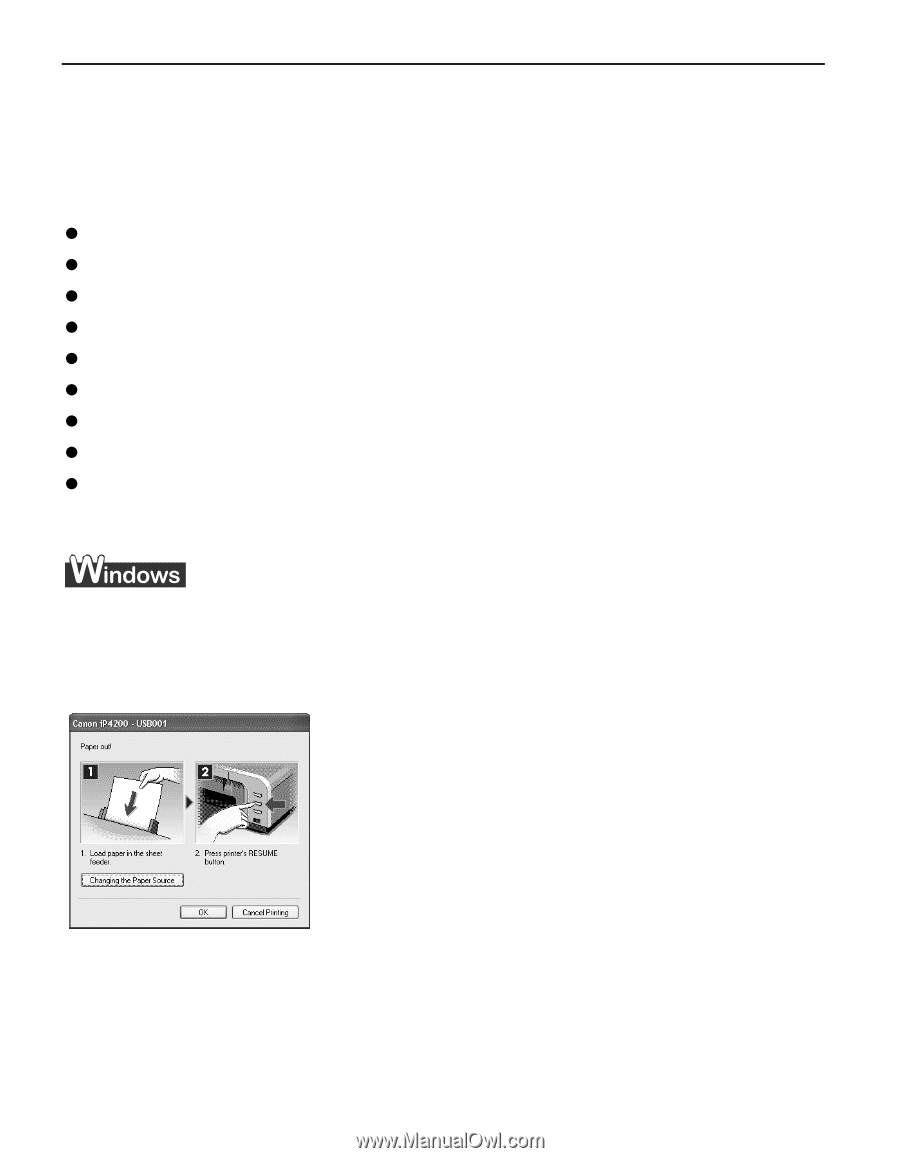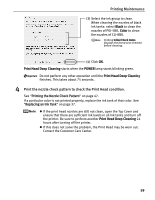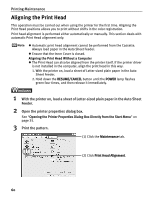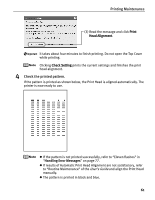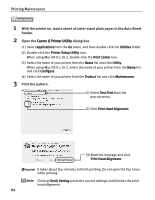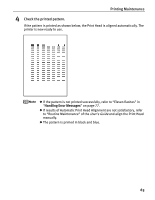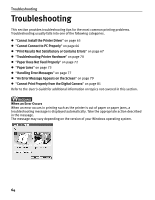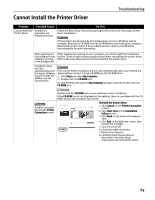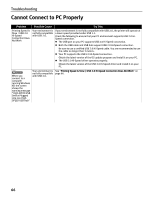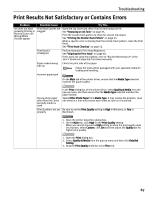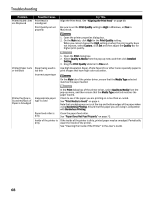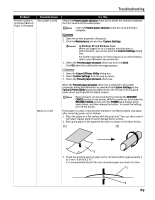Canon PIXMA iP4200 iP4200 Quick Start Guide - Page 68
Troubleshooting
 |
View all Canon PIXMA iP4200 manuals
Add to My Manuals
Save this manual to your list of manuals |
Page 68 highlights
Troubleshooting Troubleshooting This section provides troubleshooting tips for the most common printing problems. Troubleshooting usually falls into one of the following categories. z "Cannot Install the Printer Driver" on page 65 z "Cannot Connect to PC Properly" on page 66 z "Print Results Not Satisfactory or Contains Errors" on page 67 z "Troubleshooting Printer Hardware" on page 70 z "Paper Does Not Feed Properly" on page 72 z "Paper Jams" on page 73 z "Handling Error Messages" on page 77 z "An Error Message Appears on the Screen" on page 79 z "Cannot Print Properly from the Digital Camera" on page 81 Refer to the User's Guide for additional information on topics not covered in this section. When an Error Occurs When an error occurs in printing such as the printer is out of paper or paper jams, a troubleshooting message is displayed automatically. Take the appropriate action described in the message. The message may vary depending on the version of your Windows operating system. 64