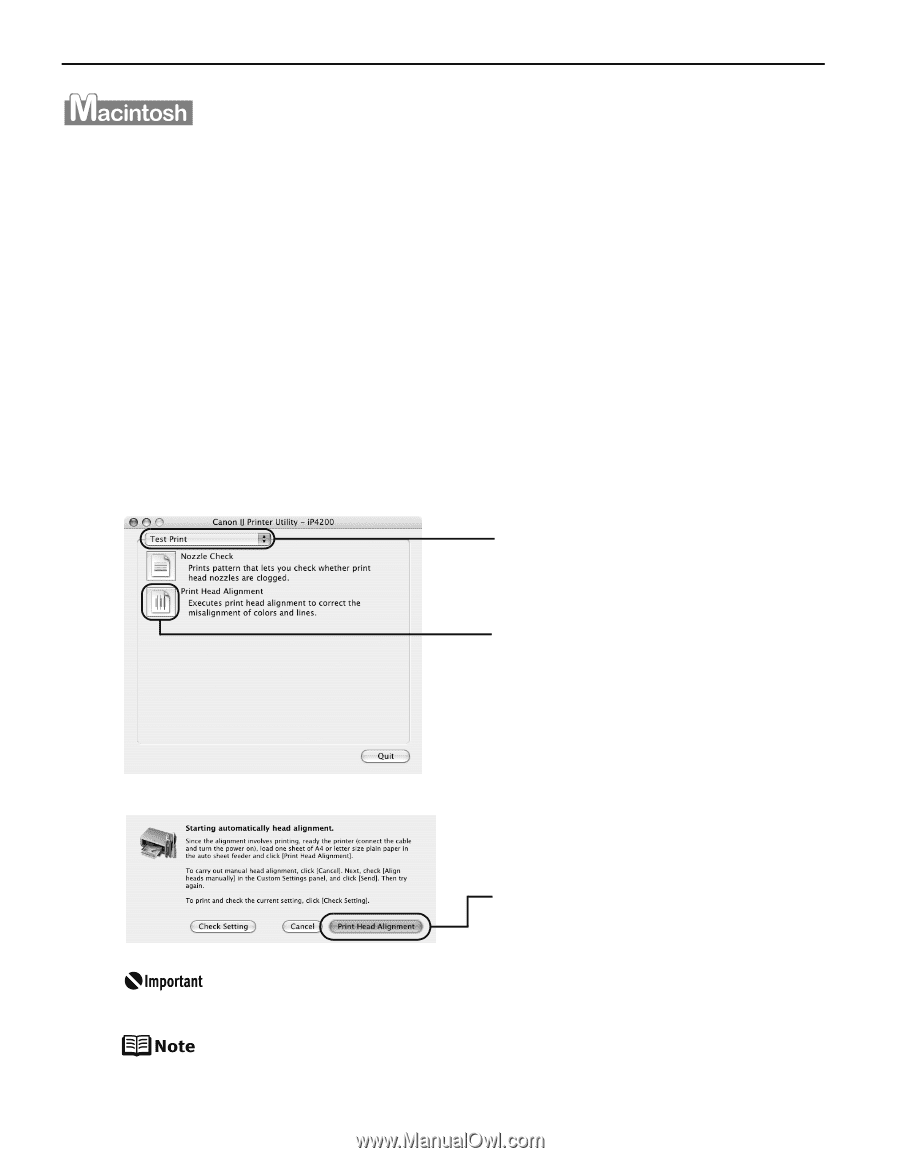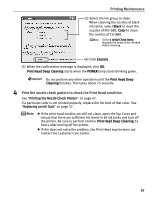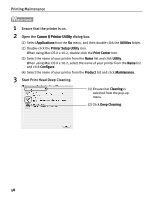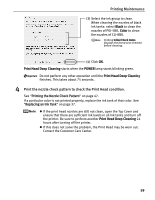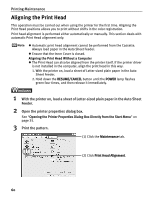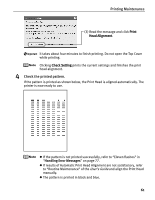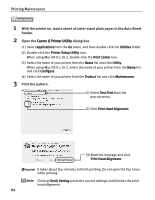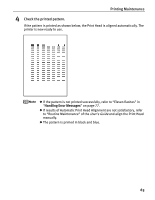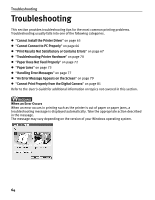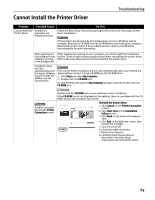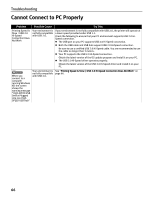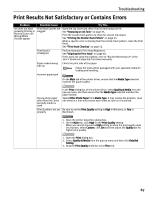Canon PIXMA iP4200 iP4200 Quick Start Guide - Page 66
Printing Maintenance, With the printer on, load a sheet of Letter-sized plain paper in the Auto - print test page
 |
View all Canon PIXMA iP4200 manuals
Add to My Manuals
Save this manual to your list of manuals |
Page 66 highlights
Printing Maintenance 1 With the printer on, load a sheet of Letter-sized plain paper in the Auto Sheet Feeder. 2 Open the Canon IJ Printer Utility dialog box. (1) Select Applications from the Go menu, and then double-click the Utilities folder. (2) Double-click the Printer Setup Utility icon. When using Mac OS X v.10.2, double-click the Print Center icon. (3) Select the name of your printer from the Name list and click Utility. When using Mac OS X v.10.2, select the name of your printer from the Name list and click Configure. (4) Select the name of your printer from the Product list and click Maintenance. 3 Print the pattern. (1) Select Test Print from the pop-up menu. (2) Click Print Head Alignment. (3) Read the message and click Print Head Alignment. It takes about four minutes to finish printing. Do not open the Top Cover while printing. Clicking Check Setting prints the current settings and finishes the print head alignment. 62