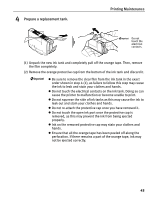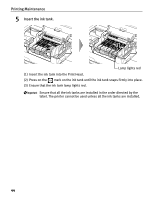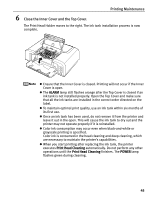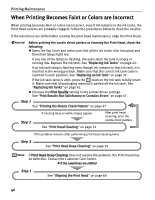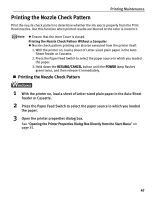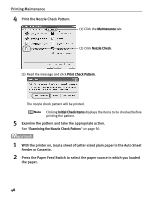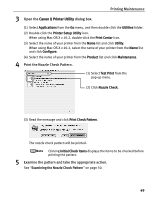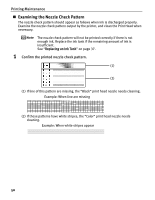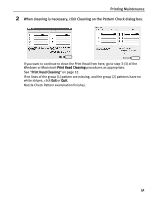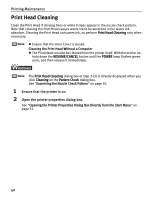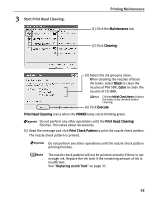Canon PIXMA iP4200 iP4200 Quick Start Guide - Page 52
Print the Nozzle Check Pattern.
 |
View all Canon PIXMA iP4200 manuals
Add to My Manuals
Save this manual to your list of manuals |
Page 52 highlights
Printing Maintenance 4 Print the Nozzle Check Pattern. (1) Click the Maintenance tab. (2) Click Nozzle Check. (3) Read the message and click Print Check Pattern. The nozzle check pattern will be printed. Clicking Initial Check Items displays the items to be checked before printing the pattern. 5 Examine the pattern and take the appropriate action. See "Examining the Nozzle Check Pattern" on page 50. 1 With the printer on, load a sheet of Letter-sized plain paper in the Auto Sheet Feeder or Cassette. 2 Press the Paper Feed Switch to select the paper source in which you loaded the paper. 48
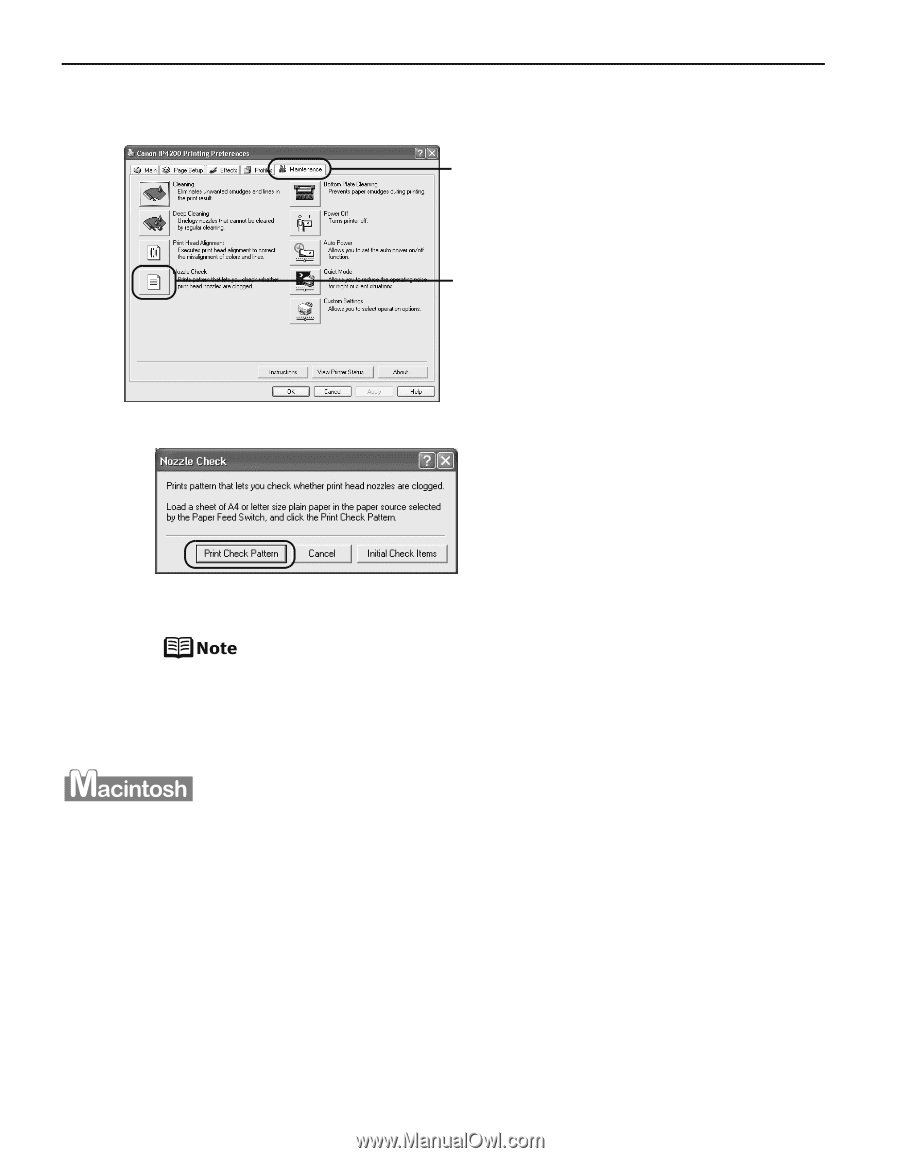
Printing Maintenance
48
4
Print the Nozzle Check Pattern.
(3)
Read the message and click
Print Check Pattern
.
The nozzle check pattern will be printed.
Clicking
Initial Check Items
displays the items to be checked before
printing the pattern.
5
Examine the pattern and take the appropriate action.
See
“
Examining the Nozzle Check Pattern
”
on page 50.
1
With the printer on, load a sheet of Letter-sized plain paper in the Auto Sheet
Feeder or Cassette.
2
Press the Paper Feed Switch to select the paper source in which you loaded
the paper.
(1) Click the
Maintenance
tab.
(2) Click
Nozzle Check
.