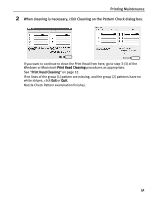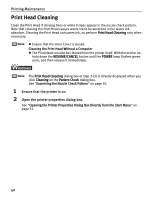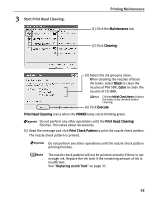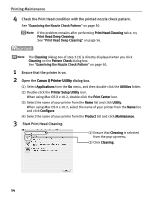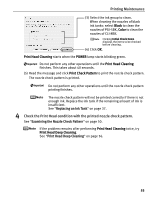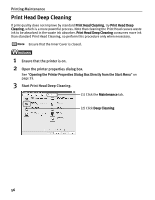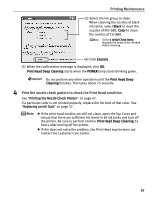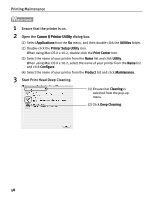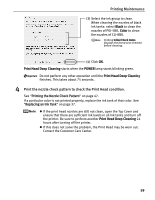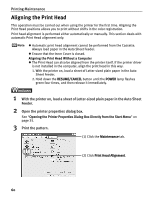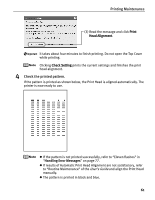Canon PIXMA iP4200 iP4200 Quick Start Guide - Page 60
Print Head Deep Cleaning - no power
 |
View all Canon PIXMA iP4200 manuals
Add to My Manuals
Save this manual to your list of manuals |
Page 60 highlights
Printing Maintenance Print Head Deep Cleaning If print quality does not improve by standard Print Head Cleaning, try Print Head Deep Cleaning, which is a more powerful process. Note that cleaning the Print Head causes waste ink to be absorbed in the waste ink absorber. Print Head Deep Cleaning consumes more ink than standard Print Head Cleaning, so perform this procedure only when necessary. Ensure that the Inner Cover is closed. 1 Ensure that the printer is on. 2 Open the printer properties dialog box. See "Opening the Printer Properties Dialog Box Directly from the Start Menu" on page 35. 3 Start Print Head Deep Cleaning. (1) Click the Maintenance tab. (2) Click Deep Cleaning. 56
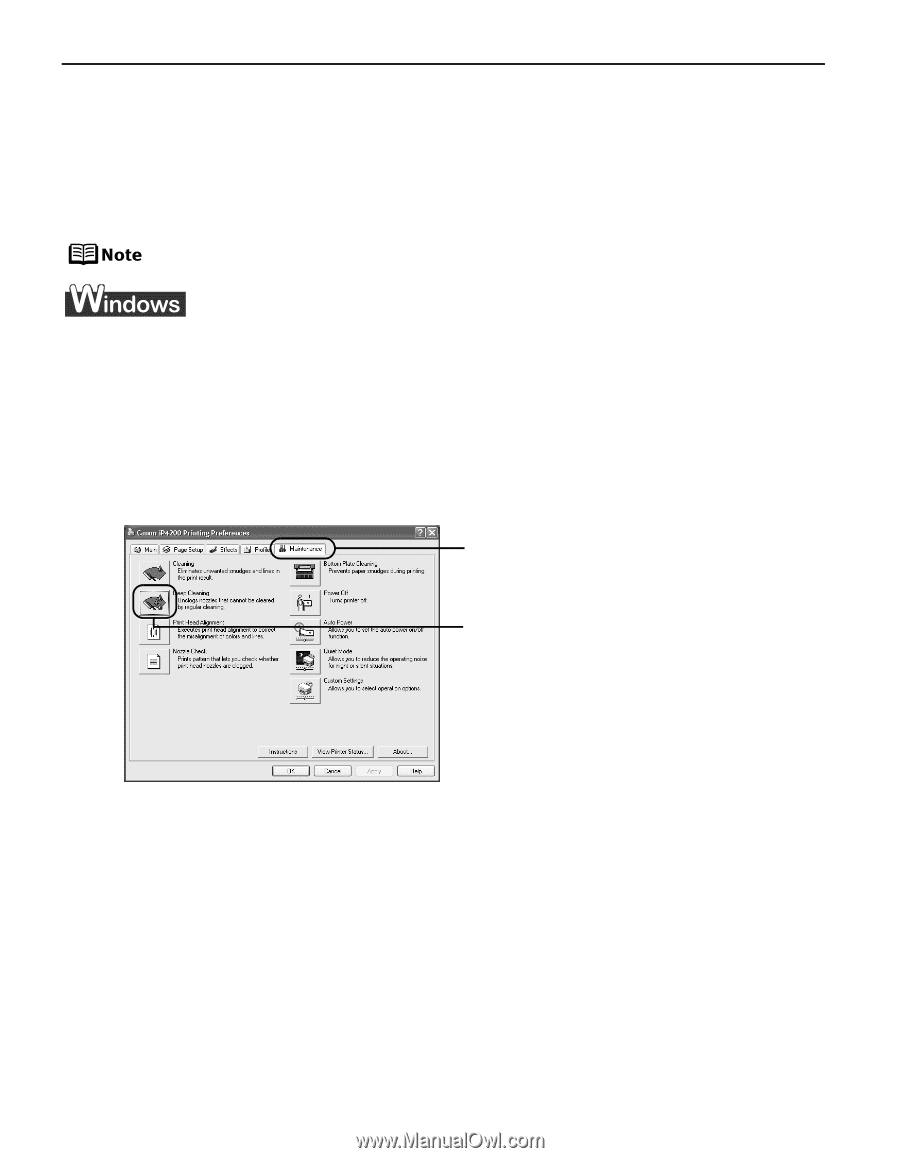
Printing Maintenance
56
Print Head Deep Cleaning
If print quality does not improve by standard
Print Head Cleaning
, try
Print Head Deep
Cleaning
, which is a more powerful process. Note that cleaning the Print Head causes waste
ink to be absorbed in the waste ink absorber.
Print Head Deep Cleaning
consumes more ink
than standard Print Head Cleaning, so perform this procedure only when necessary.
Ensure that the Inner Cover is closed.
1
Ensure that the printer is on.
2
Open the printer properties dialog box.
See
“
Opening the Printer Properties Dialog Box Directly from the Start Menu
”
on
page 35.
3
Start Print Head Deep Cleaning.
(1) Click the
Maintenance
tab.
(2) Click
Deep Cleaning
.