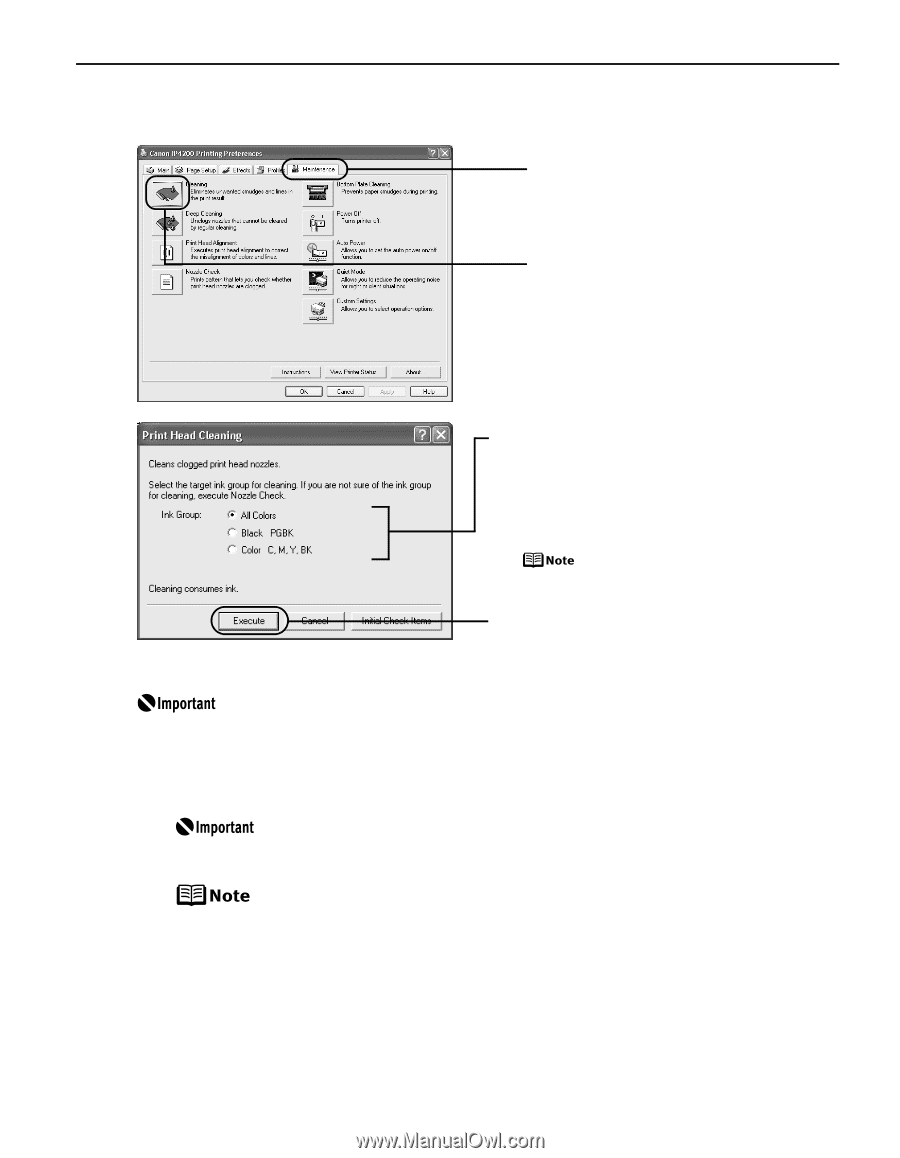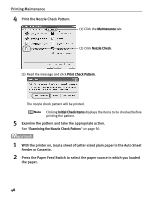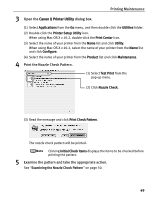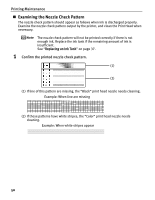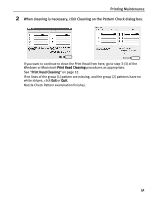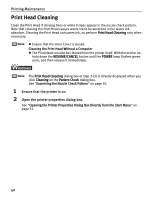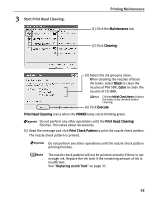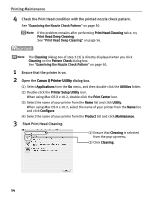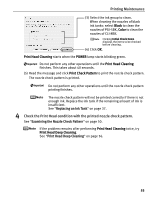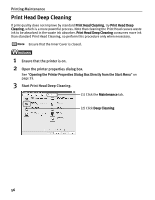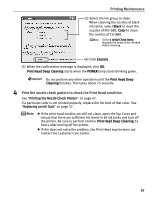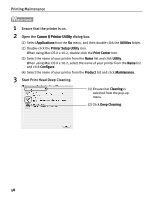Canon PIXMA iP4200 iP4200 Quick Start Guide - Page 57
Printing Maintenance, Start Print Head Cleaning. - won t print black
 |
View all Canon PIXMA iP4200 manuals
Add to My Manuals
Save this manual to your list of manuals |
Page 57 highlights
3 Start Print Head Cleaning. Printing Maintenance (1) Click the Maintenance tab. (2) Click Cleaning. (3) Select the ink group to clean. When cleaning the nozzles of black ink tanks: select Black to clean the nozzles of PGI-5BK, Color to clean the nozzles of CLI-8BK. Clicking Initial Check Items displays the items to be checked before cleaning. (4) Click Execute. Print Head Cleaning starts when the POWER lamp starts blinking green. Do not perform any other operations until the Print Head Cleaning finishes. This takes about 40 seconds. (5) Read the message and click Print Check Pattern to print the nozzle check pattern. The nozzle check pattern is printed. Do not perform any other operations until the nozzle check pattern printing finishes. The nozzle check pattern will not be printed correctly if there is not enough ink. Replace the ink tank if the remaining amount of ink is insufficient. See "Replacing an Ink Tank" on page 37. 53