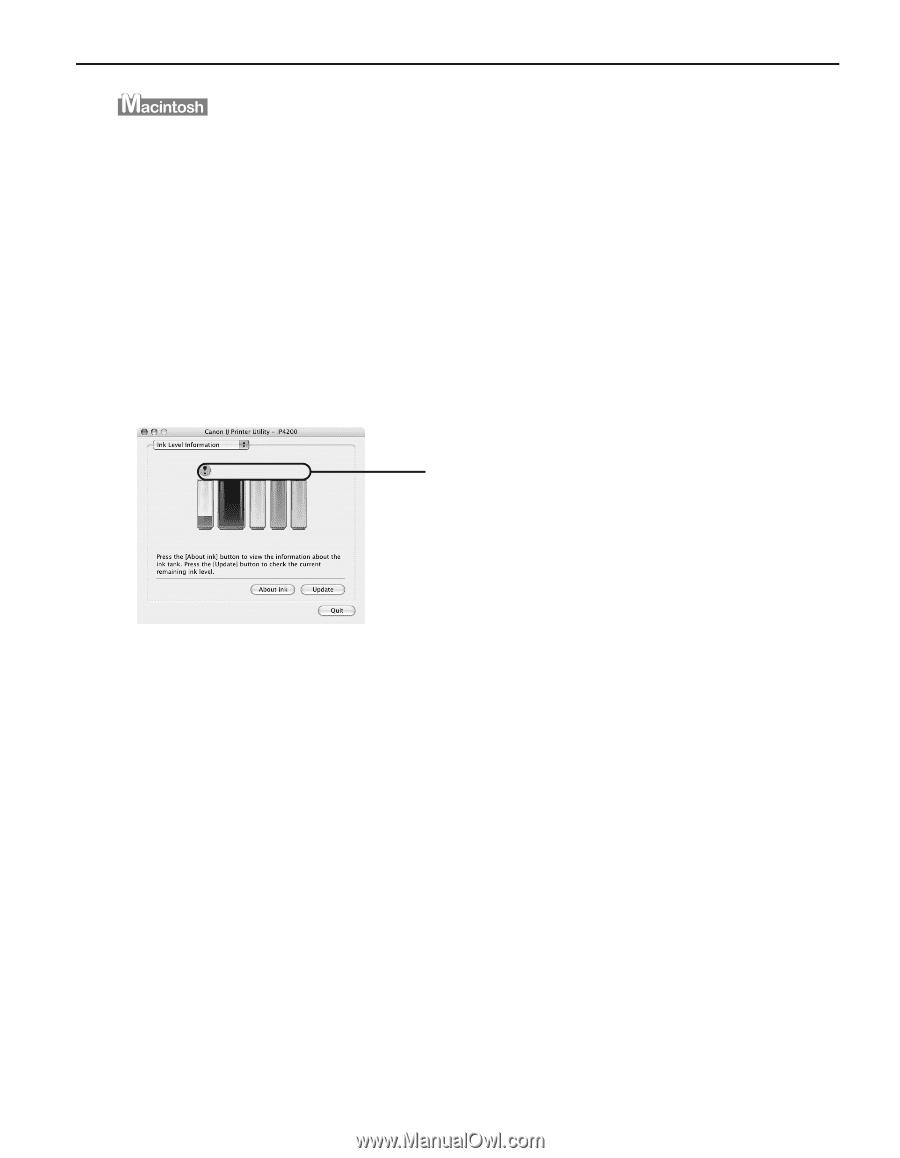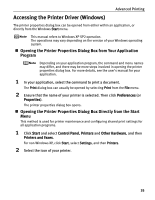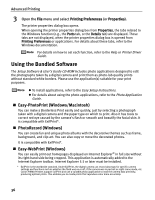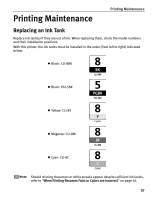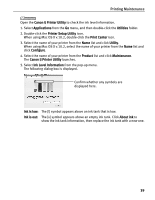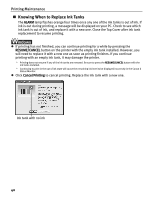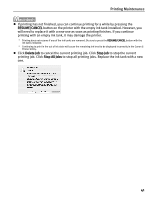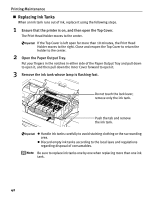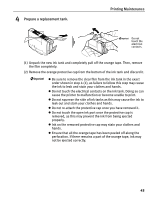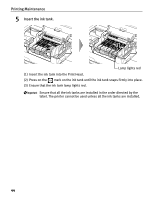Canon PIXMA iP4200 iP4200 Quick Start Guide - Page 43
Canon IJ Printer Utility - mac
 |
View all Canon PIXMA iP4200 manuals
Add to My Manuals
Save this manual to your list of manuals |
Page 43 highlights
Printing Maintenance Open the Canon IJ Printer Utility to check the ink level information. 1. Select Applications from the Go menu, and then double-click the Utilities folder. 2. Double-click the Printer Setup Utility icon. When using Mac OS X v.10.2, double-click the Print Center icon. 3. Select the name of your printer from the Name list and click Utility. When using Mac OS X v.10.2, select the name of your printer from the Name list and click Configure. 4. Select the name of your printer from the Product list and click Maintenance. The Canon IJ Printer Utility launches. 5. Select Ink Level Information from the pop-up menu. The following dialog box is displayed. Confirm whether any symbols are displayed here. Ink is low: The [!] symbol appears above an ink tank that is low. Ink is out: The [x] symbol appears above an empty ink tank. Click About ink to show the ink tank information, then replace the ink tank with a new one. 39