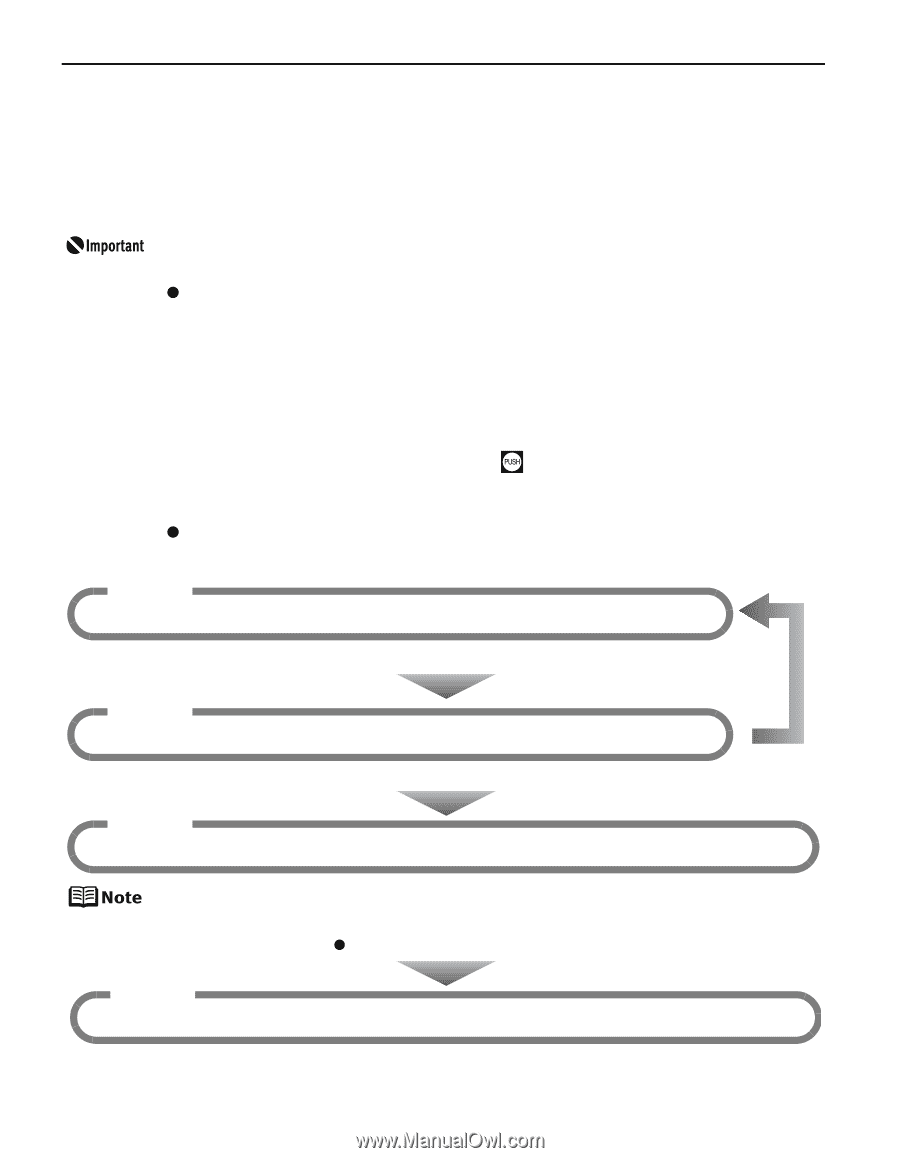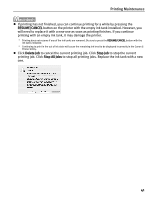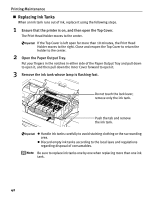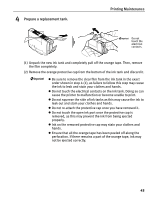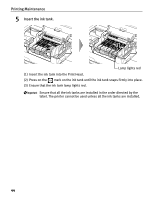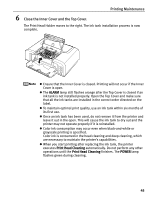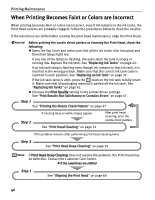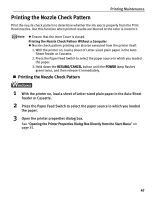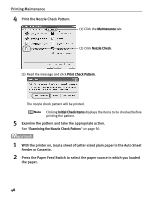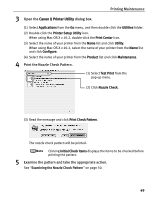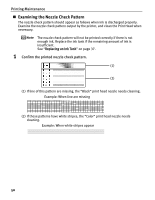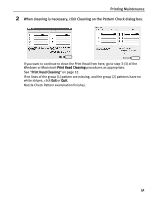Canon PIXMA iP4200 iP4200 Quick Start Guide - Page 50
When Printing Becomes Faint or Colors are Incorrect - error lights
 |
View all Canon PIXMA iP4200 manuals
Add to My Manuals
Save this manual to your list of manuals |
Page 50 highlights
Printing Maintenance When Printing Becomes Faint or Colors are Incorrect When printing becomes faint or colors are incorrect, even if ink remains in the ink tanks, the Print Head nozzles are probably clogged. Follow the procedures below to clean the nozzles. If the ruled lines are shifted after running the print head maintenance, align the Print Head. Before printing the nozzle check pattern or cleaning the Print Head, check the following; z Open the Top Cover and make sure that all the ink tanks click into place and then their lamps light red. If any one of the lamps is flashing, the associated ink tank is empty or running low. Replace the ink tank. See "Replacing Ink Tanks" on page 42. If an ink tank lamp is flashing even though ink remains in that ink tank, it is inserted in the wrong position. Make sure that the correct ink tank color is inserted in each position. See "Replacing an Ink Tank" on page 37. If the ink tank lamp is unlit, press the mark on the ink tank to fully insert it. Make sure that all packaging material is peeled off the ink tank. See "Replacing Ink Tanks" on page 42. z Increase the Print Quality setting in the printer driver settings. See "Print Results Not Satisfactory or Contains Errors" on page 67. Step 1 See "Printing the Nozzle Check Pattern" on page 47 Step 2 If missing lines or white stripes appear See "Print Head Cleaning" on page 52 After print head cleaning, print the nozzle check pattern. If the problem remains after performing print head cleaning twice Step 3 See "Print Head Deep Cleaning" on page 56 If Print Head Deep Cleaning does not resolve the problem, the Print Head may be defective. Contact the Customer Care Center. z If the ruled lines are shifted Step 1 See "Aligning the Print Head" on page 60 46