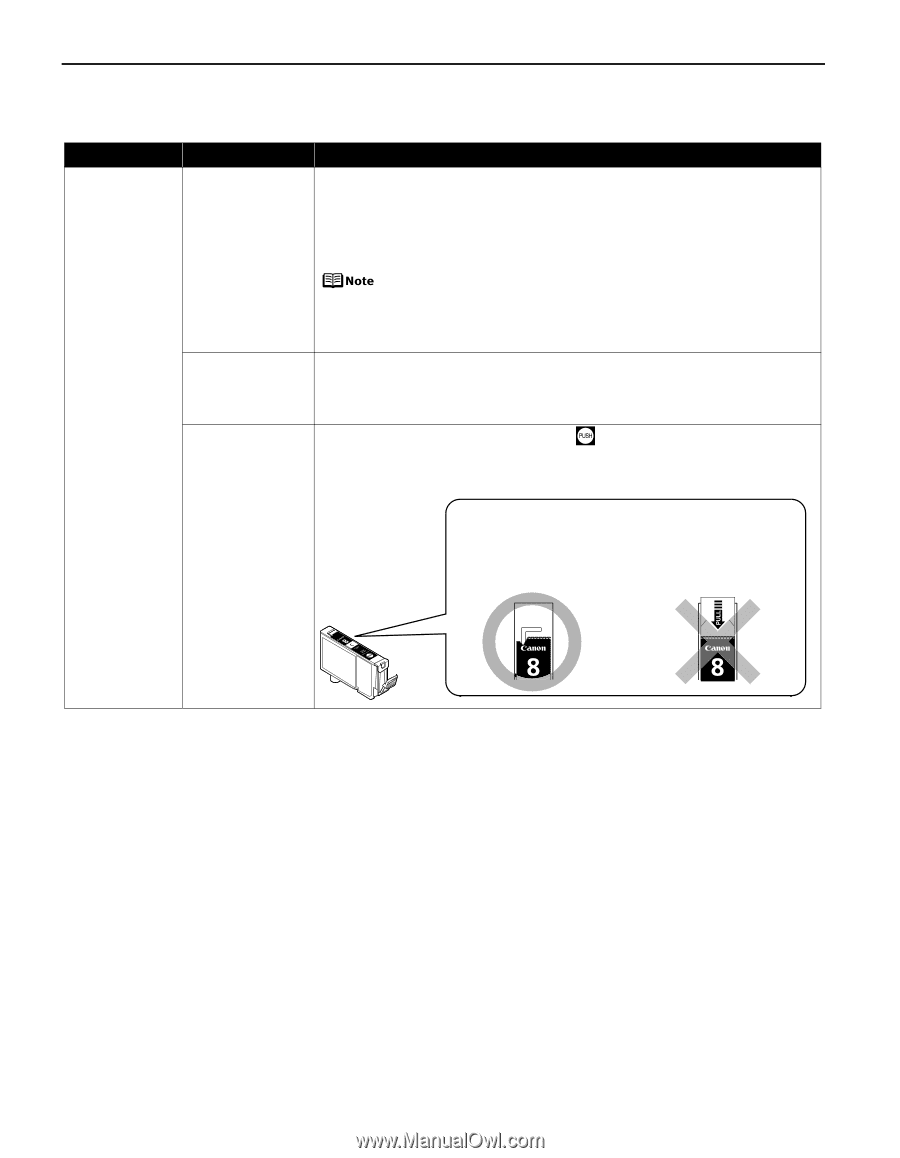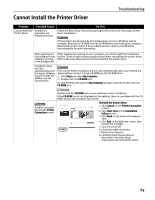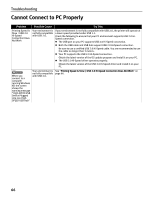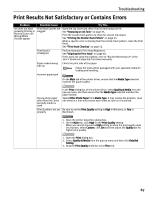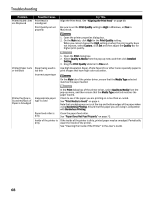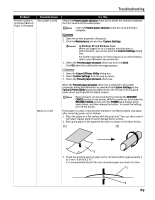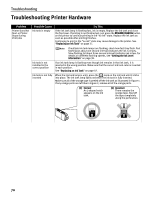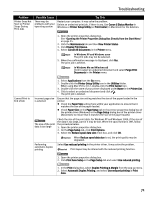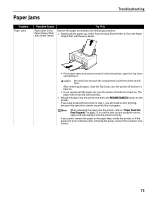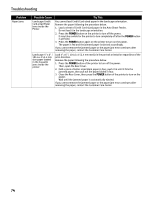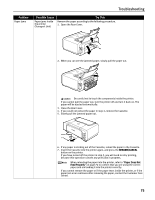Canon PIXMA iP4200 iP4200 Quick Start Guide - Page 74
Troubleshooting Printer Hardware - orange light flashing
 |
View all Canon PIXMA iP4200 manuals
Add to My Manuals
Save this manual to your list of manuals |
Page 74 highlights
Troubleshooting Troubleshooting Printer Hardware Problem Printer Does Not Start or Printer Stops During Print Jobs Possible Cause Ink tank is empty Try This If the ink tank lamp is flashing fast, ink is empty. Replace the ink tank and close the Top Cover. If printing is not finished yet, just press the RESUME/CANCEL button on the printer to continue printing in the "no ink" state. Replace the ink tank as soon as possible after printing finishes. Continuing to print in the "no ink" state may cause damage to the printer. See "Replacing an Ink Tank" on page 37. If multiple ink tank lamps are flashing, check how fast they flash. Fast flashing (at about one second interval) indicates the ink is empty. Slow flashing (at about three second interval) indicates ink is low. For details on different flashing speeds, see "Getting the Ink Level Information" on page 38. Ink tank is not installed in the correct position If an ink tank lamp is flashing even though ink remains in that ink tank, it is inserted in the wrong position. Make sure that the correct ink tank color is inserted in each position. See "Replacing an Ink Tank" on page 37. Ink tank is not fully inserted When the ink tank lamp is unlit, press the mark on the ink tank until it clicks into place. The ink tank lamp lights red when the ink tank is fully inserted. Make sure all of the orange tape is peeled off the ink tank as illustrated in Figure 1. If any orange parts are left like in Figure 2, remove all of the orange parts. (1) Correct An L-shaped notch appears on the ink tank. (2) Incorrect There remains the orange tape. Peel off the tape completely along the perforation. 70