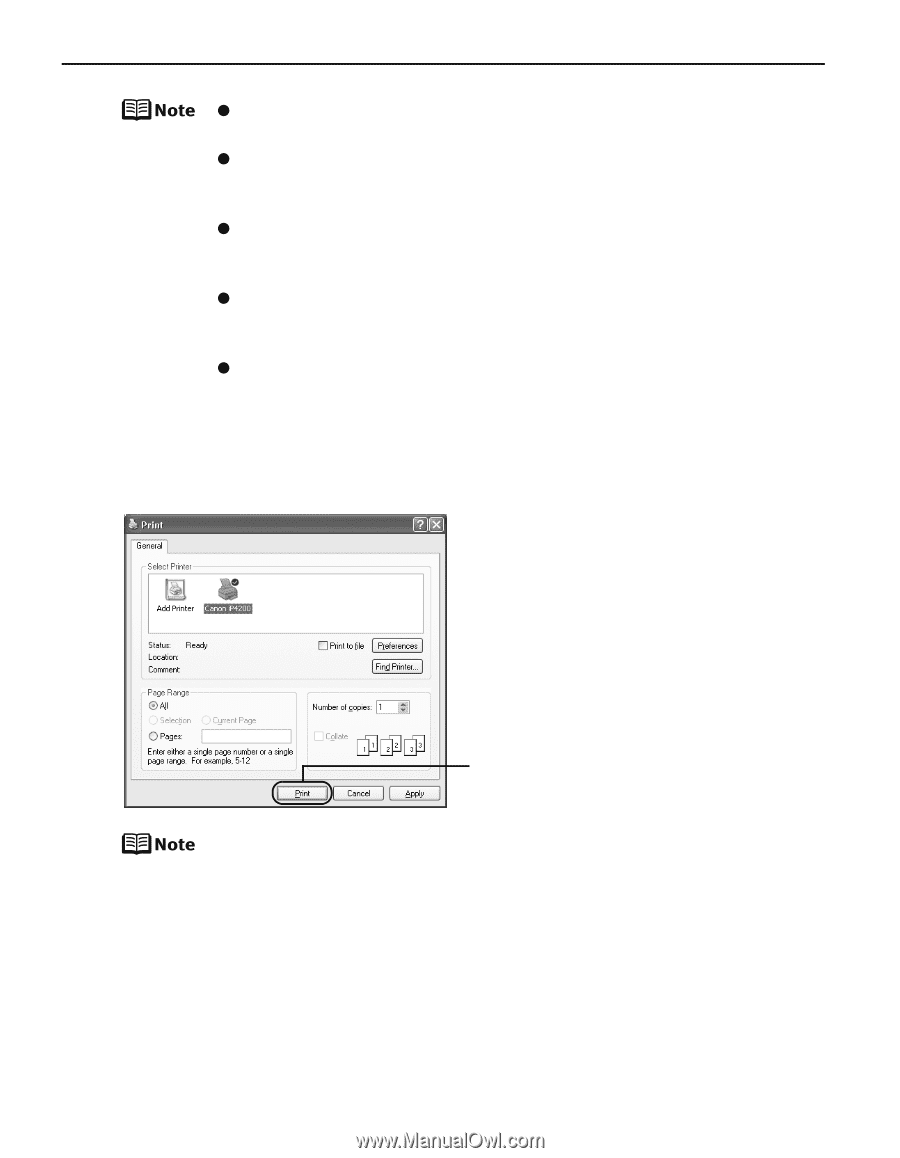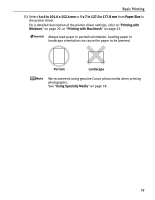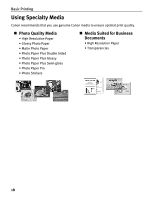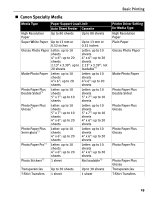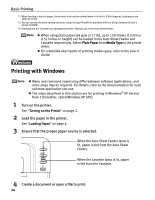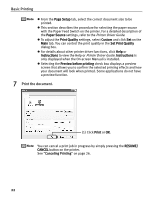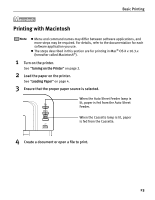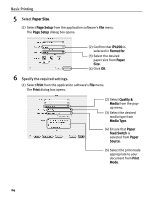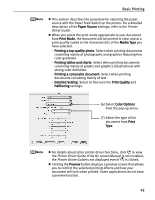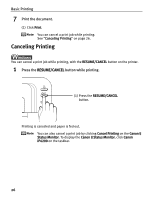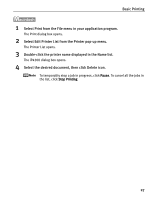Canon PIXMA iP4200 iP4200 Quick Start Guide - Page 26
Basic Printing, Print the document. - manual
 |
View all Canon PIXMA iP4200 manuals
Add to My Manuals
Save this manual to your list of manuals |
Page 26 highlights
Basic Printing z From the Page Setup tab, select the correct document size to be printed. z This section describes the procedure for selecting the paper source with the Paper Feed Switch on the printer. For a detailed description of the Paper Source settings, refer to the Printer Driver Guide. z To adjust the Print Quality settings, select Custom and click Set on the Main tab. You can control the print quality in the Set Print Quality dialog box. z For details about other printer driver functions, click Help or Instructions to view the Help or Printer Driver Guide. Instructions is only displayed when the On-screen Manual is installed. z Selecting the Preview before printing check box displays a preview screen that allows you to confirm the selected printing effects and how your document will look when printed. Some applications do not have a preview function. 7 Print the document. (1) Click Print or OK. You can cancel a print job in progress by simply pressing the RESUME/ CANCEL button on the printer. See "Canceling Printing" on page 26. 22