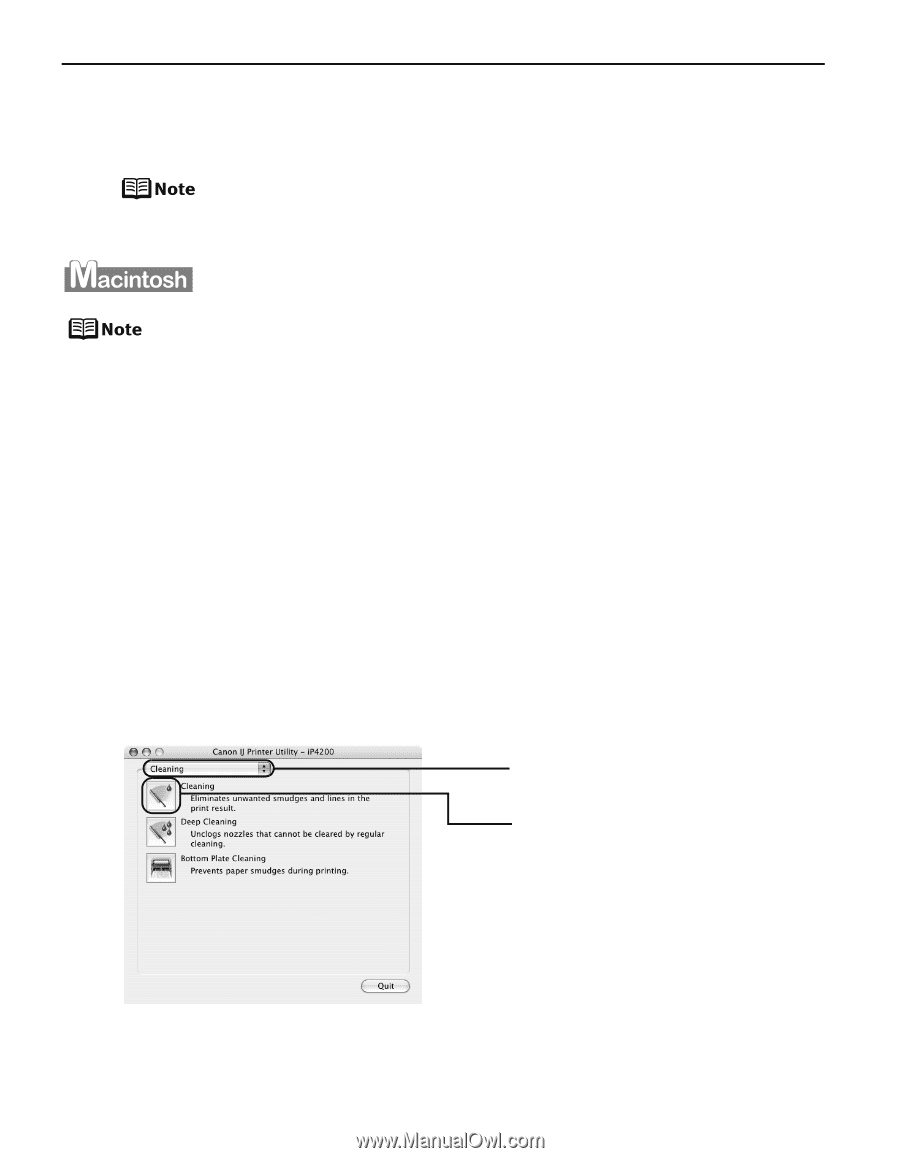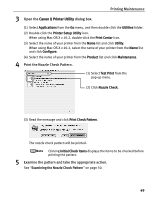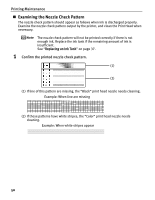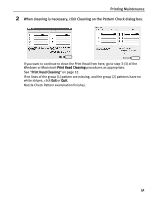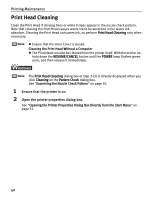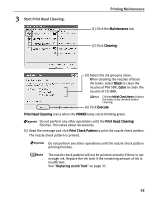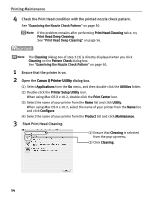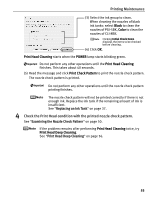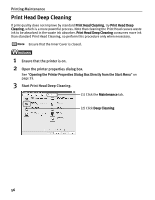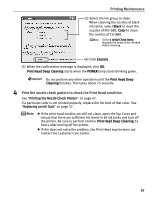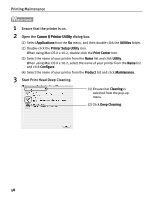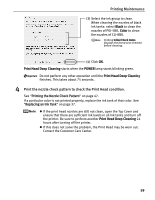Canon PIXMA iP4200 iP4200 Quick Start Guide - Page 58
Start Print Head Cleaning.
 |
View all Canon PIXMA iP4200 manuals
Add to My Manuals
Save this manual to your list of manuals |
Page 58 highlights
Printing Maintenance 4 Check the Print Head condition with the printed nozzle check pattern. See "Examining the Nozzle Check Pattern" on page 50. If the problem remains after performing Print Head Cleaning twice, try Print Head Deep Cleaning. See "Print Head Deep Cleaning" on page 56. The Cleaning dialog box of step 3-(3) is directly displayed when you click Cleaning on the Pattern Check dialog box. See "Examining the Nozzle Check Pattern" on page 50. 1 Ensure that the printer is on. 2 Open the Canon IJ Printer Utility dialog box. (1) Select Applications from the Go menu, and then double-click the Utilities folder. (2) Double-click the Printer Setup Utility icon. When using Mac OS X v.10.2, double-click the Print Center icon. (3) Select the name of your printer from the Name list and click Utility. When using Mac OS X v.10.2, select the name of your printer from the Name list and click Configure. (4) Select the name of your printer from the Product list and click Maintenance. 3 Start Print Head Cleaning. (1) Ensure that Cleaning is selected from the pop-up menu. (2) Click Cleaning. 54