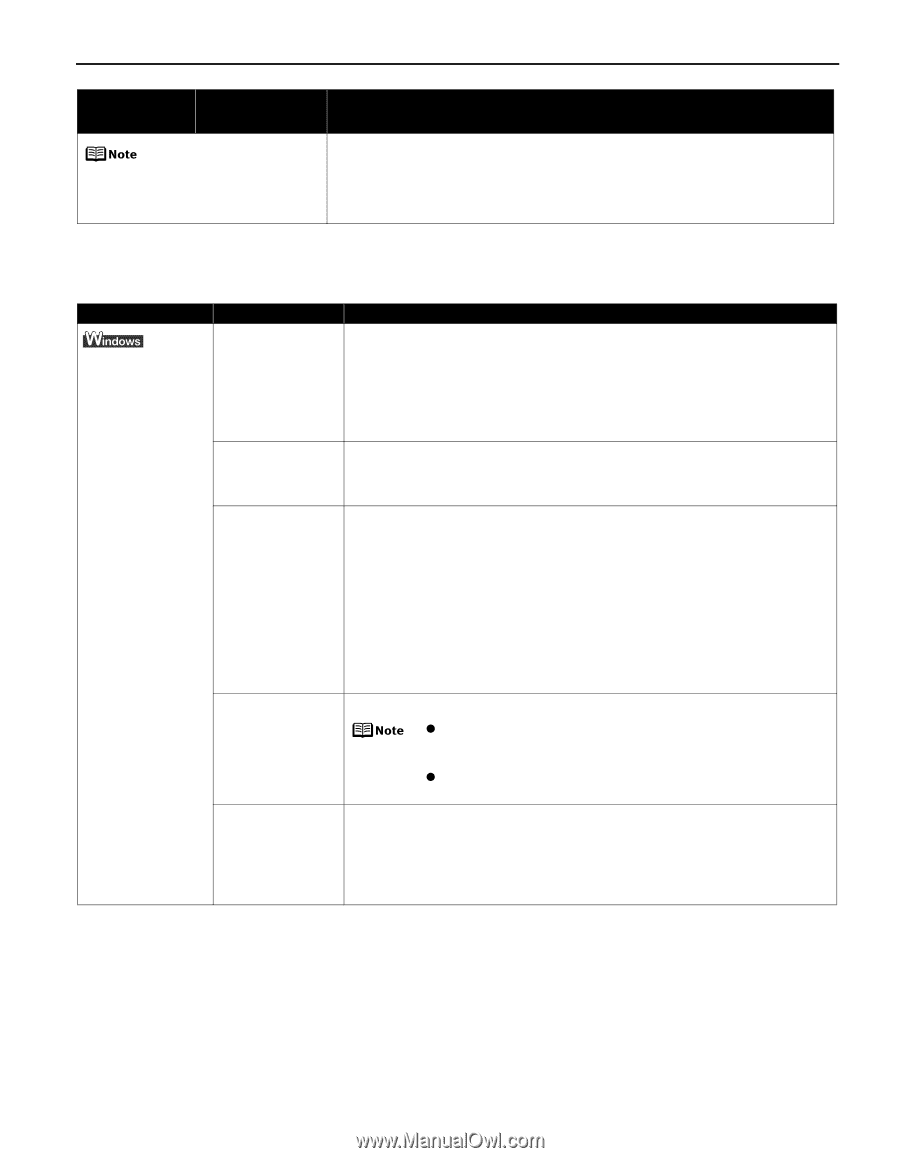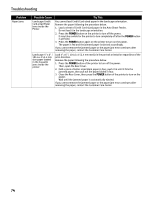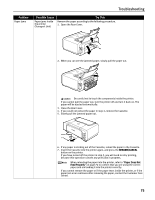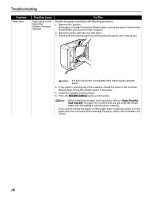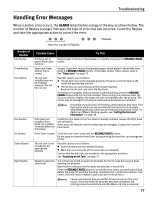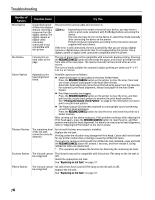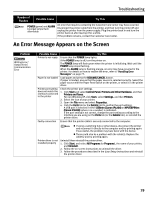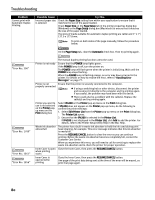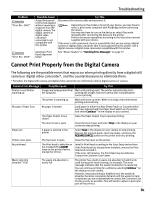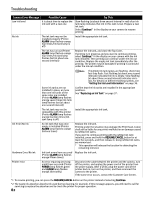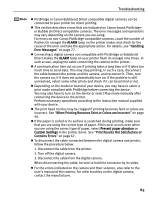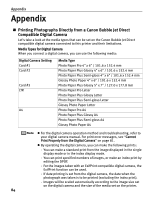Canon PIXMA iP4200 iP4200 Quick Start Guide - Page 83
An Error Message Appears on the Screen - windows 7 driver
 |
View all Canon PIXMA iP4200 manuals
Add to My Manuals
Save this manual to your list of manuals |
Page 83 highlights
Troubleshooting Number of Flashes Possible Cause Try This POWER (green) and ALARM (orange) lamps flash alternately An error that requires contacting the Customer Care Center may have occurred. Disconnect the printer cable from the printer, and then turn the printer off and unplug the printer from the power supply. Plug the printer back in and turn the printer back on after leaving it for a while. If the problem remains, contact the Customer Care Center. An Error Message Appears on the Screen Problem Writing Error/ Output Error/ Communication Error Possible Cause Printer is not ready Try This Ensure that the POWER lamp lights. If the POWER lamp is off, turn the printer on. The POWER lamp will flash green when the printer is initializing. Wait until the POWER lamp stops flashing. When the ALARM lamp is flashing orange, an error may have occurred in the printer. For details on how to resolve the error, refer to "Handling Error Messages" on page 77. Paper is not loaded Load paper and press the RESUME/CANCEL button. If paper is loaded, ensure that the paper source is selected correctly. Select the paper source with the Paper Feed Switch on the printer, or select it in the printer driver. Printer port setting does not match the interface connected to the printer Check the printer port settings. 1. Click Start and select Control Panel, Printers and Other Hardware, and then Printers and Faxes. For non-Windows XP, click Start, select Settings, and then Printers. 2. Select the icon of your printer. 3. Open the File menu and select Properties. 4. Click the Ports tab (or the Details tab) to confirm the port settings. A USB port is selected if either USBnnn (Canon iP4200) or MPUSBPRNnn (Canon iP4200) (where n is a number) is indicated. If the port setting is not correct, change the port setting according to the interface you are using on the Ports tab (or the Details tab), or reinstall the printer driver. Faulty connection Ensure that the printer cable is securely connected to the computer. z If using a switching hub or other device, disconnect the printer and reconnect it directly to the computer and try printing again. If successful, the problem may have been with the device. z There could also be a problem with the cable(s). Replace the cable(s) and try printing again. Printer driver is not installed properly Uninstall then reinstall the printer driver. 1. Click Start, and select All Programs (or Programs), the name of your printer, and Uninstall. 2. Follow the on-screen instructions to uninstall the driver. 3. Follow the procedures described in the Easy Setup Instructions and reinstall the printer driver. 79