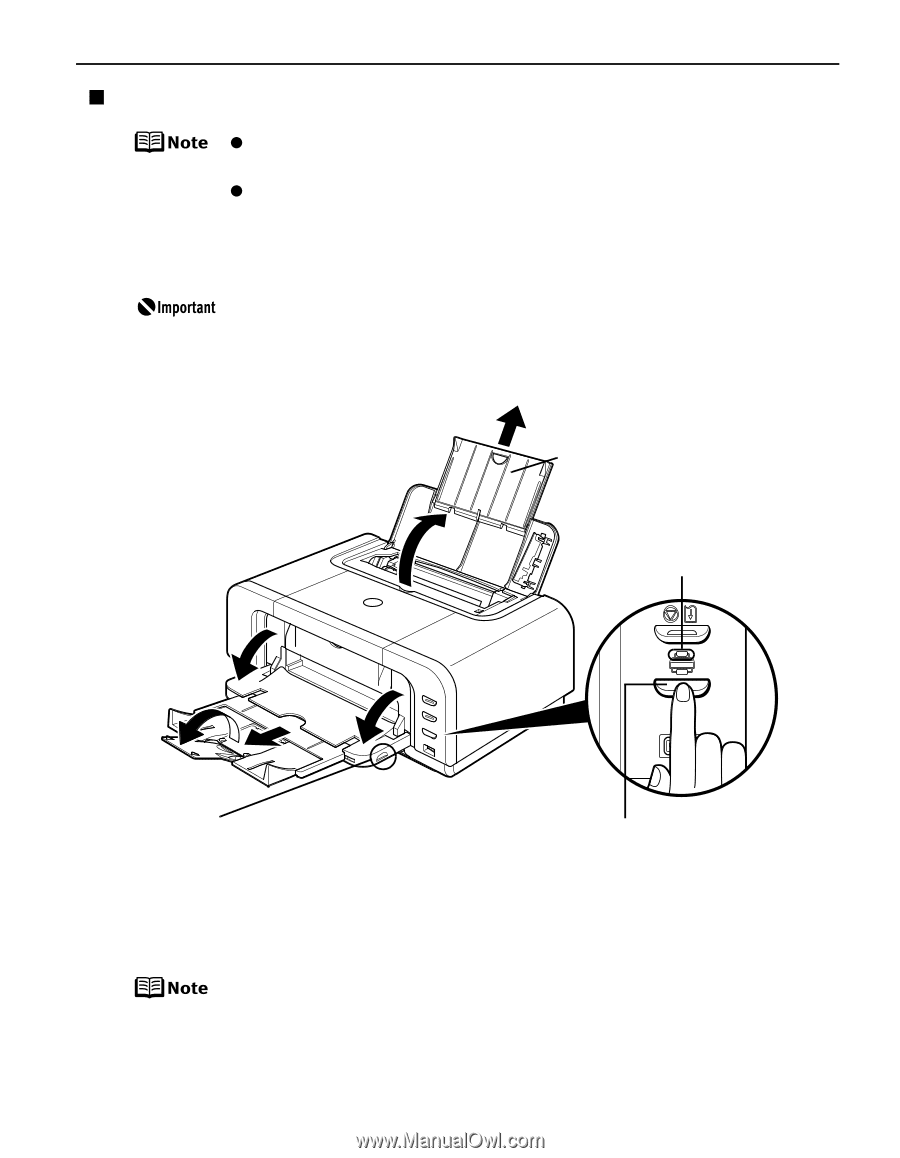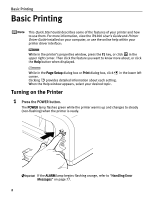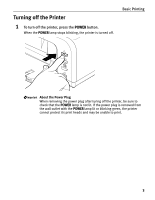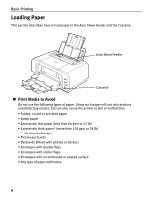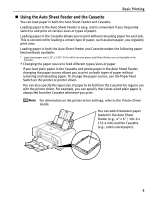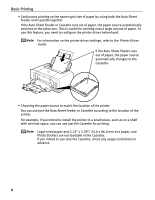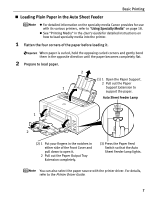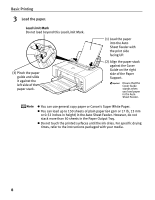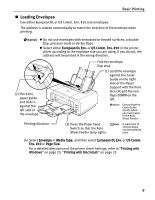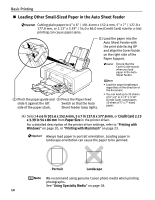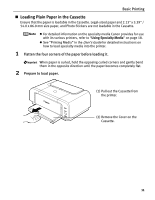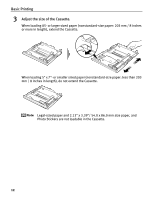Canon PIXMA iP4200 iP4200 Quick Start Guide - Page 11
Loading Plain Paper in the Auto Sheet Feeder - printer drivers
 |
View all Canon PIXMA iP4200 manuals
Add to My Manuals
Save this manual to your list of manuals |
Page 11 highlights
Basic Printing „ Loading Plain Paper in the Auto Sheet Feeder z For detailed information on the specialty media Canon provides for use with its various printers, refer to "Using Specialty Media" on page 18. z See "Printing Media" in the User's Guide for detailed instructions on how to load specialty media into the printer. 1 Flatten the four corners of the paper before loading it. When paper is curled, hold the opposing curled corners and gently bend them in the opposite direction until the paper becomes completely flat. 2 Prepare to load paper. 2 (1) 1 Open the Paper Support. 2 Pull out the Paper 1 Support Extension to support the paper. Auto Sheet Feeder Lamp 1 2 (2) 1 Put your fingers in the notches in either side of the Front Cover and pull down to open it. 2 Pull out the Paper Output Tray Extension completely. (3) Press the Paper Feed Switch so that the Auto Sheet Feeder lamp lights. You can also select the paper source with the printer driver. For details, refer to the Printer Driver Guide. 7