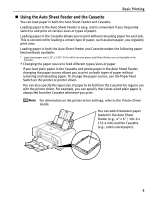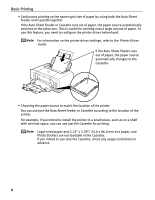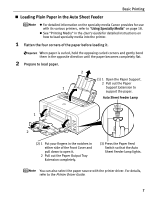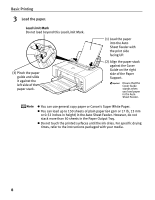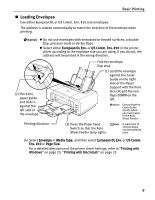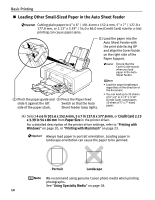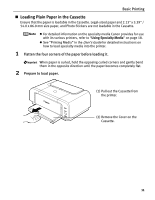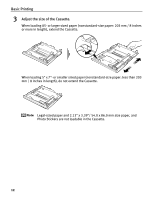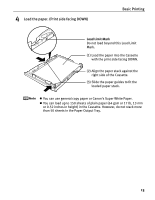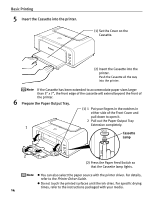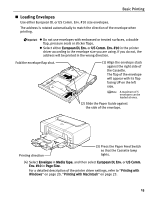Canon PIXMA iP4200 iP4200 Quick Start Guide - Page 14
Loading Other Small-Sized Paper in the Auto Sheet Feeder - paper jam
 |
View all Canon PIXMA iP4200 manuals
Add to My Manuals
Save this manual to your list of manuals |
Page 14 highlights
Basic Printing „ Loading Other Small-Sized Paper in the Auto Sheet Feeder Cutting plain paper to 4" x 6" / 101.6 mm x 152.4 mm, 5" x 7" / 127.0 x 177.8 mm, or 2.13" x 3.39" / 54.0 x 86.0 mm (Credit Card) size for a trial printing can cause paper jams. (1) Load the paper into the Auto Sheet Feeder with the print side facing UP and align the Cover Guide on the right side of the Paper Support. Ensure that the Cover Guide stands when you load paper in the Auto Sheet Feeder. (2) Pinch the paper guide and (3) Press the Paper Feed slide it against the left Switch so that the Auto side of the paper stack. Sheet Feeder lamp lights. • Load the paper lengthways regardless of the direction of the document. • You can load up to 20 sheets of 4" x 6" or 2.13" x 3.39" (Credit Card) -sized paper; 10 sheet of 5" x 7"-sized paper. (4) Select 4 x 6 in 101.6 x 152.4 mm, 5 x 7 in 127.0 x 177.8 mm, or Credit Card 2.13 x 3.39 in 54 x 86 mm from Paper Size in the printer driver. For a detailed description of the printer driver settings, refer to "Printing with Windows" on page 20, or "Printing with Macintosh" on page 23. Always load paper in portrait orientation. Loading paper in landscape orientation can cause the paper to be jammed. Portrait Landscape We recommend using genuine Canon photo media when printing photographs. See "Using Specialty Media" on page 18. 10