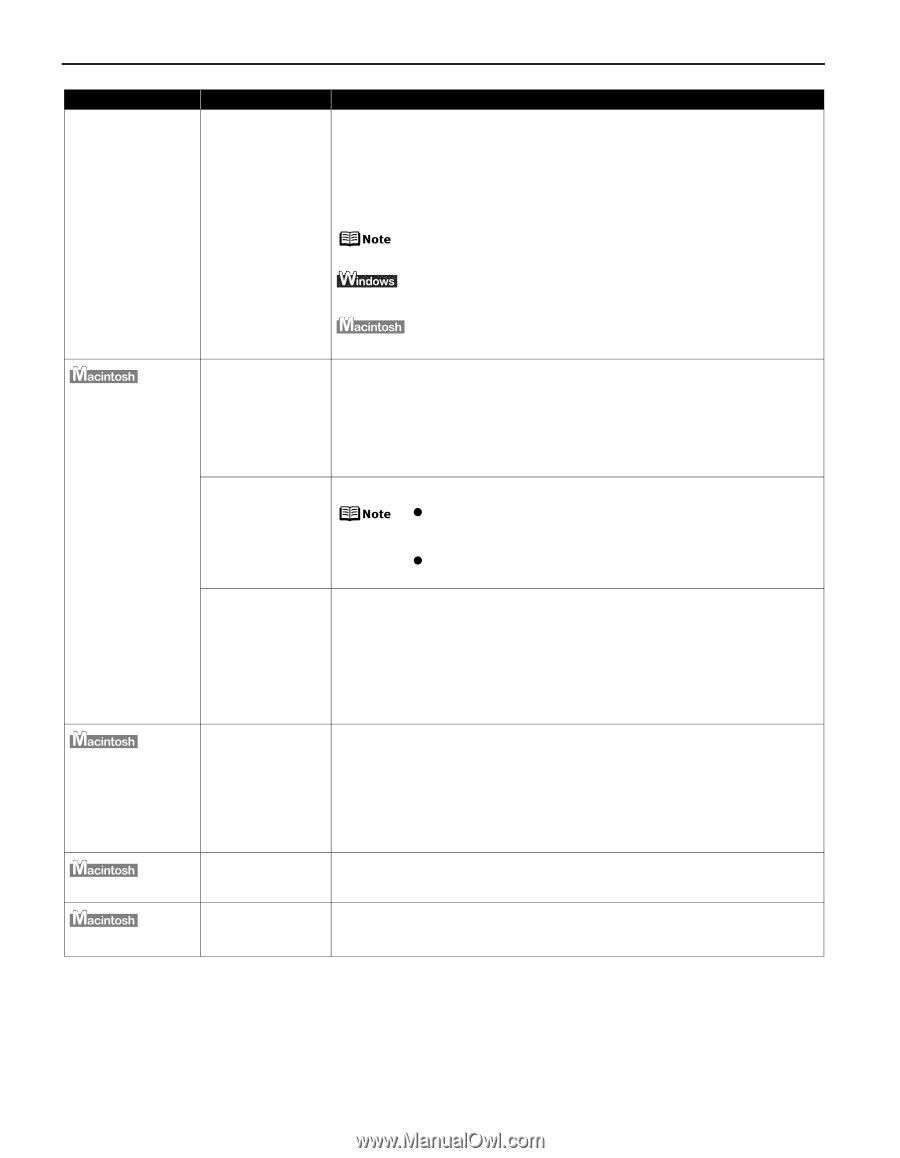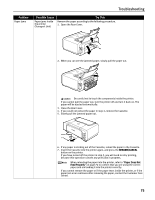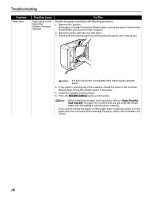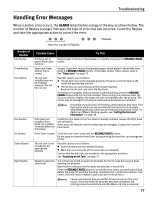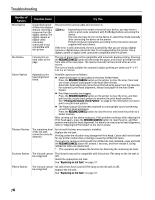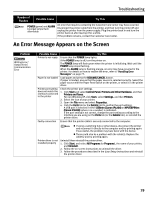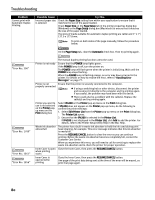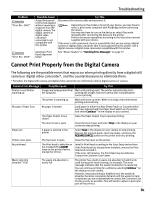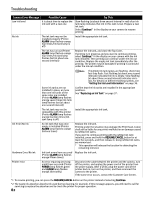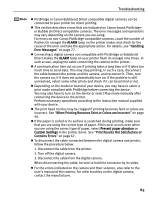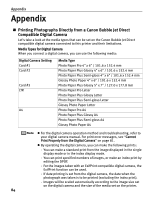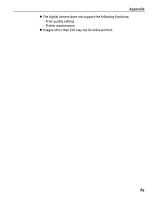Canon PIXMA iP4200 iP4200 Quick Start Guide - Page 84
Paper Size, Setup, Automatic, POWER, ALARM, Printer, Print, iP4200, Edit Printer List, Printer - service manual
 |
View all Canon PIXMA iP4200 manuals
Add to My Manuals
Save this manual to your list of manuals |
Page 84 highlights
Troubleshooting Problem Cannot print with Automatic Duplex Printing Possible Cause Incorrect paper size is selected Try This Check the Paper Size setting from within your application to ensure that it matches the size of the paper loaded. Check Paper Size on the Page Setup tab in the printer properties dialog box (Windows) or the Page Setup dialog box (Macintosh) to ensure that it matches the size of the paper loaded. The sizes of media suitable for automatic duplex printing are Letter and 5" x 7"/ 127.0 x 177.8 mm. To print on both sides of the page manually, follow the procedure below. On the Page Setup tab, clear the Automatic check box. Then try printing again. "Error No.: 300" "Error No.: 1700" "Error No.: 1851" "Error No.: 1856" The manual duplex printing function cannot be used. Printer is not ready Ensure that the POWER lamp lights green. If the POWER lamp is off, turn the printer on. The POWER lamp will flash green when the printer is initializing. Wait until the POWER lamp stops flashing. When the ALARM lamp is flashing orange, an error may have occurred in the printer. For details on how to resolve the error, refer to "Handling Error Messages" on page 77. Printer is not properly connected Ensure that the printer is securely connected to the computer. z If using a switching hub or other device, disconnect the printer and reconnect it directly to the computer and try printing again. If successful, the problem may have been with the device. z There could also be a problem with the cable(s). Replace the cable(s) and try printing again. Printer you want to use is not selected on the Printer popup menu on the Print dialog box Select iP4200 on the Printer pop-up menu on the Print dialog box. If iP4200 does not appear on the Printer pop-up menu, do the following to confirm the printer settings: 1. Select Edit Printer List from the Printer pop-up menu on the Print dialog box. The Printer List opens. 2. Ensure that the iP4200 is selected in the Printer List. If iP4200 is not displayed in the Printer List, click Add to add the printer. For details, refer to the Printer Setup Utility Help in the Mac Help. Waste ink absorber almost full The printer has a built-in waste ink absorber to hold the ink used during print head cleaning, for example. This error message indicates that this ink absorber is nearly full. Press the RESUME/CANCEL button to clear the error so you can continue printing. Before the waste ink absorber becomes completely full, contact the Customer Care Center. When you experience this error, you will need to call for servicing to replace the waste ink absorber and to check the printer for proper operation. Inner Cover is open Close the Inner Cover, then press the RESUME/CANCEL button. when printing starts Inner Cover is opened while printing Close the Inner Cover, then press the RESUME/CANCEL button. One page of the print data being sent at the time of the error will be erased, so print that page again. 80