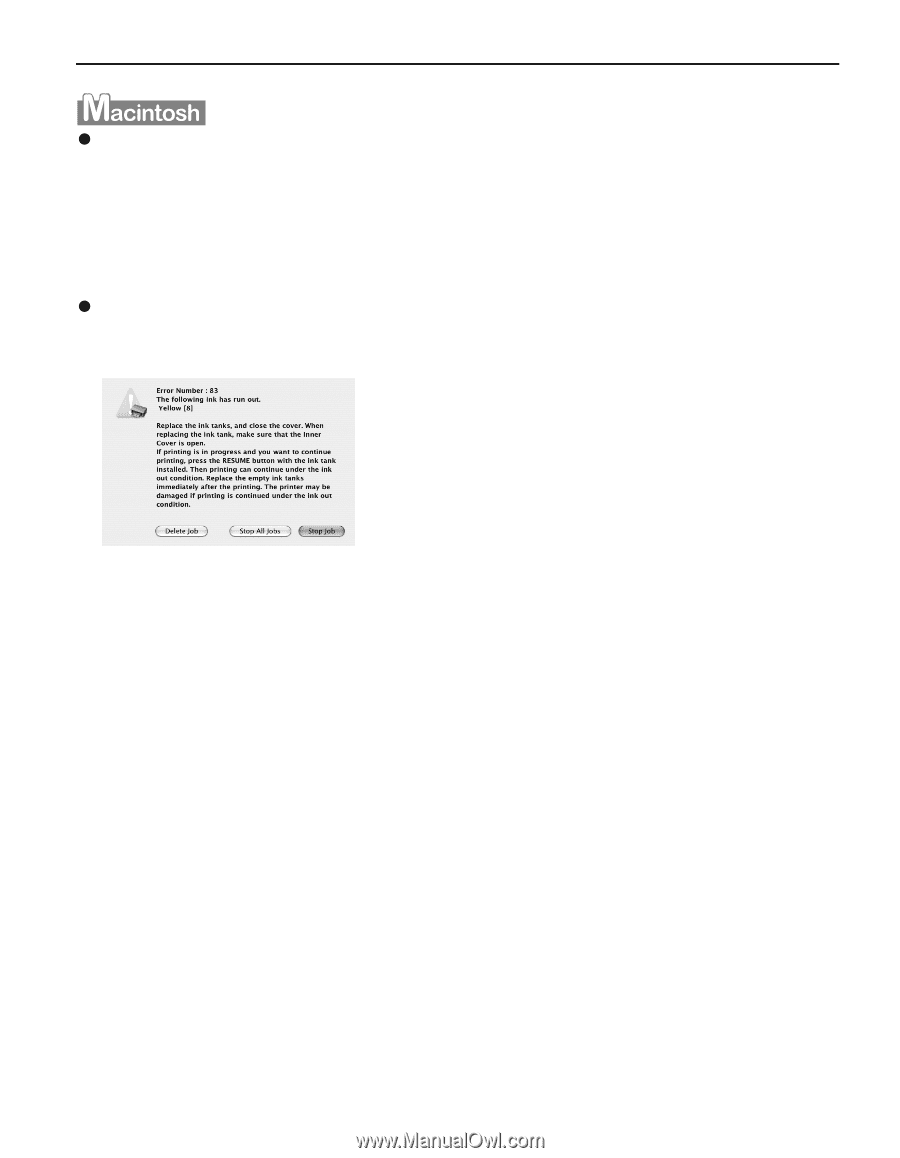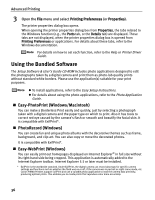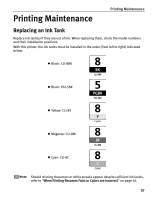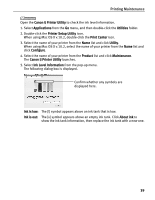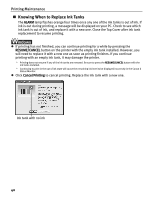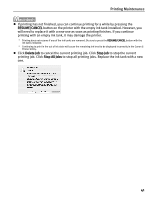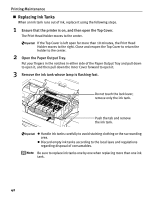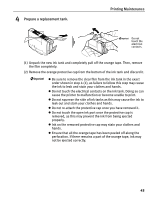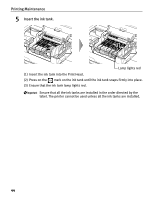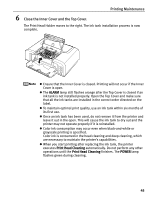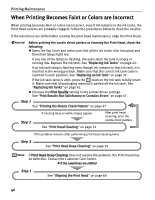Canon PIXMA iP4200 iP4200 Quick Start Guide - Page 45
RESUME/CANCEL, Delete Job, Stop Job, Stop All Jobs
 |
View all Canon PIXMA iP4200 manuals
Add to My Manuals
Save this manual to your list of manuals |
Page 45 highlights
Printing Maintenance z If printing has not finished, you can continue printing for a while by pressing the RESUME/CANCEL button on the printer with the empty ink tank installed. However, you will need to replace it with a new one as soon as printing finishes. If you continue printing with an empty ink tank, it may damage the printer. * Printing does not resume if any of the ink tanks are removed. Be sure to press the RESUME/CANCEL button with the ink tanks installed. * Continuing to print in the out of ink state will cause the remaining ink level to be displayed incorrectly in the Canon IJ Printer Utility. z Click Delete Job to cancel the current printing job. Click Stop Job to stop the current printing job. Click Stop All Jobs to stop all printing jobs. Replace the ink tank with a new one. 41