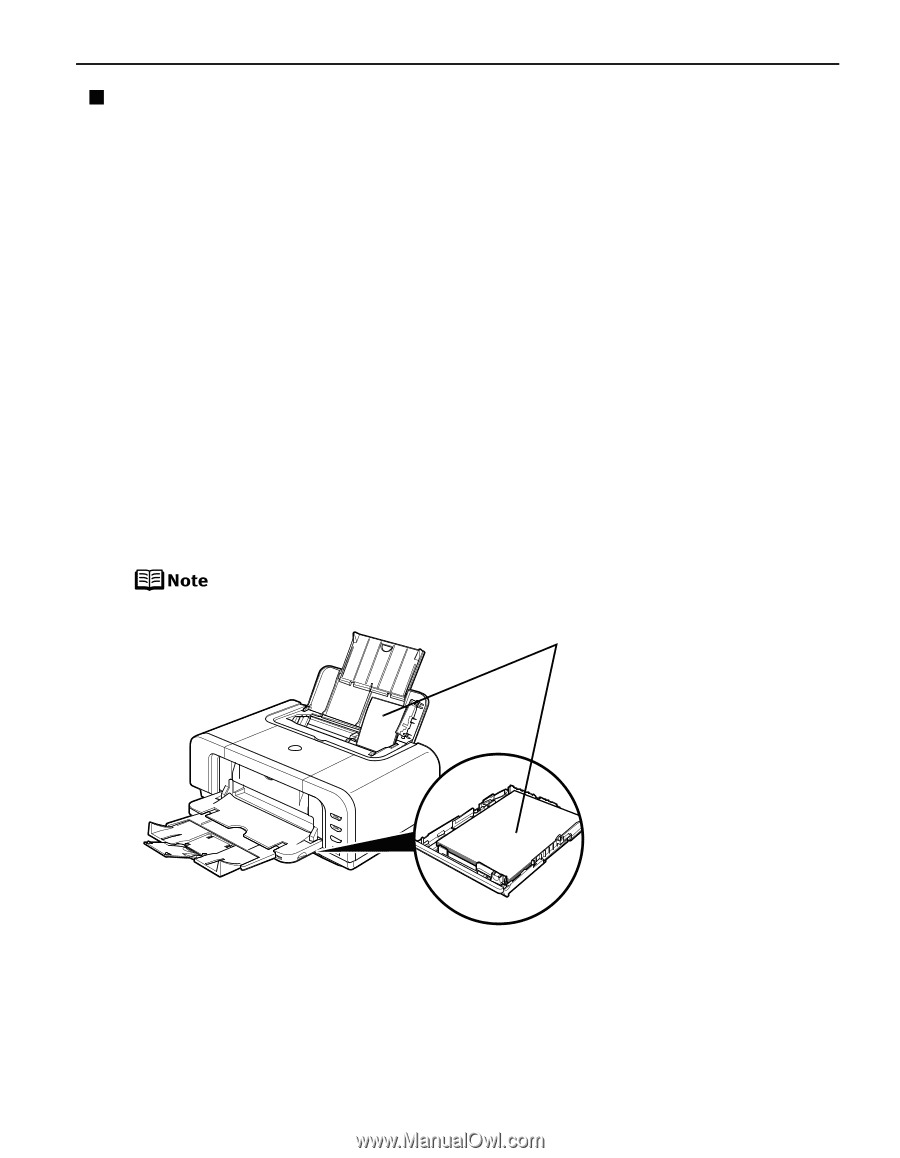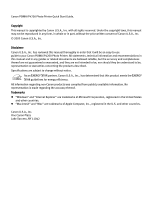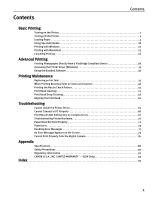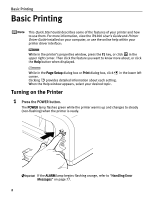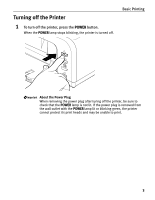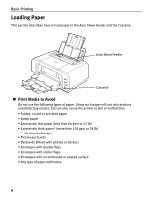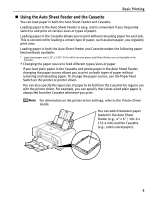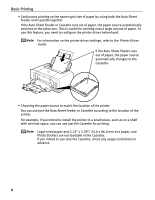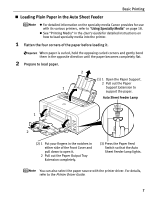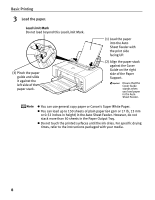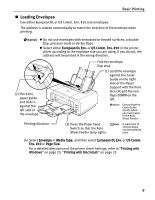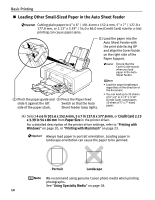Canon PIXMA iP4200 iP4200 Quick Start Guide - Page 9
Using the Auto Sheet Feeder and the Cassette - drivers
 |
View all Canon PIXMA iP4200 manuals
Add to My Manuals
Save this manual to your list of manuals |
Page 9 highlights
Basic Printing „ Using the Auto Sheet Feeder and the Cassette You can load paper in both the Auto Sheet Feeder and Cassette. Loading paper in the Auto Sheet Feeder is easy, and is convenient if you frequently switch to and print on various sizes or types of paper. Loading paper in the Cassette allows you to print without reloading paper for each job. This is convenient for loading a certain type of paper, such as plain paper, you regularly print onto. Loading paper in both the Auto Sheet Feeder and Cassette makes the following paper feed methods available: * Legal-sized paper and 2.13" x 3.39"/ 54.0 x 86.0 mm size paper, and Photo Stickers are not loadable in the Cassette. • Changing the paper source to feed different types/sizes of paper If you load plain paper in the Cassette and photo paper in the Auto Sheet Feeder, changing the paper source allows you to print on both types of paper without removing and reloading paper. To change the paper source, use the Paper Feed Switch on the printer or printer driver. You can also specify the type/size of paper to be fed from the Cassette for regular use with the printer driver. For example, you can specify that Letter-sized plain paper is always fed from the Cassette whenever you print. For information on the printer driver settings, refer to the Printer Driver Guide. You can switch between paper loaded in the Auto Sheet Feeder (e.g., 4" x 6" / 101.6 x 152.4 mm) and the Cassette (e.g., Letter-sized paper). 5