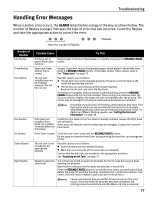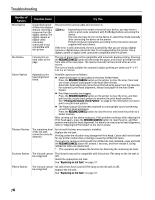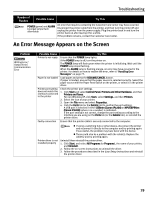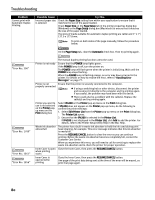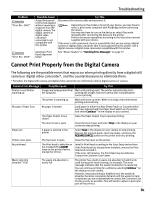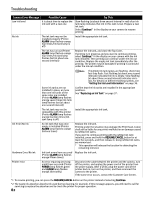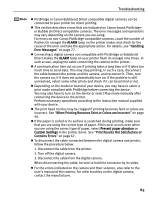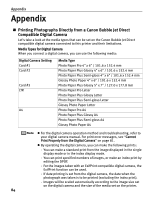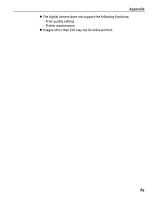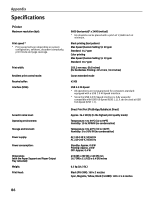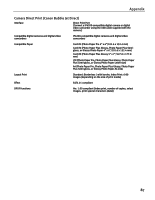Canon PIXMA iP4200 iP4200 Quick Start Guide - Page 86
Camera Error Message, Possible Cause, Try
 |
View all Canon PIXMA iP4200 manuals
Add to My Manuals
Save this manual to your list of manuals |
Page 86 highlights
Troubleshooting Camera Error Message Low ink level Possible Cause It is about time to replace the ink tank with a new one Try This Slow flashing (at about three second interval in red) of an ink tank lamp indicates that ink in this tank is low. Prepare a new ink tank. Select Continue*1 in the display on your camera to resume printing. No ink The ink tank may not be installed properly (Printer ALARM lamp flashes orange four times/Ink tank lamp is off) Install the appropriate ink tank. The ink has run out (Printer ALARM lamp flashes orange four times/Ink tank lamp flashes fast (at about one second interval)) Replace the ink tank, and close the Top Cover. If printing is in progress and you want to continue printing, select Continue*1 in the display on your camera with the ink tank installed. Then printing can continue under the ink out condition. Replace the empty ink tank immediately after the printing. The printer may be damaged if printing is continued under the ink out condition. If multiple ink tank lamps are flashing, check how fast they flash. Fast flashing (at about one second interval) indicates the ink is empty. Slow flashing (at about three second interval) indicates ink is low. For details on different flashing speeds, see "Getting the Ink Level Information" on page 38. Some ink tanks are not installed in place, or more than one ink tanks of the same color are installed (Printer ALARM lamp flashes orange seven times/Ink tank lamp flashes fast (at about one second interval)) Confirm that the ink tanks are installed in the appropriate positions. See "Replacing an Ink Tank" on page 37. The ink tank may not be compatible with this printer (Printer ALARM lamp flashes orange fourteen times/Ink tank lamp is off) Install the appropriate ink tank. Ink Error/No ink An ink tank that was once empty is installed (Printer ALARM lamp flashes orange thirteen times) Replace the ink tank. Printing under the situation may damage the Print Head. Canon shall not be liable for any printer malfunction or damage caused by refilled ink tanks. If you want to continue printing with the refilled ink tank installed, press and hold the RESUME/CANCEL button for at least five seconds, and then release it. Using refilled ink tanks are memorized. * This operation will release the function for detecting the remaining ink level. Hardware Error/No ink Ink tank errors have occurred Replace the ink tank. (Printer ALARM lamp flashes orange fifteen times) Printer error An error requiring servicing might have occurred (Printer POWER lamp flashes green and ALARM lamp flashes orange alternately) Disconnect the cable between the printer and the camera, turn off the printer, and unplug the power cord of the printer from the power supply. After a while, plug the power cord of the printer back in, turn on the printer, and then reconnect the camera to the printer. If the same error occurs, contact the Customer Care Center. *1 To resume printing, you can press the RESUME/CANCEL button on the printer instead of selecting Continue. *2 The waste ink absorber absorbs ink used during cleaning, for example. If this message appears, you will need to call for servicing to replace the absorber and to check the printer for proper operation. 82