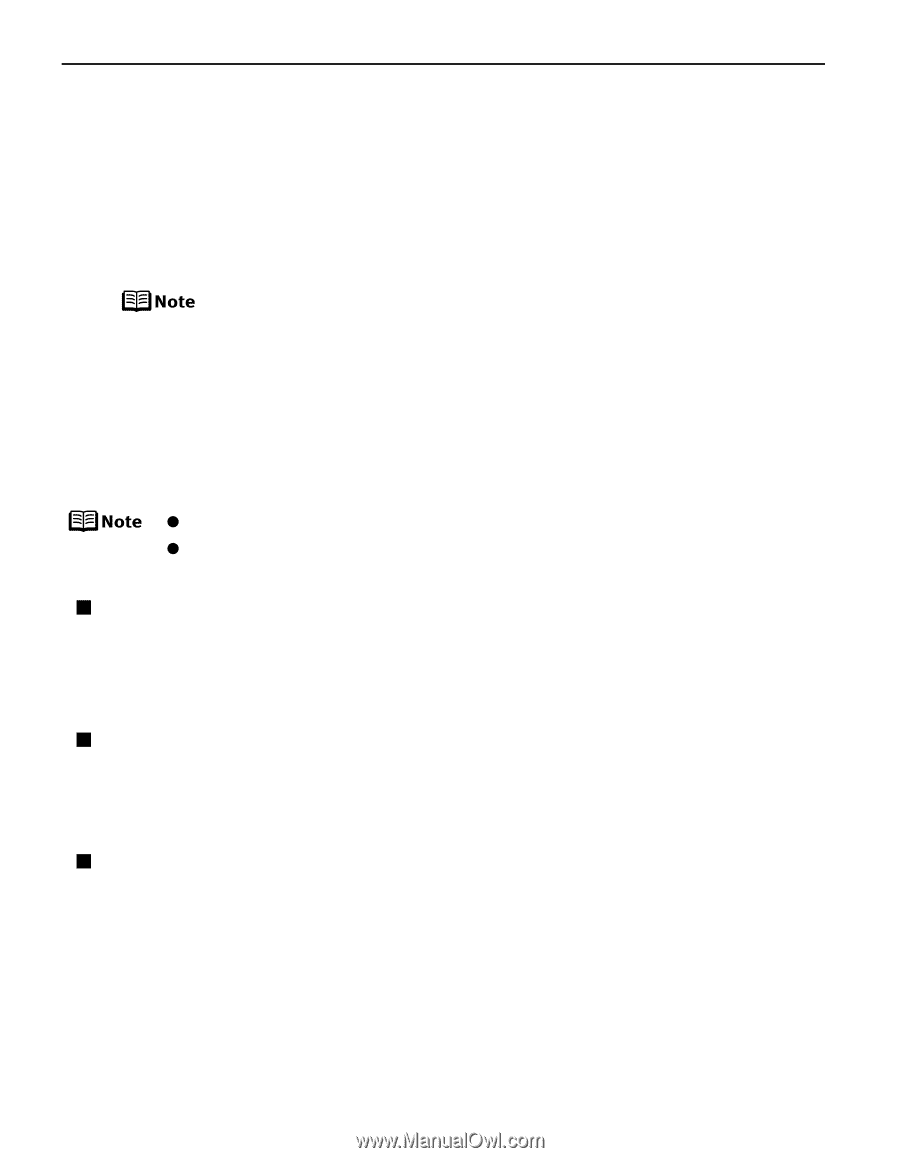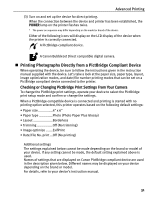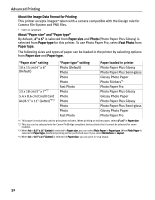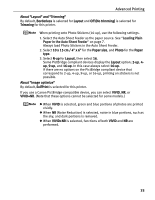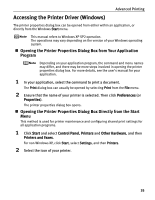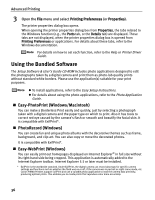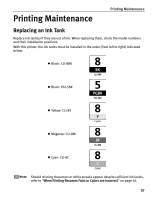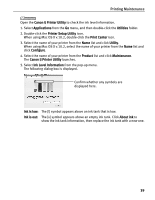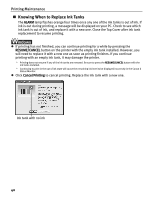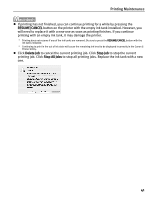Canon PIXMA iP4200 iP4200 Quick Start Guide - Page 40
Using the Bundled Software - install
 |
View all Canon PIXMA iP4200 manuals
Add to My Manuals
Save this manual to your list of manuals |
Page 40 highlights
Advanced Printing 3 Open the File menu and select Printing Preferences (or Properties). The printer properties dialog box opens. When opening the printer properties dialog box from Properties, the tabs related to the Windows function (e.g., the Ports tab, or the Details tab) are displayed. These tabs are not displayed, when the printer properties dialog box is opened from Printing Preferences or applications. For details about these tabs, refer to the Windows documentation. For details on how to set each function, refer to the Help or Printer Driver Guide. Using the Bundled Software The Setup Software & User's Guide CD-ROM includes photo applications designed to edit the photographs taken by a digital camera and print them as photo-lab quality prints without standard white borders. Please use the application(s) suitable for your print purposes. z To install applications, refer to the Easy Setup Instructions. z For details about using the photo applications, refer to the Photo Application Guide. „ Easy-PhotoPrint (Windows/Macintosh) You can make a Borderless Print easily and quickly, just by selecting a photograph taken with a digital camera and the paper type on which to print. Also it has tools to correct red eye caused by the camera's flash or smooth and beautify the facial skin. It is compatible with ExifPrint*. „ PhotoRecord (Windows) You can create fun and unique photo albums with the decorative themes such as frame, background, and clip-art. You can also copy or move the decorated photos. It is compatible with ExifPrint*. „ Easy-WebPrint (Windows) You can easily print out homepages displayed on Internet Explorer® in full size without its right-hand side being cropped. This application is automatically added to the Internet Explorer toolbar. Internet Explorer 5.5 or later must be installed. * ExifPrint is the worldwide standard. Under ExifPrint, the digital camera can record data tags for specific camera settings and functions such as whether the flash was on or off, if the camera was in portrait or night scene mode, etc. Canon PIXMA Printers support ExifPrint and use a suitable photo application to read the camera data precisely, producing optimal prints. This enables you to create prints that reproduce color more accurately. 36