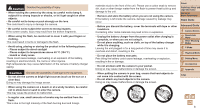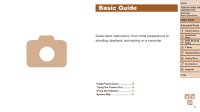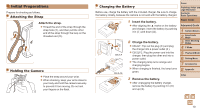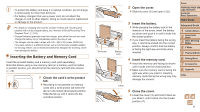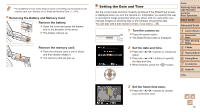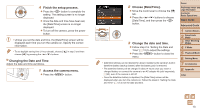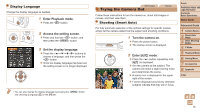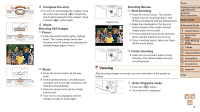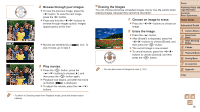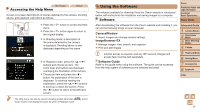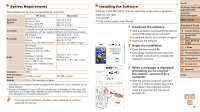Canon PowerShot A2500 User Guide - Page 13
Choose [Date/Time]., Change the date and time., Finish the setup process., Changing the Date - camera kit
 |
View all Canon PowerShot A2500 manuals
Add to My Manuals
Save this manual to your list of manuals |
Page 13 highlights
4 Finish the setup process. zzPress the button to complete the setting. The setting screen is no longer displayed. zzOnce the date and time have been set, the [Date/Time] screen is no longer displayed. zzTo turn off the camera, press the power button. • Unless you set the date and time, the [Date/Time] screen will be displayed each time you turn the camera on. Specify the correct information. • To set daylight saving time (1 hour ahead), choose [ ] in step 2 and then choose [ ] by pressing the buttons. Changing the Date and Time Adjust the date and time as follows. 1 Access the camera menu. zzPress the button. 2 Choose [Date/Time]. zzMove the zoom lever to choose the [3] tab. zzPress the buttons to choose [Date/Time], and then press the button. 3 Change the date and time. zzFollow step 2 in "Setting the Date and Time" (=12) to adjust the settings. zzPress the button to close the menu. • Date/time settings can be retained for about 3 weeks by the camera's built-in date/time battery (backup battery) after the battery pack is removed. • The date/time battery will be charged in about 4 hours once you insert a charged battery or connect the camera to an AC adapter kit (sold separately, =80), even if the camera is left off. • Once the date/time battery is depleted, the [Date/Time] screen will be displayed when you turn the camera on. Follow the steps in "Setting the Date and Time" (=12) to set the date and time. Cover Preliminary Notes and Legal Information Contents: Basic Operations Basic Guide Advanced Guide 1 Camera Basics 2 Smart Auto Mode 3 Other Shooting Modes 4 P Mode 5 Playback Mode 6 Setting Menu 7 Accessories 8 Appendix Index 13