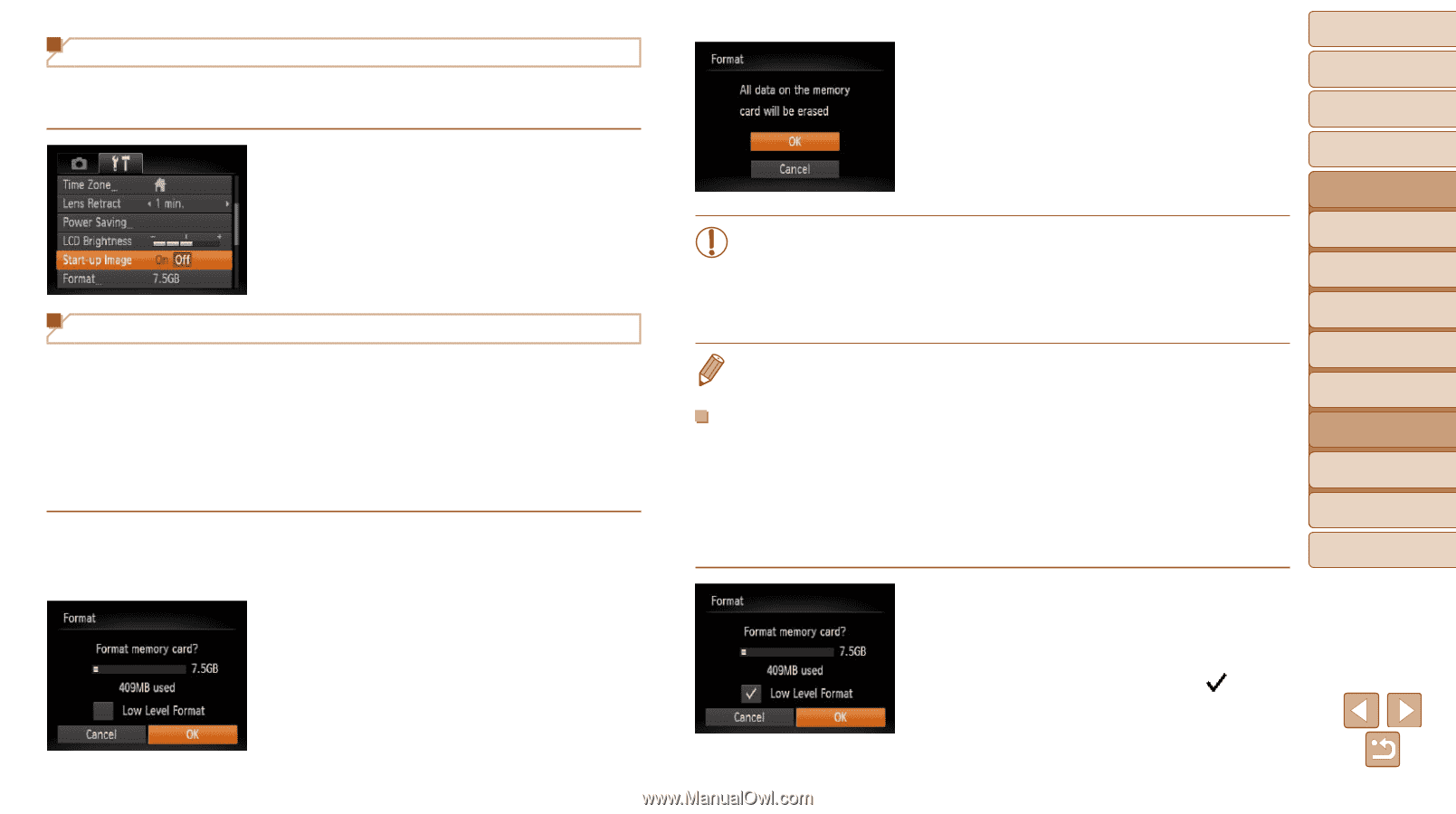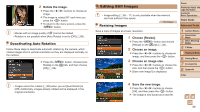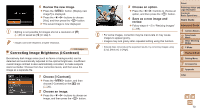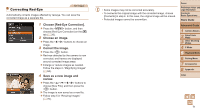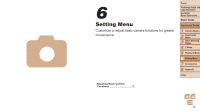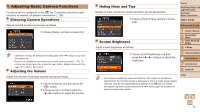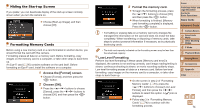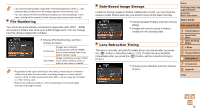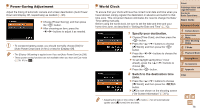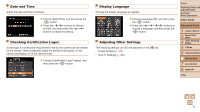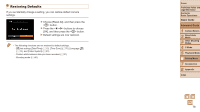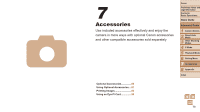Canon PowerShot A2500 User Guide - Page 74
Format the memory card., Low-Level Formatting, Access the [Format] screen., Choose [OK].
 |
View all Canon PowerShot A2500 manuals
Add to My Manuals
Save this manual to your list of manuals |
Page 74 highlights
Hiding the Start-up Screen If you prefer, you can deactivate display of the start-up screen normally shown when you turn the camera on. zzChoose [Start-up Image], and then choose [Off]. Formatting Memory Cards Before using a new memory card or a card formatted in another device, you should format the card with this camera. Formatting erases all data on a memory card. Before formatting, copy images on the memory card to a computer, or take other steps to back them up. An Eye-Fi card (=90) contains software on the card itself. Before formatting an Eye-Fi card, install the software on a computer. 1 Access the [Format] screen. zzChoose [Format], and then press the button. 2 Choose [OK]. zzPress the buttons to choose [Cancel], press the buttons to choose [OK], and then press the button. 3 Format the memory card. zzTo begin the formatting process, press the buttons to choose [OK], and then press the button. zzWhen formatting is finished, [Memory card formatting complete] is displayed. Press the button. • Formatting or erasing data on a memory card only changes file management information on the card and does not erase the data completely. When transferring or disposing of memory cards, take steps to protect personal information if necessary, as by physically destroying cards. • The total card capacity indicated on the formatting screen may be less than the advertised capacity. Low-Level Formatting Perform low-level formatting in these cases: [Memory card error] is displayed, the camera is not working correctly, card image reading/writing is slower, continuous shooting is slower, or movie recording suddenly stops. Low-level formatting erases all data on a memory card. Before low-level formatting, copy images on the memory card to a computer, or take other steps to back them up. zzOn the screen in step 2 of "Formatting Memory Cards" (=74), press the buttons to choose [Low Level Format], and then press the buttons to select this option. A [ ] icon is displayed. zzFollow step 3 in "Formatting Memory Cards" (=74) to continue with the formatting process. Cover Preliminary Notes and Legal Information Contents: Basic Operations Basic Guide Advanced Guide 1 Camera Basics 2 Smart Auto Mode 3 Other Shooting Modes 4 P Mode 5 Playback Mode 6 Setting Menu 7 Accessories 8 Appendix Index 74