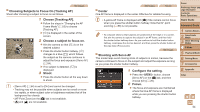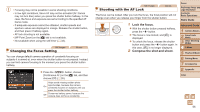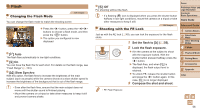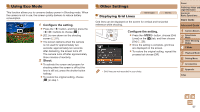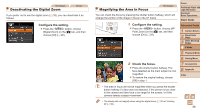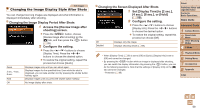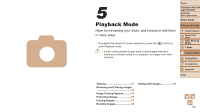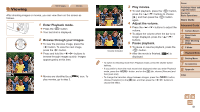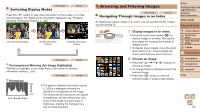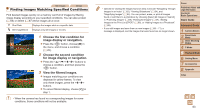Canon PowerShot A2500 User Guide - Page 59
Changing the Screen Displayed After Shots, Changing the Image Display Period After Shots, Access - reviews
 |
View all Canon PowerShot A2500 manuals
Add to My Manuals
Save this manual to your list of manuals |
Page 59 highlights
Still Images Changing the Image Display Style After Shots You can change how long images are displayed and what information is displayed immediately after shooting. Changing the Image Display Period After Shots 1 Access the [Review image after shooting] screen. zzPress the button, choose [Review image after shooting] on the [4] tab, and then press the button (= 26). 2 Configure the setting. zzPress the buttons to choose [Display Time]. Press the buttons to choose the desired option. zzTo restore the original setting, repeat this process but choose [Quick]. Quick 2 sec., 4 sec., 8 sec. Hold Displays images only until you can shoot again. Displays images for the specified time. Even while the shot is displayed, you can take another shot by pressing the shutter button halfway again. Displays images until you press the shutter button halfway. Off No image display after shots. Changing the Screen Displayed After Shots 1 Set [Display Time] to [2 sec.], [4 sec.], [8 sec.], or [Hold] (= 59). 2 Configure the setting. zzPress the buttons to choose [Display Info]. Press the buttons to choose the desired option. zzTo restore the original setting, repeat this process but choose [Off]. Off Detailed Displays only the image. Displays shooting details (=98). • When [Display Time] (=59) is set to [Off] or [Quick], [Display Info] is set to [Off] and cannot be changed. • By pressing the button while an image is displayed after shooting, you can switch the display information. By pressing the button, you can do the following operations. Note that the settings of [Display Info] on the [4] tab cannot be changed. - Protection (=65) Cover Preliminary Notes and Legal Information Contents: Basic Operations Basic Guide Advanced Guide 1 Camera Basics 2 Smart Auto Mode 3 Other Shooting Modes 4 P Mode 5 Playback Mode 6 Setting Menu 7 Accessories 8 Appendix Index 59