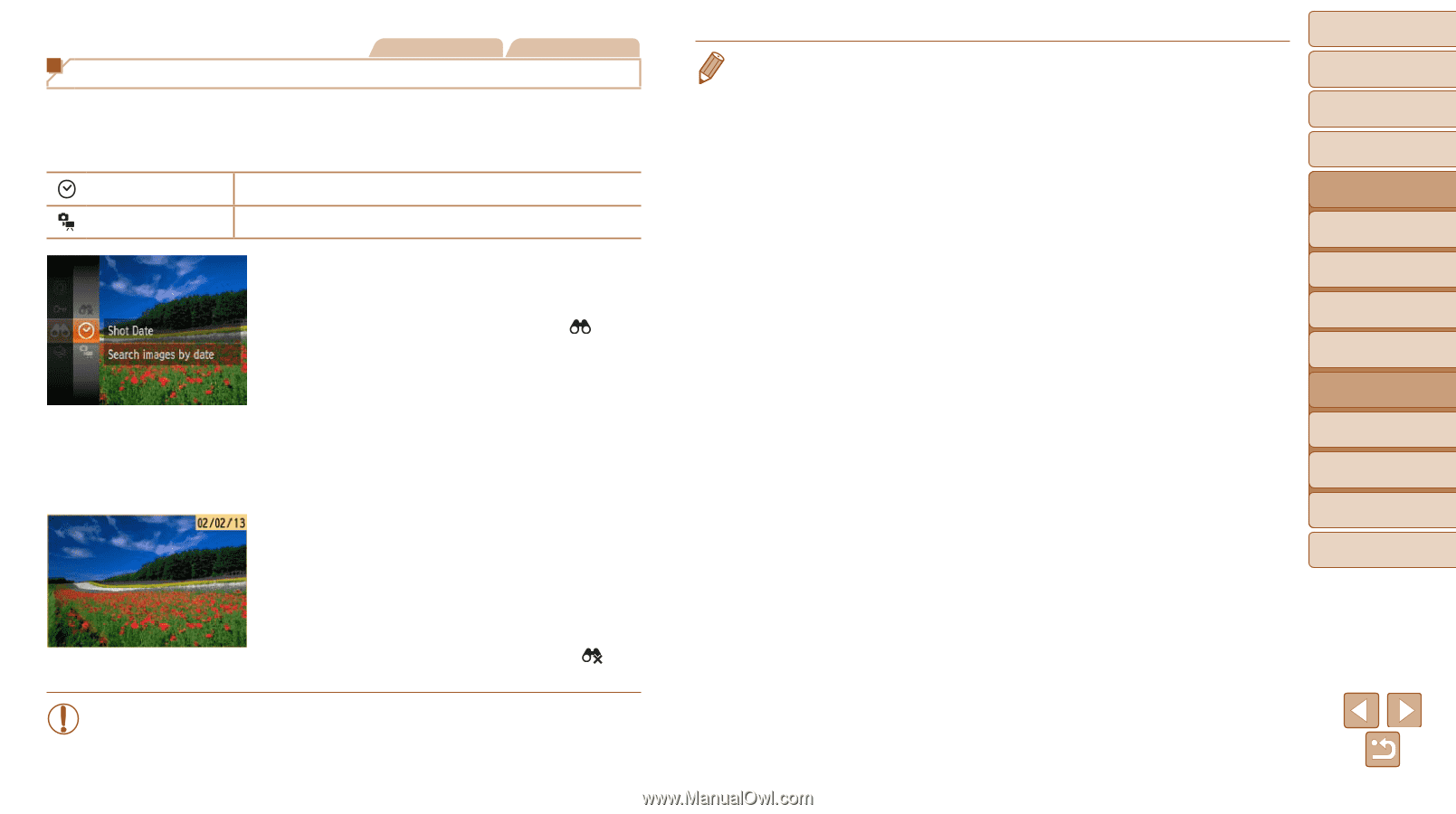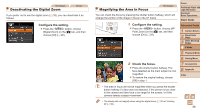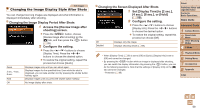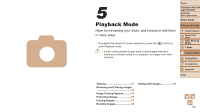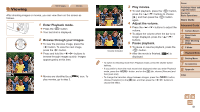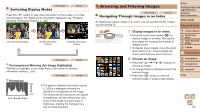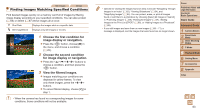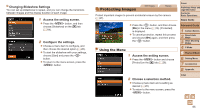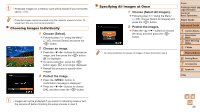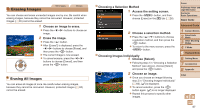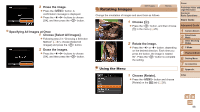Canon PowerShot A2500 User Guide - Page 63
Choose the first condition for, View the filtered images.
 |
View all Canon PowerShot A2500 manuals
Add to My Manuals
Save this manual to your list of manuals |
Page 63 highlights
Still Images Movies Finding Images Matching Specified Conditions Find desired images quickly on a memory card full of images by filtering image display according to your specified conditions. You can also protect (=65) or delete (=67) these images all at once. Shot Date Displays the images shot on a specific date. Still image/Movie Displays only still images or movies. 1 Choose the first condition for image display or navigation. zzPress the button, choose [ ] in the menu, and choose a condition (= 25). 2 Choose the second condition for image display or navigation. zzPress the buttons to choose a condition, and then press the button. 3 View the filtered images. zzImages matching your conditions are displayed in yellow frames. To view only these images, press the buttons. zzTo cancel filtered display, choose [ ] in step 1. • When the camera has found no corresponding images for some conditions, those conditions will not be available. • Options for viewing the images found (in step 3) include "Navigating Through Images in an Index" (=62), "Viewing Slideshows" (=64), and "Magnifying Images" (=64). You can protect, erase, or print all images found or add them to a photobook by choosing [Select All Images in Search] in "Protecting Images" (=65), "Erasing All Images" (=67), "Adding Images to the Print List (DPOF)" (=86), or "Adding Images to a Photobook" (= 88). • If you edit images and save them as new images (=69 - 71), a message is displayed, and the images that were found are no longer shown. Cover Preliminary Notes and Legal Information Contents: Basic Operations Basic Guide Advanced Guide 1 Camera Basics 2 Smart Auto Mode 3 Other Shooting Modes 4 P Mode 5 Playback Mode 6 Setting Menu 7 Accessories 8 Appendix Index 63