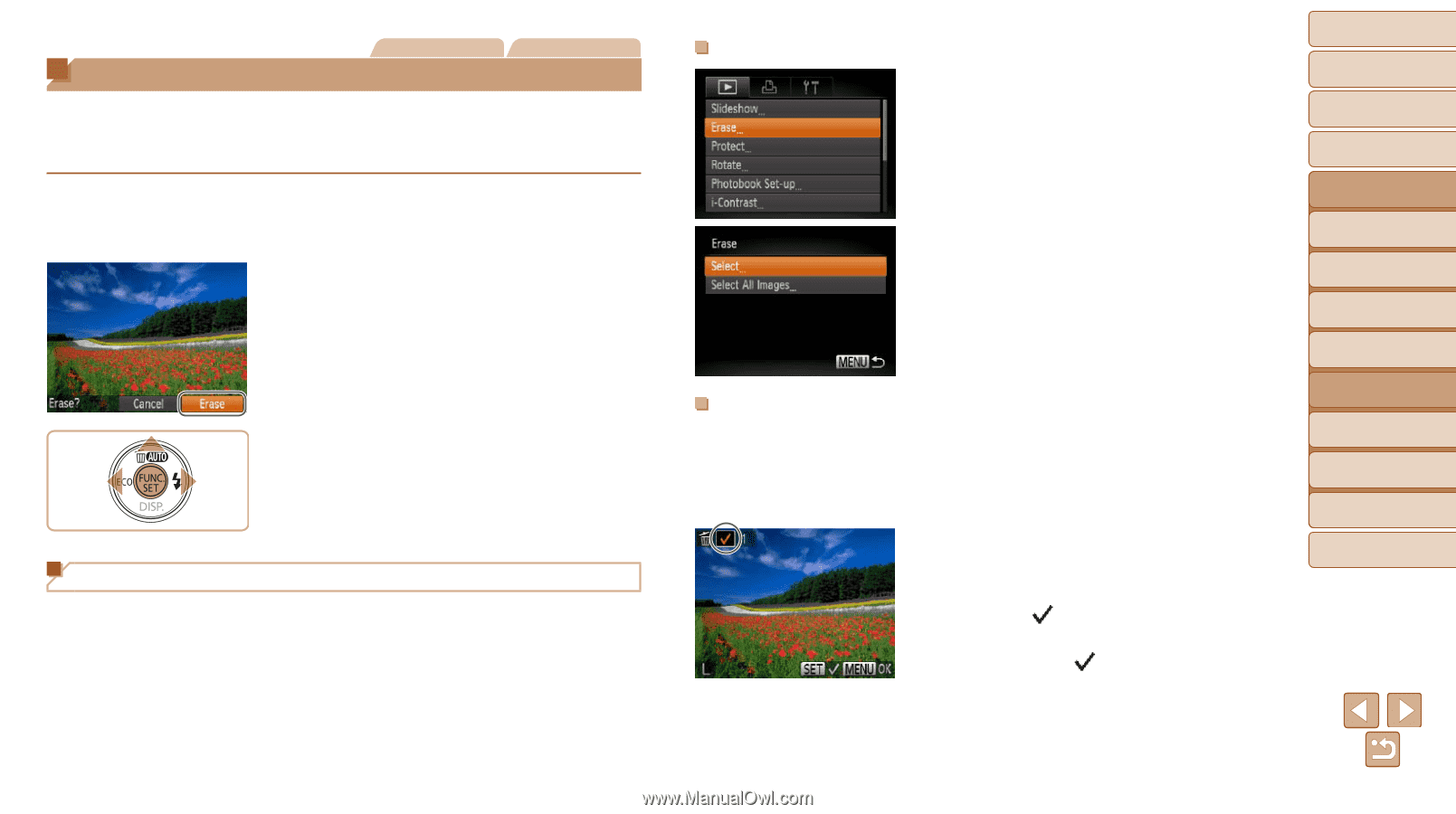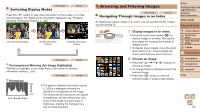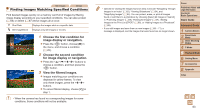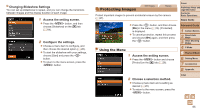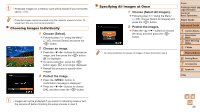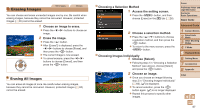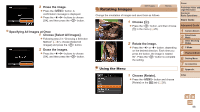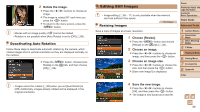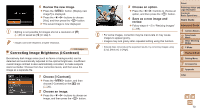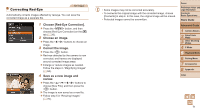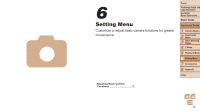Canon PowerShot A2500 User Guide - Page 67
Erasing Images
 |
View all Canon PowerShot A2500 manuals
Add to My Manuals
Save this manual to your list of manuals |
Page 67 highlights
Erasing Images Still Images Movies You can choose and erase unneeded images one by one. Be careful when erasing images, because they cannot be recovered. However, protected images (=65) cannot be erased. 1 Choose an image to erase. zzPress the buttons to choose an image. 2 Erase the image. zzPress the button. zzAfter [Erase?] is displayed, press the buttons to choose [Erase], and then press the button. XXThe current image is now erased. zzTo cancel erasure, press the buttons to choose [Cancel], and then press the button. Erasing All Images You can erase all images at once. Be careful when erasing images, because they cannot be recovered. However, protected images (=65) cannot be erased. Choosing a Selection Method 1 Access the setting screen. zzPress the button, and then choose [Erase] on the [1] tab (=26). Cover Preliminary Notes and Legal Information Contents: Basic Operations Basic Guide 2 Choose a selection method. zzPress the buttons to choose a selection method, and then press the button. zzTo return to the menu screen, press the button. Choosing Images Individually 1 Choose [Select]. zzFollowing step 2 in "Choosing a Selection Method" (see above), choose [Select] and press the button. 2 Choose an image. zzOnce you choose an image following step 2 in "Choosing Images Individually" (=66), [ ] is displayed. zzTo cancel selection, press the button again. [ ] is no longer displayed. zzRepeat this process to specify other images. Advanced Guide 1 Camera Basics 2 Smart Auto Mode 3 Other Shooting Modes 4 P Mode 5 Playback Mode 6 Setting Menu 7 Accessories 8 Appendix Index 67