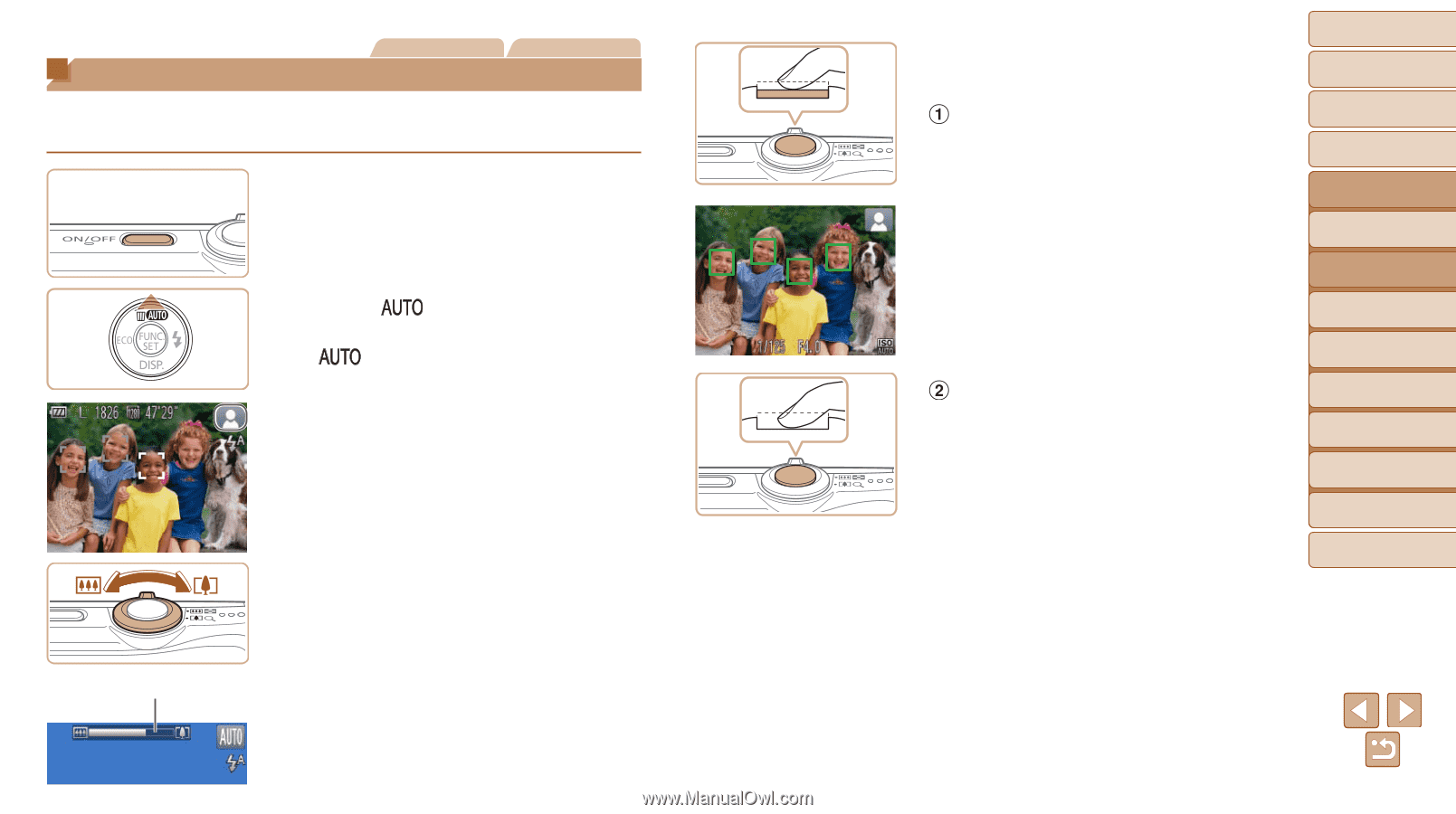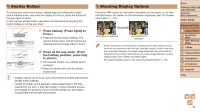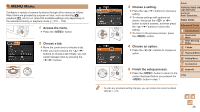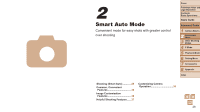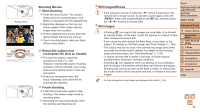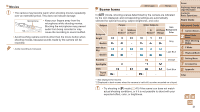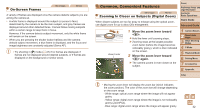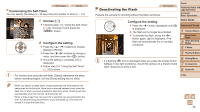Canon PowerShot A2500 User Guide - Page 29
Shooting Smart Auto - specification
 |
View all Canon PowerShot A2500 manuals
Add to My Manuals
Save this manual to your list of manuals |
Page 29 highlights
Still Images Shooting (Smart Auto) Movies For fully automatic selection at optimal settings for specific scenes, simply let the camera determine the subject and shooting conditions. 1 Turn the camera on. zzPress the power button. XXThe startup screen is displayed. Zoom Bar 2 Enter [ ] mode. zzPress the button repeatedly until [ ] is displayed. zzAim the camera at the subject. The camera will make a slight clicking noise as it determines the scene. XXA scene icon is displayed in the upper right of the screen (=31). XXFrames displayed around any detected subjects indicate that they are in focus. 3 Compose the shot. zzTo zoom in and enlarge the subject, move the zoom lever toward (telephoto), and to zoom away from the subject, move it toward (wide angle). (A zoom bar showing the zoom position is displayed.) 4 Shoot. Shooting Still Images Focus. zzPress the shutter button halfway. The camera beeps twice after focusing, and AF frames are displayed to indicate image areas in focus. XXSeveral AF frames are displayed when multiple areas are in focus. Shoot. zzPress the shutter button all the way down. XXAs the camera shoots, a shutter sound is played, and in low-light conditions, the flash fires automatically. zzKeep the camera still until the shutter sound ends. XXYour shot is only displayed until the camera is ready to shoot again. Cover Preliminary Notes and Legal Information Contents: Basic Operations Basic Guide Advanced Guide 1 Camera Basics 2 Smart Auto Mode 3 Other Shooting Modes 4 P Mode 5 Playback Mode 6 Setting Menu 7 Accessories 8 Appendix Index 29