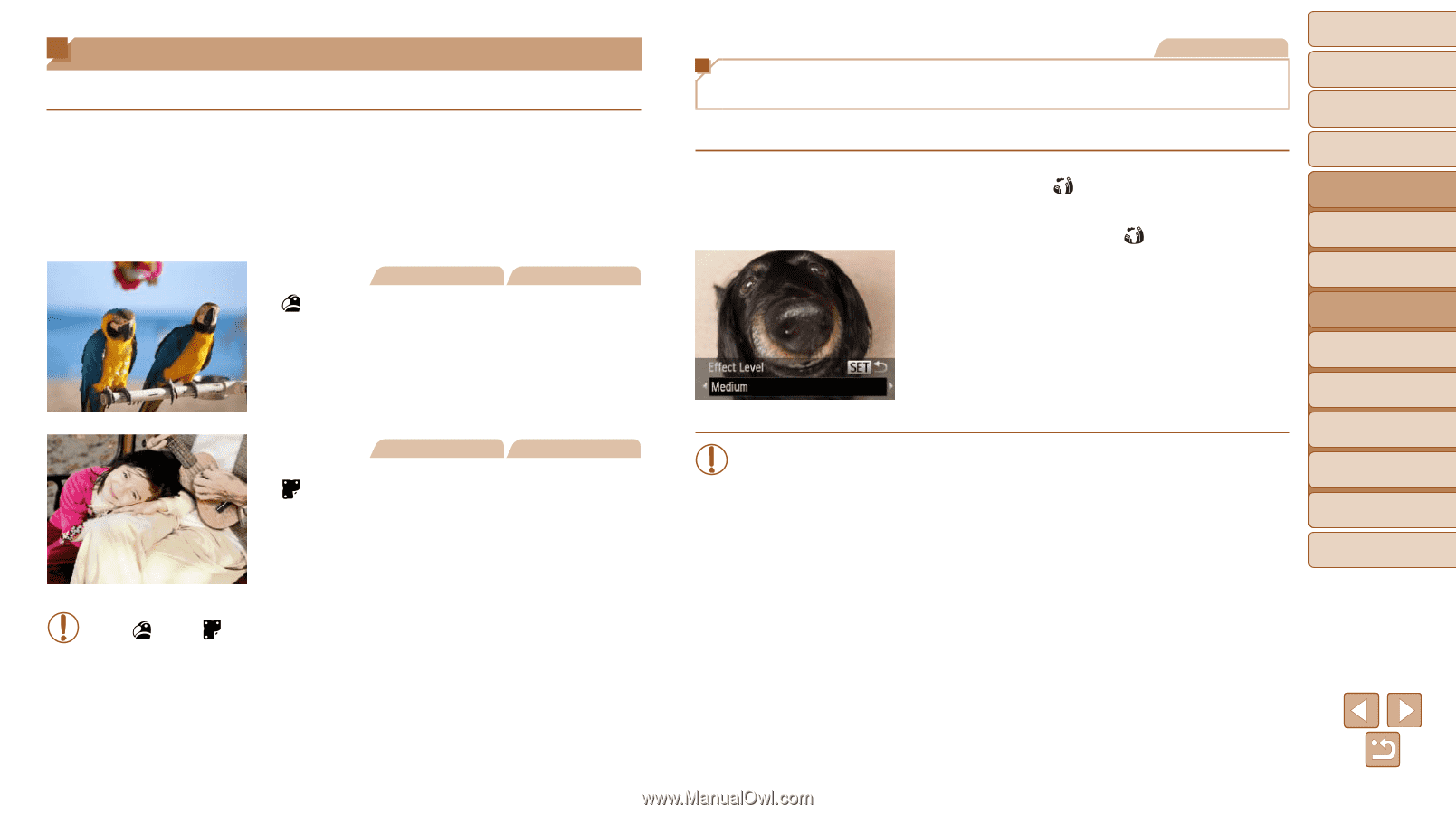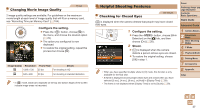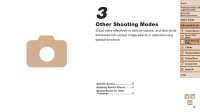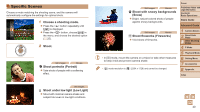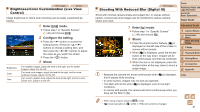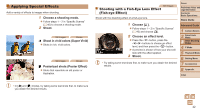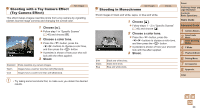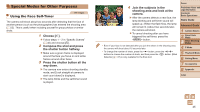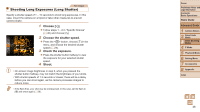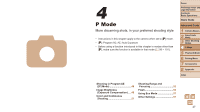Canon PowerShot A2500 User Guide - Page 42
Applying Special Effects - full image preview
 |
View all Canon PowerShot A2500 manuals
Add to My Manuals
Save this manual to your list of manuals |
Page 42 highlights
Applying Special Effects Add a variety of effects to images when shooting. 1 Choose a shooting mode. zzFollow steps 1 - 2 in "Specific Scenes" (=40) to choose a shooting mode. 2 Shoot. Still Images Movies Shoot in vivid colors (Super Vivid) zzShots in rich, vivid colors. Still Images Movies Posterized shots (Poster Effect) zzShots that resemble an old poster or illustration. Still Images Shooting with a Fish-Eye Lens Effect (Fish-eye Effect) Shoot with the distorting effect of a fish-eye lens. 1 Choose [ ]. zzFollow steps 1 - 2 in "Specific Scenes" (=40) and choose [ ]. 2 Choose an effect level. zzPress the button, press the buttons to choose an effect level, and then press the button. XXA preview is shown of how your shot will look with the effect applied. 3 Shoot. • Try taking some test shots first, to make sure you obtain the desired results. Cover Preliminary Notes and Legal Information Contents: Basic Operations Basic Guide Advanced Guide 1 Camera Basics 2 Smart Auto Mode 3 Other Shooting Modes 4 P Mode 5 Playback Mode 6 Setting Menu 7 Accessories 8 Appendix Index • In [ ] and [ ] modes, try taking some test shots first, to make sure you obtain the desired results. 42