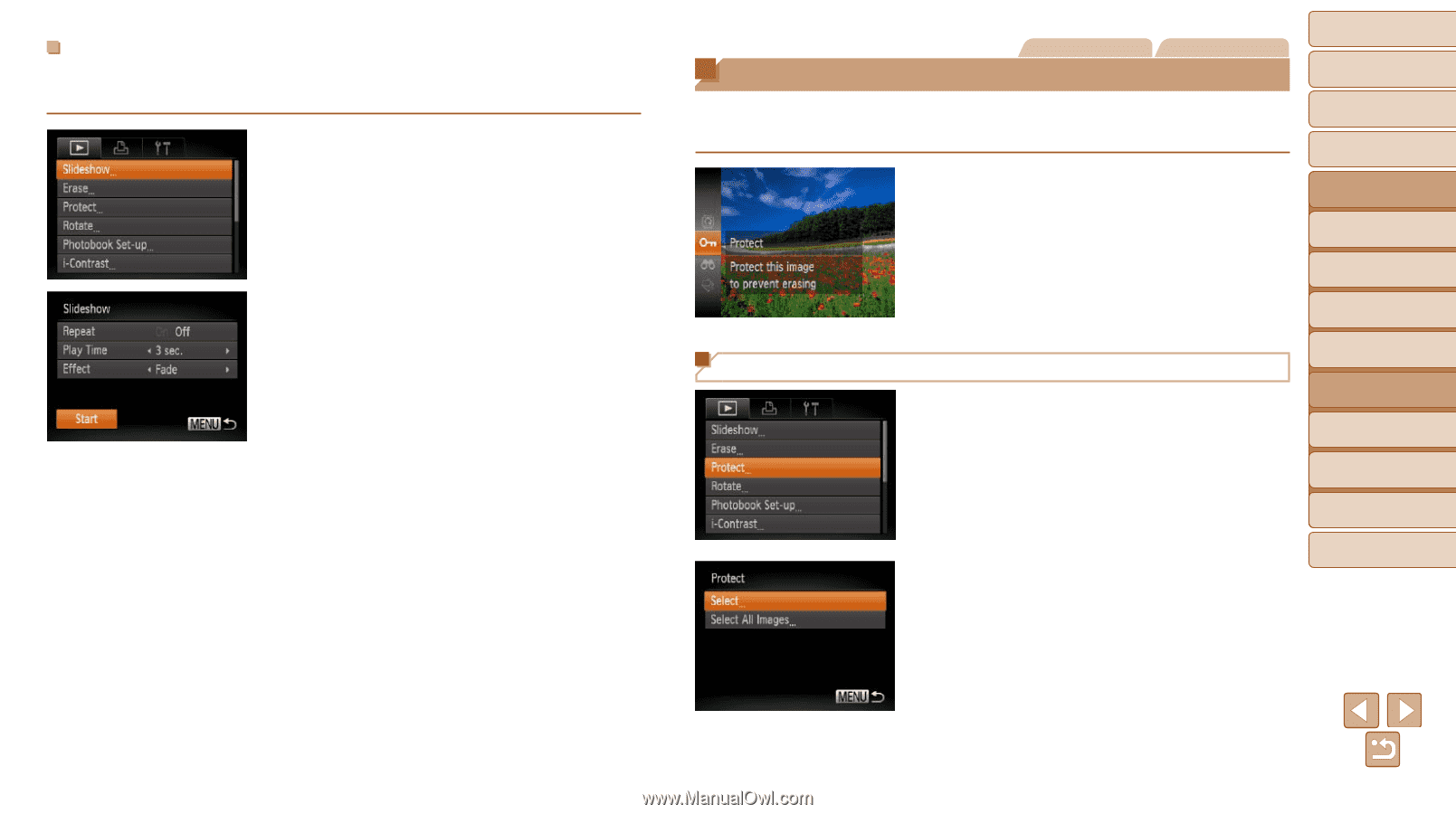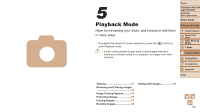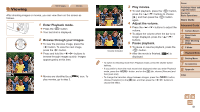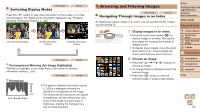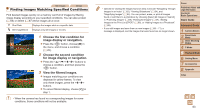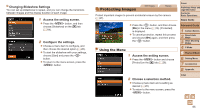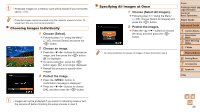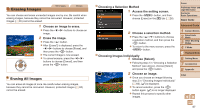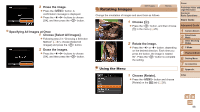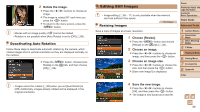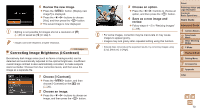Canon PowerShot A2500 User Guide - Page 65
Protecting Images
 |
View all Canon PowerShot A2500 manuals
Add to My Manuals
Save this manual to your list of manuals |
Page 65 highlights
Changing Slideshow Settings You can set up slideshows to repeat, and you can change the transitions between images and the display duration of each image. 1 Access the setting screen. zzPress the button, and then choose [Slideshow] on the [1] tab (= 64). 2 Configure the settings. zzChoose a menu item to configure, and then choose the desired option (=26). zzTo start the slideshow with your settings, choose [Start] and press the button. zzTo return to the menu screen, press the button. Protecting Images Still Images Movies Protect important images to prevent accidental erasure by the camera (= 67). zzPress the button, and then choose [:] in the menu (=25). [Protected] is displayed. zzTo cancel protection, repeat this process and choose [:] again, and then press the button. Using the Menu 1 Access the setting screen. zzPress the button and choose [Protect] on the [1] tab (=26). 2 Choose a selection method. zzChoose a menu item and a setting as desired (=26). zzTo return to the menu screen, press the button. Cover Preliminary Notes and Legal Information Contents: Basic Operations Basic Guide Advanced Guide 1 Camera Basics 2 Smart Auto Mode 3 Other Shooting Modes 4 P Mode 5 Playback Mode 6 Setting Menu 7 Accessories 8 Appendix Index 65