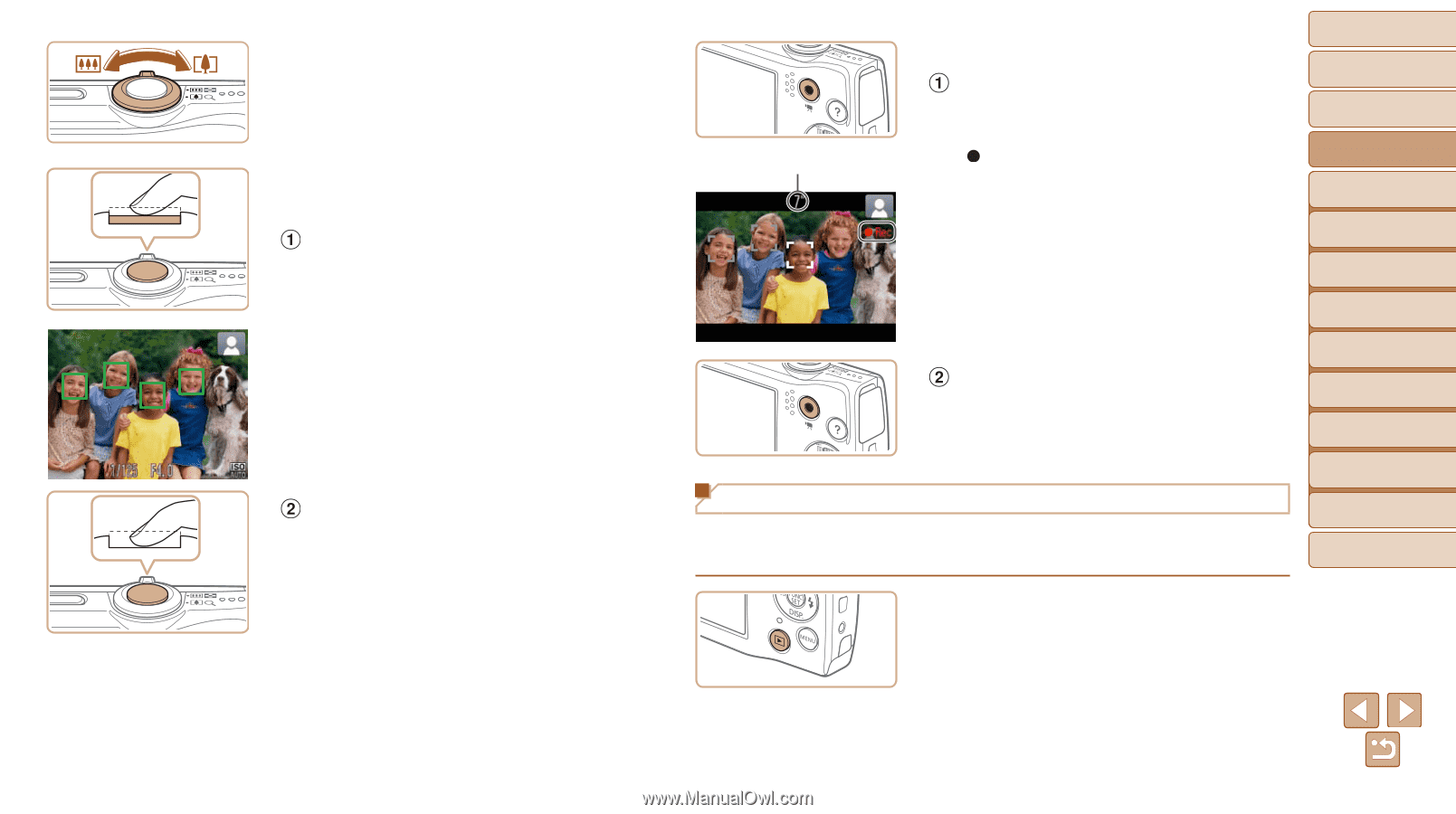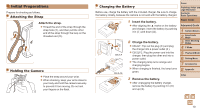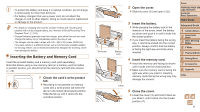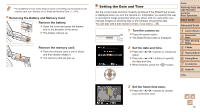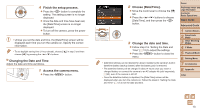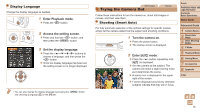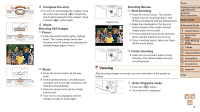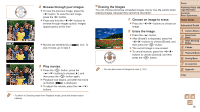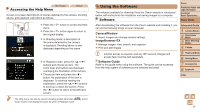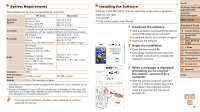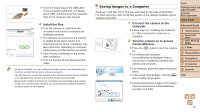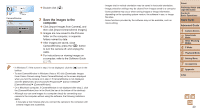Canon PowerShot A2500 User Guide - Page 15
Shooting Movies, Start shooting., Finish shooting., Enter Playback mode., Compose the shot., Shoot - black
 |
View all Canon PowerShot A2500 manuals
Add to My Manuals
Save this manual to your list of manuals |
Page 15 highlights
3 Compose the shot. zzTo zoom in and enlarge the subject, move the zoom lever toward (telephoto), and to zoom away from the subject, move it toward (wide angle). 4 Shoot. Shooting Still Images Focus. zzPress the shutter button lightly, halfway down. The camera beeps twice after focusing, and AF frames are displayed to indicate image areas in focus. Shoot. zzPress the shutter button all the way down. XXAs the camera shoots, a shutter sound is played, and in low-light conditions, the flash fires automatically. zzKeep the camera still until the shutter sound ends. XXYour shot is only displayed until the camera is ready to shoot again. Elapsed Time Shooting Movies Start shooting. zzPress the movie button. The camera beeps once as recording begins, and [ Rec] is displayed with the elapsed time. XXBlack bars displayed on the top and bottom edges of the screen indicate image areas not recorded. XXFrames displayed around any detected faces indicate that they are in focus. zzOnce recording begins, take your finger off the movie button. Finish shooting. zzPress the movie button again to stop shooting. The camera beeps twice as recording stops. Viewing After shooting images or movies, you can view them on the screen as follows. Cover Preliminary Notes and Legal Information Contents: Basic Operations Basic Guide Advanced Guide 1 Camera Basics 2 Smart Auto Mode 3 Other Shooting Modes 4 P Mode 5 Playback Mode 6 Setting Menu 7 Accessories 8 Appendix Index 1 Enter Playback mode. zzPress the button. XXYour last shot is displayed. 15