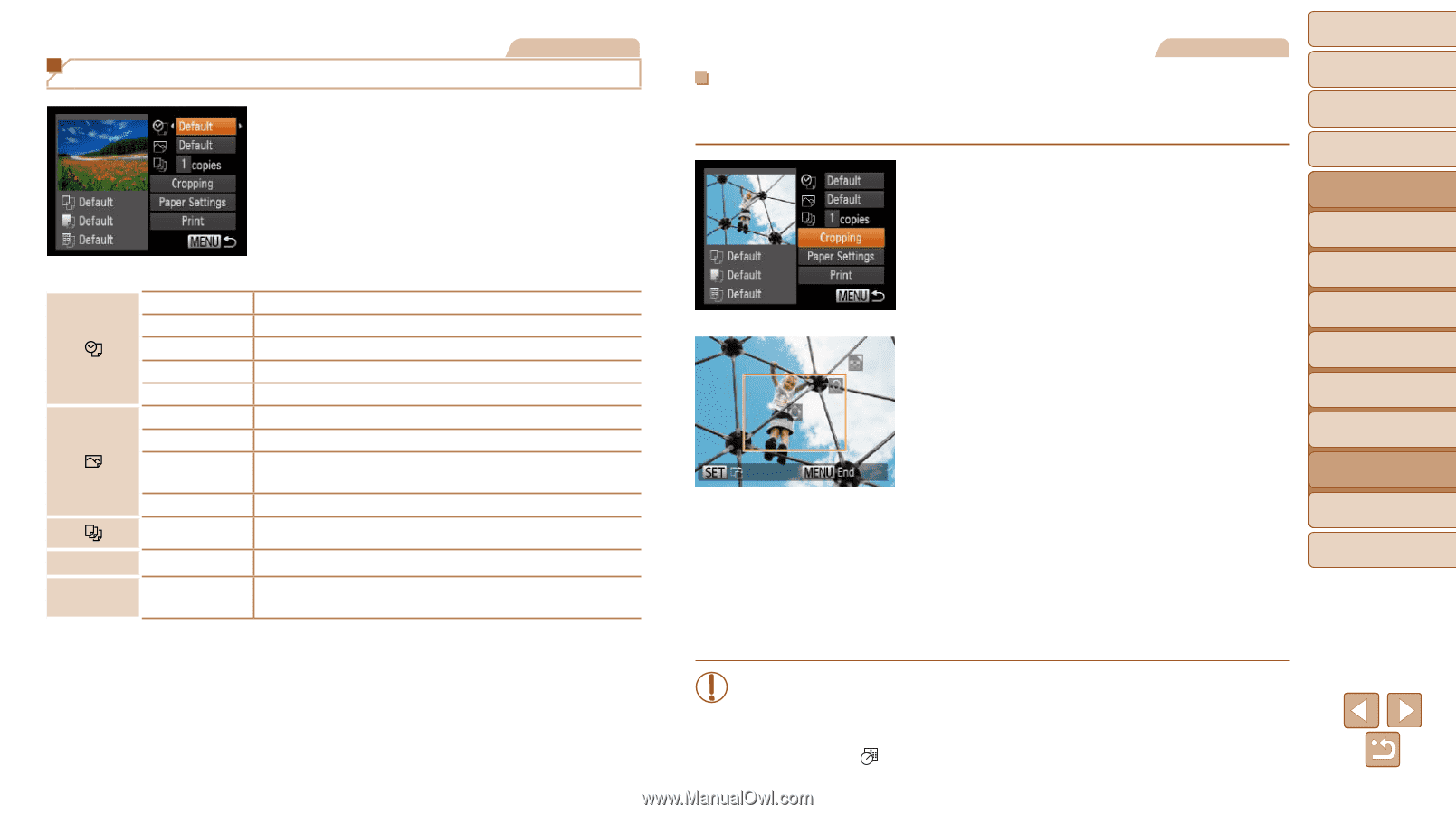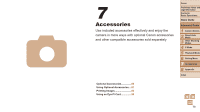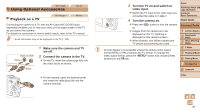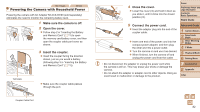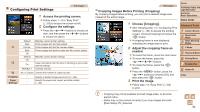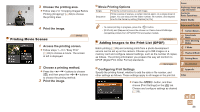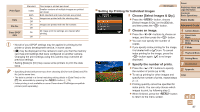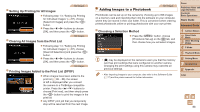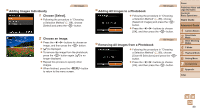Canon PowerShot A2500 User Guide - Page 84
Configure the settings.
 |
View all Canon PowerShot A2500 manuals
Add to My Manuals
Save this manual to your list of manuals |
Page 84 highlights
Configuring Print Settings Still Images Cropping Paper Settings 1 Access the printing screen. zzFollow steps 1 - 6 in "Easy Print" (=83) to access the screen at left. 2 Configure the settings. zzPress the buttons to choose an item, and then press the buttons to choose an option. Default Date File No. Both Off Default Off On Red-Eye 1 Matches current printer settings. Prints images with the date added. Prints images with the file number added. Prints images with both the date and file number added. - Matches current printer settings. - Uses information from the time of shooting to print under optimal settings. Corrects red-eye. No. of Copies Choose the number of copies to print. - Specify a desired image area to print (=84). - Specify the paper size, layout, and other details (= 85). Still Images Cropping Images Before Printing (Cropping) By cropping images before printing, you can print a desired image area instead of the entire image. 1 Choose [Cropping]. zzAfter following step 1 in "Configuring Print Settings" (=84) to access the printing screen, choose [Cropping] and press the button. XXA cropping frame is now displayed, indicating the image area to print. 2 Adjust the cropping frame as needed. zzTo resize the frame, move the zoom lever. zzTo move the frame, press the buttons. zzTo rotate the frame, press the button. zzPress the button, press the buttons to choose [OK], and then press the button. 3 Print the image. zzFollow step 7 in "Easy Print" (=83) to print. Cover Preliminary Notes and Legal Information Contents: Basic Operations Basic Guide Advanced Guide 1 Camera Basics 2 Smart Auto Mode 3 Other Shooting Modes 4 P Mode 5 Playback Mode 6 Setting Menu 7 Accessories 8 Appendix Index • Cropping may not be possible at small image sizes, or at some aspect ratios. • Dates may not be printed correctly if you crop images shot with [Date Stamp ] selected. 84