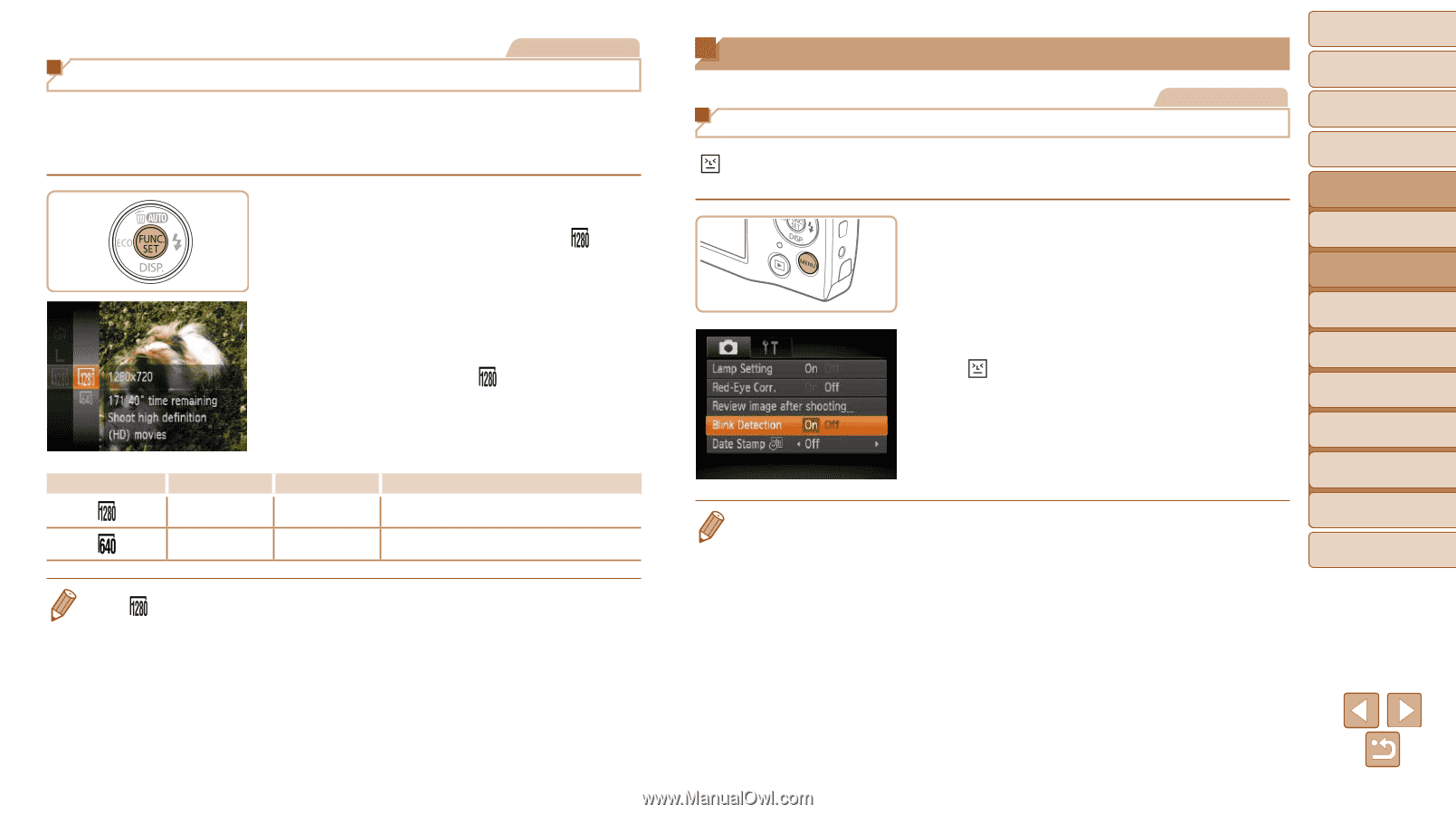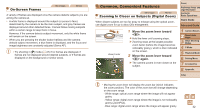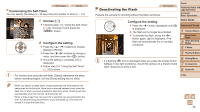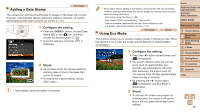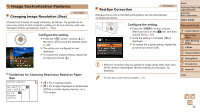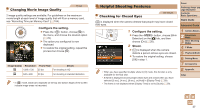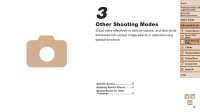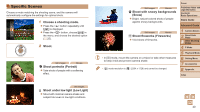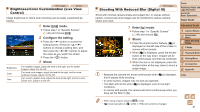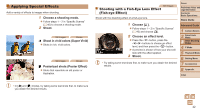Canon PowerShot A2500 User Guide - Page 37
Helpful Shooting Features - hd
 |
View all Canon PowerShot A2500 manuals
Add to My Manuals
Save this manual to your list of manuals |
Page 37 highlights
Changing Movie Image Quality Movies 2 image quality settings are available. For guidelines on the maximum movie length at each level of image quality that will fit on a memory card, see "Recording Time per Memory Card" (=104). Configure the setting. zzPress the button, choose [ ] in the menu, and choose the desired option (= 25). XXThe option you configured is now displayed. zzTo restore the original setting, repeat this process but choose [ ]. Image Quality Resolution Frame Rate Details 1280 x 720 25 fps For shooting in HD 640 x 480 30 fps For shooting in standard definition • In [ ] mode, black bars displayed on the top and bottom edges of the screen indicate image areas not recorded. Helpful Shooting Features Checking for Closed Eyes Still Images [ ] is displayed when the camera detects that people may have closed their eyes. 1 Configure the setting. zzPress the button, choose [Blink Detection] on the [4] tab, and then choose [On] (=26). 2 Shoot. XX[ ] is displayed when the camera detects a person whose eyes are closed. zzTo restore the original setting, choose [Off] in step 1. • When you have specified multiple shots in [$] mode, this function is only available for the final shot. • A frame is displayed around people whose eyes are closed when you have selected [2 sec.], [4 sec.], [8 sec.], or [Hold] in [Display Time] (=59). • The frame is not displayed when [Display Time] is set to [Quick] (=59). Cover Preliminary Notes and Legal Information Contents: Basic Operations Basic Guide Advanced Guide 1 Camera Basics 2 Smart Auto Mode 3 Other Shooting Modes 4 P Mode 5 Playback Mode 6 Setting Menu 7 Accessories 8 Appendix Index 37