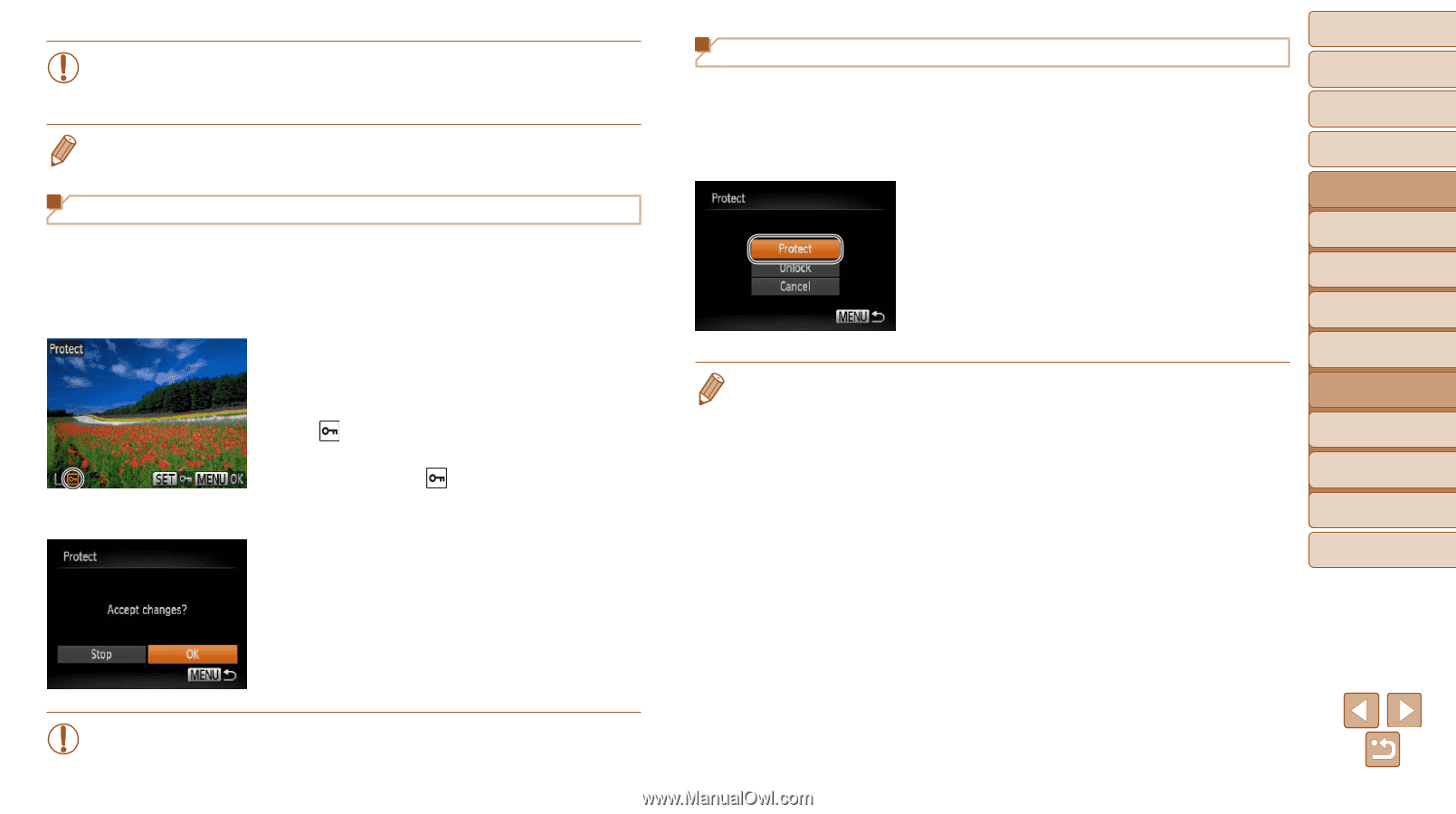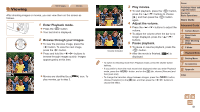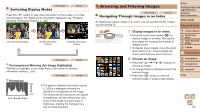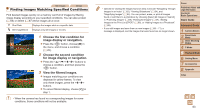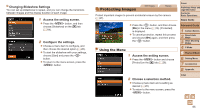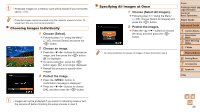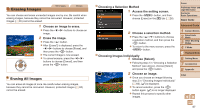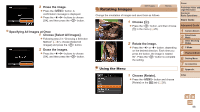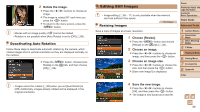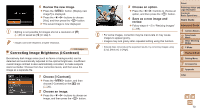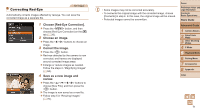Canon PowerShot A2500 User Guide - Page 66
Choose [Select All Images]., Protect the images., Choose [Select]., Choose an image., Protect
 |
View all Canon PowerShot A2500 manuals
Add to My Manuals
Save this manual to your list of manuals |
Page 66 highlights
• Protected images on a memory card will be erased if you format the card (=74). • Protected images cannot be erased using the camera's erasure function. To erase them this way, first cancel protection. Choosing Images Individually 1 Choose [Select]. zzFollowing step 2 in "Using the Menu" (=65), choose [Select] and press the button. 2 Choose an image. zzPress the buttons to choose an image, and then press the button. [ ] is displayed. zzTo cancel selection, press the button again. [ ] is no longer displayed. zzRepeat this process to specify other images. 3 Protect the image. zzPress the button. A confirmation message is displayed. zzPress the buttons to choose [OK], and then press the button. • Images will not be protected if you switch to Shooting mode or turn the camera off before finishing the setup process in step 3. Specifying All Images at Once 1 Choose [Select All Images]. zzFollowing step 2 in "Using the Menu" (=65), choose [Select All Images] and press the button. 2 Protect the images. zzPress the buttons to choose [Protect], and then press the button. • To cancel protection for groups of images, choose [Unlock] in step 2. Cover Preliminary Notes and Legal Information Contents: Basic Operations Basic Guide Advanced Guide 1 Camera Basics 2 Smart Auto Mode 3 Other Shooting Modes 4 P Mode 5 Playback Mode 6 Setting Menu 7 Accessories 8 Appendix Index 66