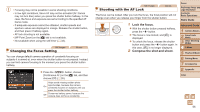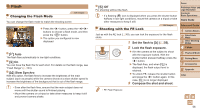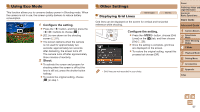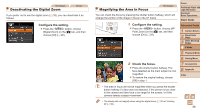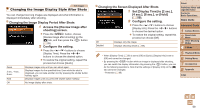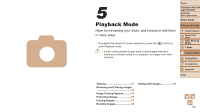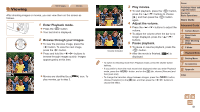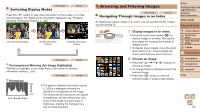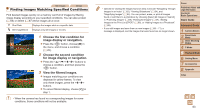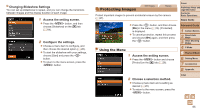Canon PowerShot A2500 User Guide - Page 60
Playback Mode - camera reviews
 |
View all Canon PowerShot A2500 manuals
Add to My Manuals
Save this manual to your list of manuals |
Page 60 highlights
4 5 Playback Mode Have fun reviewing your shots, and browse or edit them in many ways • To prepare the camera for these operations, press the button to enter Playback mode. • It may not be possible to play back or edit images that were renamed or already edited on a computer, or images from other cameras. Cover Preliminary Notes and Legal Information Contents: Basic Operations Basic Guide Advanced Guide 1 Camera Basics 2 Smart Auto Mode 3 Other Shooting Modes 4 P Mode 5 Playback Mode 6 Setting Menu 7 Accessories 8 Appendix Index Viewing 61 Editing Still Images 69 Browsing and Filtering Images 62 Image Viewing Options 64 Protecting Images 65 Erasing Images 67 Rotating Images 68 60
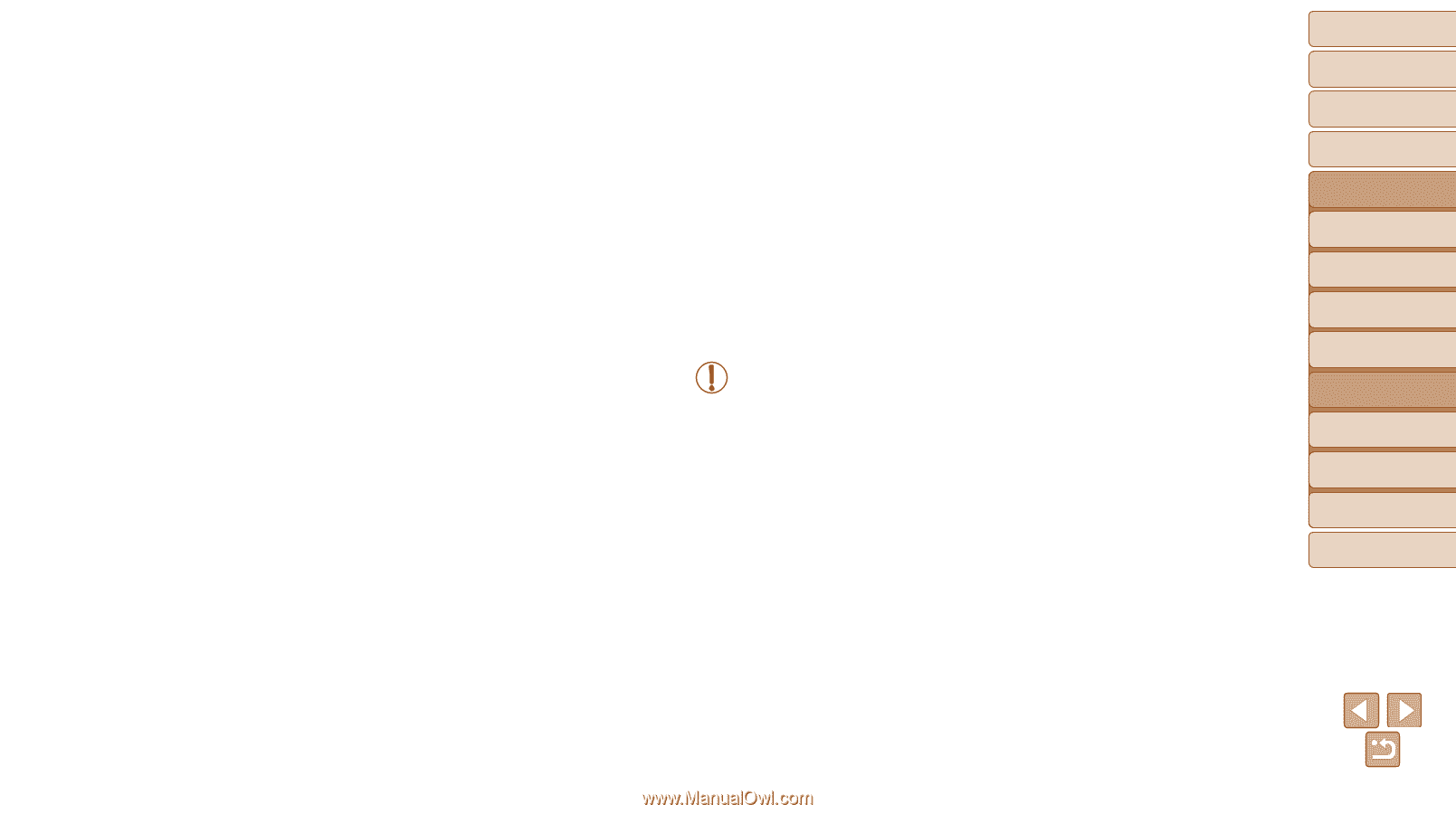
60
1
2
3
4
5
6
7
8
Cover
Preliminary Notes and
Legal Information
Contents:
Basic Operations
Advanced Guide
Camera Basics
Smart Auto
Mode
Other Shooting
Modes
P Mode
Setting Menu
Accessories
Appendix
Index
Basic Guide
Playback Mode
5
Playback Mode
Have fun reviewing your shots, and browse or edit them
in many ways
•
To prepare the camera for these operations, press the <
1
> button to
enter Playback mode.
•
It may not be possible to play back or edit images that were
renamed or already edited on a computer, or images from other
cameras.
Viewing
......................................
61
Browsing and Filtering Images
..................................................
62
Image Viewing Options
............
64
Protecting Images
....................
65
Erasing Images
.........................
67
Rotating Images
.......................
68
Editing Still Images
..................
69
4