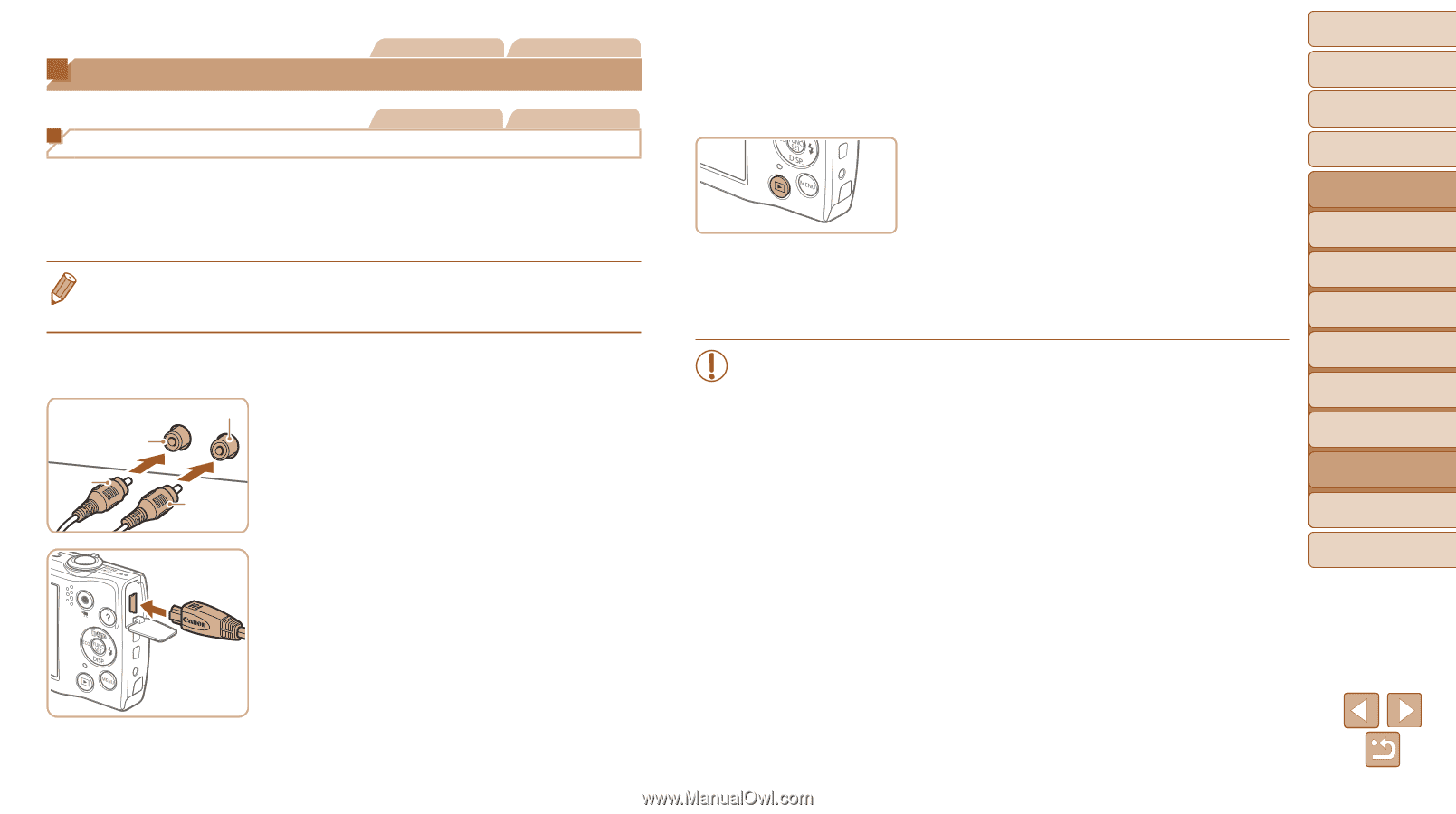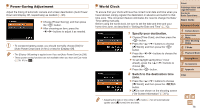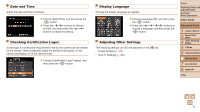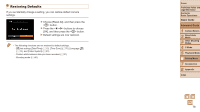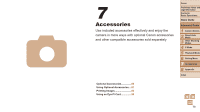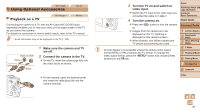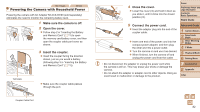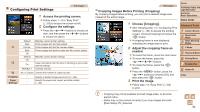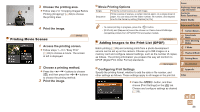Canon PowerShot A2500 User Guide - Page 81
Using Optional Accessories - cable
 |
View all Canon PowerShot A2500 manuals
Add to My Manuals
Save this manual to your list of manuals |
Page 81 highlights
Still Images Using Optional Accessories Movies Playback on a TV Still Images Movies Connecting the camera to a TV with the AV Cable AVC-DC400 (sold separately) enables you to view your shots on the larger screen of the TV as you control the camera. For details on connection or how to switch inputs, refer to the TV manual. • Some information may not be displayed on the TV (=98). Black or white Yellow Yellow Black 1 Make sure the camera and TV are off. 2 Connect the camera to the TV. zzOn the TV, insert the cable plugs fully into the video inputs as shown. zzOn the camera, open the terminal cover and insert the cable plug fully into the camera terminal. 3 Turn the TV on and switch to video input. zzSwitch the TV input to the video input you connected the cable to in step 2. 4 Turn the camera on. zzPress the button to turn the camera on. XXImages from the camera are now displayed on the TV. (Nothing is displayed on the camera screen.) zzWhen finished, turn off the camera and TV before disconnecting the cable. • Correct display is not possible unless the camera video output format (NTSC or PAL) matches the TV format. To change the video output format, press the button and choose [Video System] on the [3] tab. Cover Preliminary Notes and Legal Information Contents: Basic Operations Basic Guide Advanced Guide 1 Camera Basics 2 Smart Auto Mode 3 Other Shooting Modes 4 P Mode 5 Playback Mode 6 Setting Menu 7 Accessories 8 Appendix Index 81