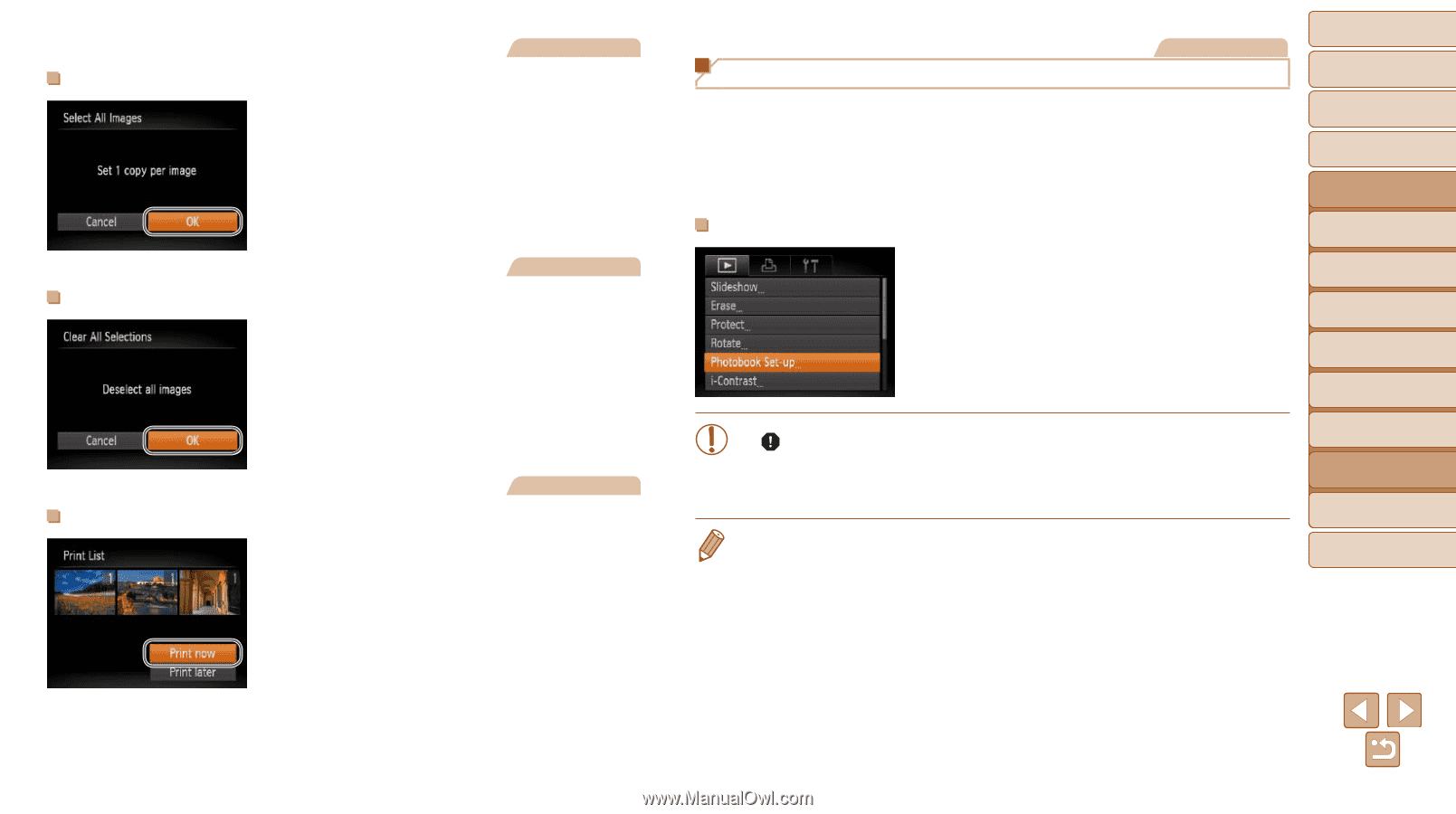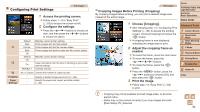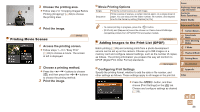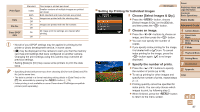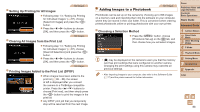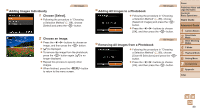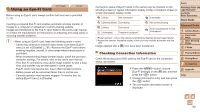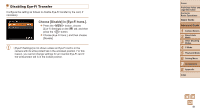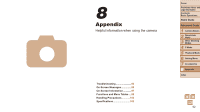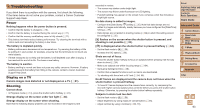Canon PowerShot A2500 User Guide - Page 88
Choosing a Selection Method, Setting Up Printing for All Images, Clearing All Images from the Print
 |
View all Canon PowerShot A2500 manuals
Add to My Manuals
Save this manual to your list of manuals |
Page 88 highlights
Still Images Setting Up Printing for All Images zzFollowing step 1 in "Setting Up Printing for Individual Images" (=87), choose [Select All Images] and press the button. zzPress the buttons to choose [OK], and then press the button. Still Images Clearing All Images from the Print List zzFollowing step 1 in "Setting Up Printing for Individual Images" (=87), choose [Clear All Selections] and press the button. zzPress the buttons to choose [OK], and then press the button. Still Images Printing Images Added to the Print List (DPOF) zzWhen images have been added to the print list (=86 - 88), the screen at left is displayed after you connect the camera to a PictBridge-compatible printer. Press the buttons to choose [Print now], and then simply press the button to print the images in the print list. zzAny DPOF print job that you temporarily stop will be resumed from the next image. Adding Images to a Photobook Still Images Photobooks can be set up on the camera by choosing up to 998 images on a memory card and importing them into the software on your computer, where they are stored in their own folder. This is convenient when ordering printed photobooks online or printing photobooks with your own printer. Choosing a Selection Method zzPress the button, choose [Photobook Set-up] on the [1] tab, and then choose how you will select images. • [ ] may be displayed on the camera to warn you that the memory card has print settings that were configured on another camera. Changing the print settings using this camera may overwrite all previous settings. • After importing images to your computer, also refer to the Software Guide (=17) and the printer manual for further information. Cover Preliminary Notes and Legal Information Contents: Basic Operations Basic Guide Advanced Guide 1 Camera Basics 2 Smart Auto Mode 3 Other Shooting Modes 4 P Mode 5 Playback Mode 6 Setting Menu 7 Accessories 8 Appendix Index 88