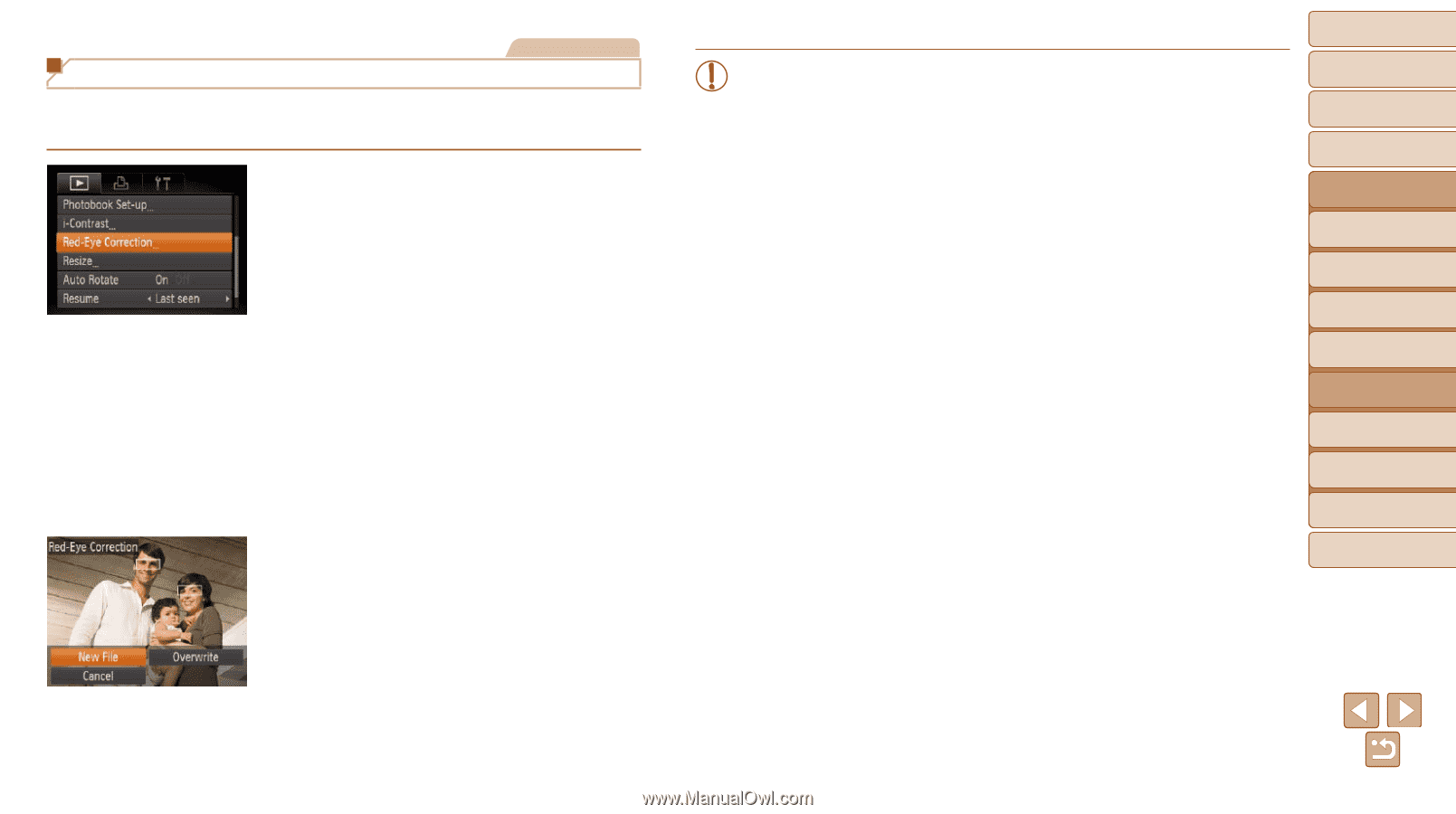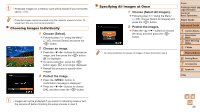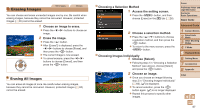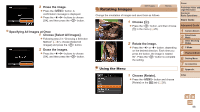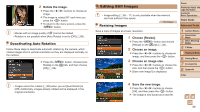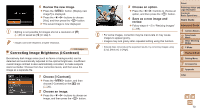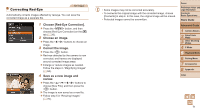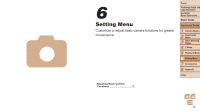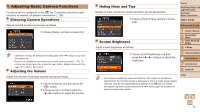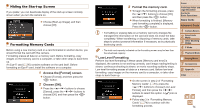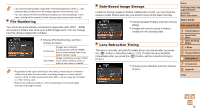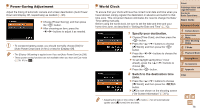Canon PowerShot A2500 User Guide - Page 71
Choose [Red-Eye Correction]., Choose an image., Correct the image., Save as a new image and, review.
 |
View all Canon PowerShot A2500 manuals
Add to My Manuals
Save this manual to your list of manuals |
Page 71 highlights
Correcting Red-Eye Still Images Automatically corrects images affected by red-eye. You can save the corrected image as a separate file. 1 Choose [Red-Eye Correction]. zzPress the button, and then choose [Red-Eye Correction] on the [1] tab (=26). 2 Choose an image. zzPress the buttons to choose an image. 3 Correct the image. zzPress the button. XXRed-eye detected by the camera is now corrected, and frames are displayed around corrected image areas. zzEnlarge or reduce images as needed. Follow the steps in "Magnifying Images" (= 64). 4 Save as a new image and review. zzPress the buttons to choose [New File], and then press the button. XXThe image is now saved as a new file. zzFollow step 5 in "Resizing Images" (= 70). • Some images may not be corrected accurately. • To overwrite the original image with the corrected image, choose [Overwrite] in step 4. In this case, the original image will be erased. • Protected images cannot be overwritten. Cover Preliminary Notes and Legal Information Contents: Basic Operations Basic Guide Advanced Guide 1 Camera Basics 2 Smart Auto Mode 3 Other Shooting Modes 4 P Mode 5 Playback Mode 6 Setting Menu 7 Accessories 8 Appendix Index 71