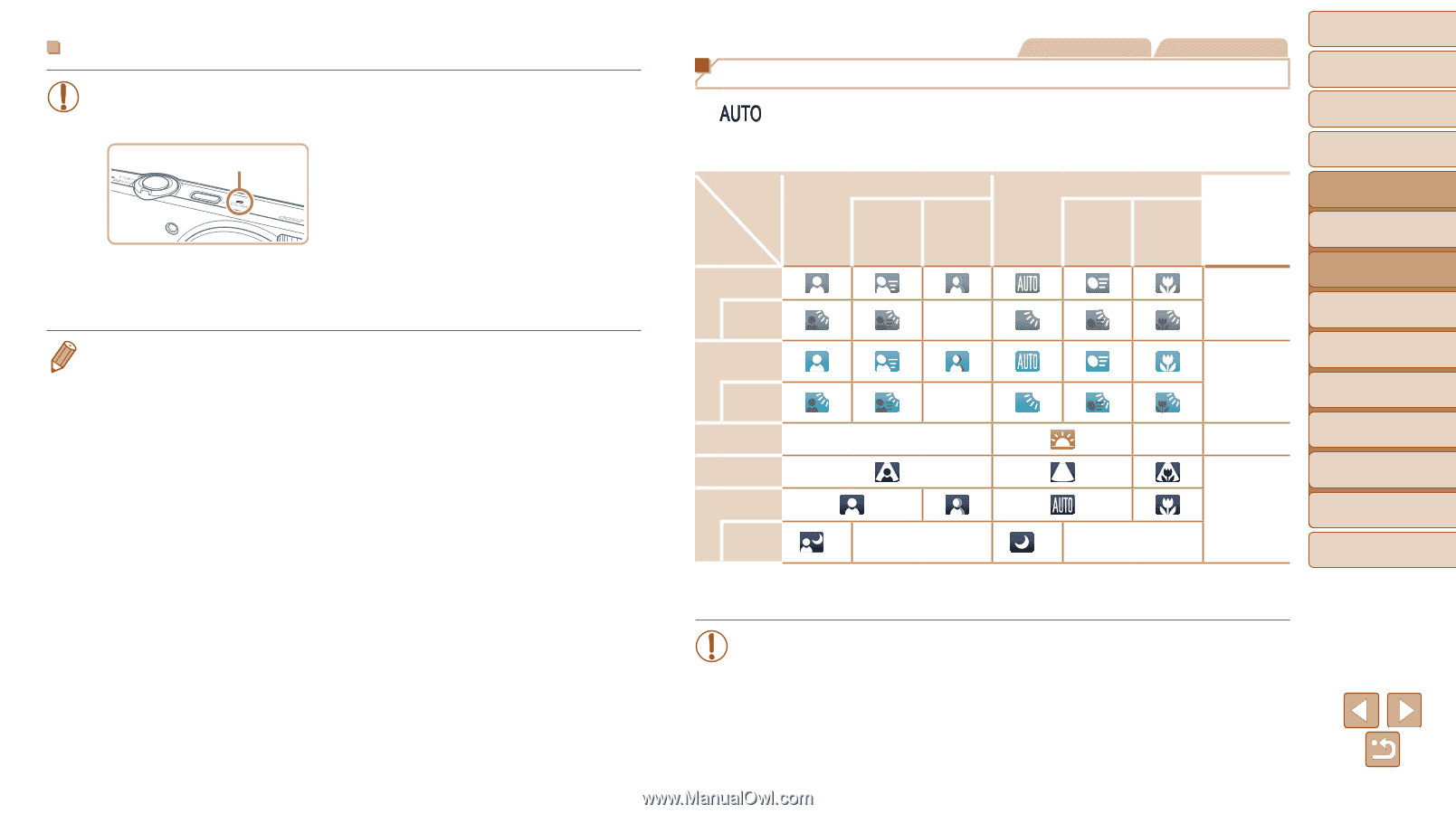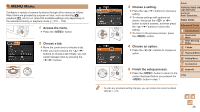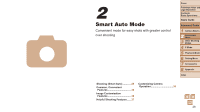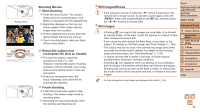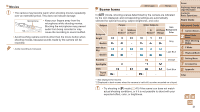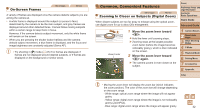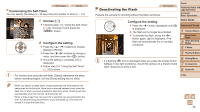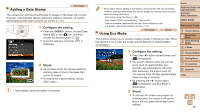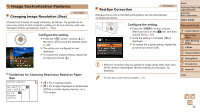Canon PowerShot A2500 User Guide - Page 31
Movies - tripod
 |
View all Canon PowerShot A2500 manuals
Add to My Manuals
Save this manual to your list of manuals |
Page 31 highlights
Movies • The camera may become warm when shooting movies repeatedly over an extended period. This does not indicate damage. Microphone • Keep your fingers away from the microphone while shooting movies. Blocking the microphone may prevent audio from being recorded or may cause the recording to sound muffled. • Avoid touching camera controls other than the movie button when shooting movies, because sounds made by the camera will be recorded. • Audio recording is monaural. Scene Icons Still Images Movies In [ ] mode, shooting scenes determined by the camera are indicated by the icon displayed, and corresponding settings are automatically selected for optimal focusing, subject brightness, and color. Subject Background Bright Backlit People In Shadows Motion*1 on Face*1 - Other Subjects Icon In At Close Background Motion*1 Range Color Gray With Blue Sky Backlit - Light Blue Sunsets - - Orange Spotlights Dark Tripod Used *2 - Dark Blue *2 - *1 Not displayed for movies. *2 Displayed in dark scenes when the camera is held still, as when mounted on a tripod. Cover Preliminary Notes and Legal Information Contents: Basic Operations Basic Guide Advanced Guide 1 Camera Basics 2 Smart Auto Mode 3 Other Shooting Modes 4 P Mode 5 Playback Mode 6 Setting Menu 7 Accessories 8 Appendix Index • Try shooting in [G] mode (=47) if the scene icon does not match actual shooting conditions, or if it is not possible to shoot with your expected effect, color, or brightness. 31