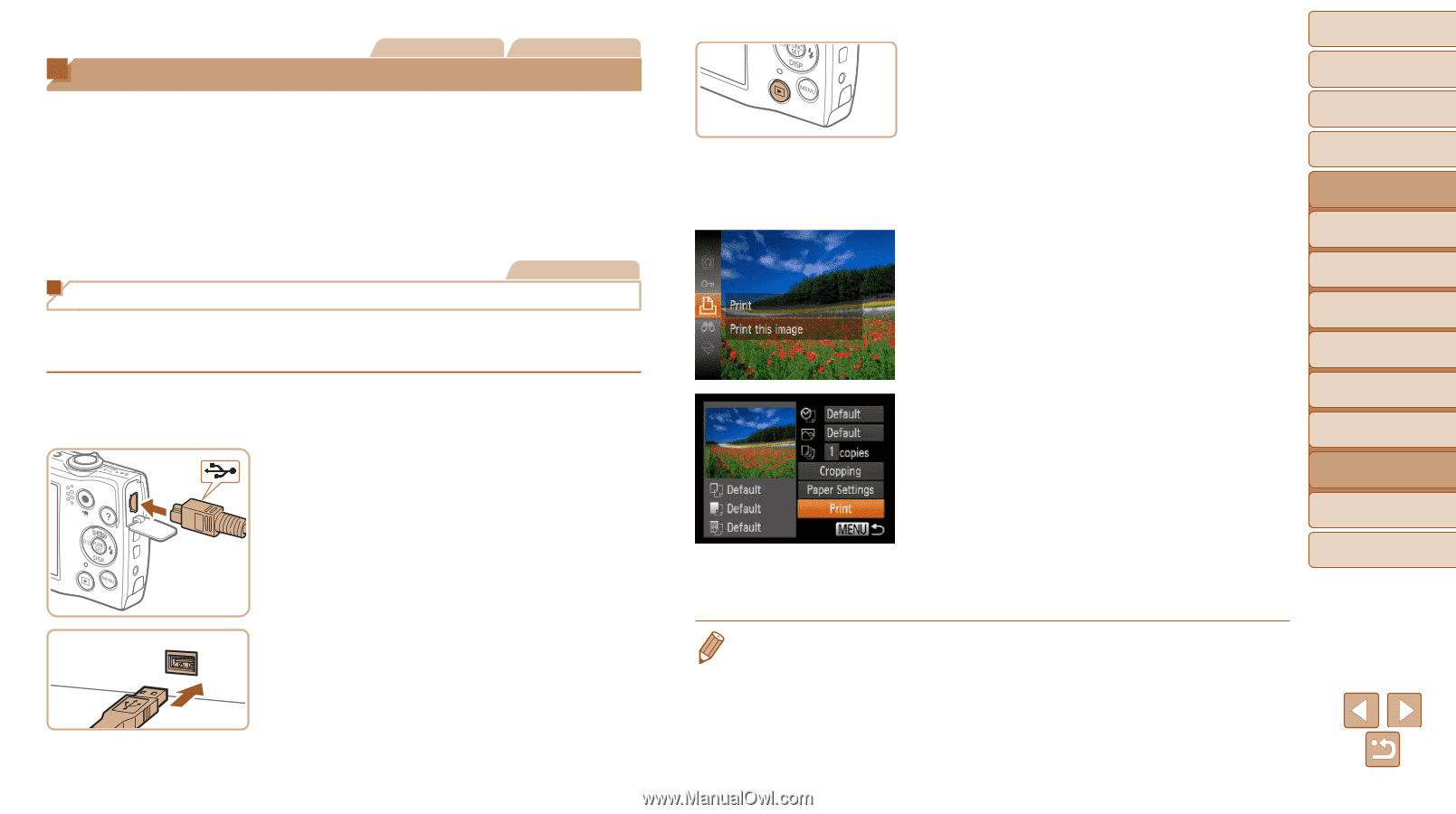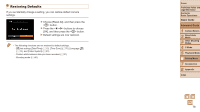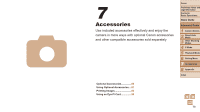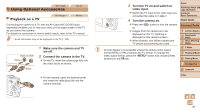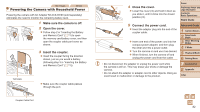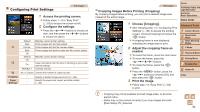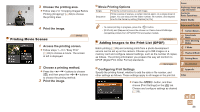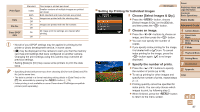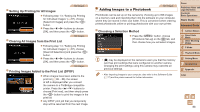Canon PowerShot A2500 User Guide - Page 83
Printing Images
 |
View all Canon PowerShot A2500 manuals
Add to My Manuals
Save this manual to your list of manuals |
Page 83 highlights
Printing Images Still Images Movies Your shots can easily be printed by connecting the camera to a printer. On the camera, you can specify images to set up batch printing, prepare orders for photo development services, and prepare orders or print images for photobooks. A Canon SELPHY CP series compact photo printer is used here for the sake of illustration. Screens displayed and available functions vary by printer. Also refer to the printer manual for additional information. Still Images Easy Print Easily print your shots by connecting the camera to a PictBridge-compatible printer (sold separately) with the USB cable. 1 Make sure the camera and printer are off. 2 Connect the camera to the printer. zzOpen the cover. Holding the smaller cable plug in the orientation shown, insert the plug fully into the camera terminal. zzConnect the larger cable plug to the printer. For other connection details, refer to the printer manual. 3 Turn the printer on. 4 Turn the camera on. zzPress the button to turn the camera on. 5 Choose an image. zzPress the buttons to choose an image. 6 Access the printing screen. zzPress the button, choose [c], and press the button again. 7 Print the image. zzPress the buttons to choose [Print], and then press the button. XXPrinting now begins. zzTo print other images, repeat steps 5 - 6 after printing is finished. zzWhen you are finished printing, turn the camera and printer off and disconnect the cable. Cover Preliminary Notes and Legal Information Contents: Basic Operations Basic Guide Advanced Guide 1 Camera Basics 2 Smart Auto Mode 3 Other Shooting Modes 4 P Mode 5 Playback Mode 6 Setting Menu 7 Accessories 8 Appendix Index • For Canon-brand PictBridge-compatible printers (sold separately), see "Printers" (=80). 83